Guide
How To Get 120 fps on PS5

Do you want to know how to activate 120Hz on your PlayStation 5? You do, without a doubt!
The HDMI 2.1 standard offered a slew of new capabilities, the most noteworthy of which is the ability to show 4K material at 120Hz, which is particularly appealing to gamers. This is supported by both the PS5 and Xbox Series consoles, and if your television supports it as well, you’re in for a treat.
The hertz rating of a television refers to how many times the screen can refresh in a second, which means that a game’s frame rate is also limited to this number: even if the console can produce a higher frame rate, the TV will not be able to display it because the screen will not refresh quickly enough.
How to enable 120Hz on PS5: Will my TV support it?
HDMI 2.1 was introduced in TVs for the first time in 2019, however it is still a rather uncommon technology, often seen in high-end models. Still, it is not always supported on every HDMI port, so make sure you are hooked into the correct one before proceeding (s).
It goes without saying that the most logical approach to determine this is to search up your TV’s model number online or to read through the paper handbook that came with it. However, if you are in a hurry, the PS5 will inform you whether or not the TV connected to it supports 120Hz. It’s as simple as selecting the “Video Output Information” option from the “Screen and Video” part of the Settings menu, as seen in the screenshot below.
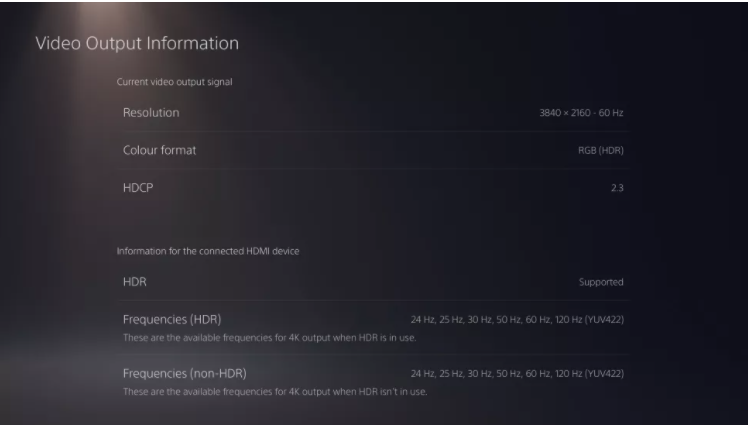
Importantly, this will simply provide you with the PS5’s view, which may or may not be correct. It will display incorrect information if your HDMI cable is not compatible with your TV or if you are using an HDMI 2.1-ready TV but the incorrect HDMI slot on your TV.
Read Also: How To Change Language In Amazon
How to enable 120Hz on PS5: Activate 120Hz output
- Open the PS5’s settings menu. This is the little gear symbol on the upper right of the home screen.
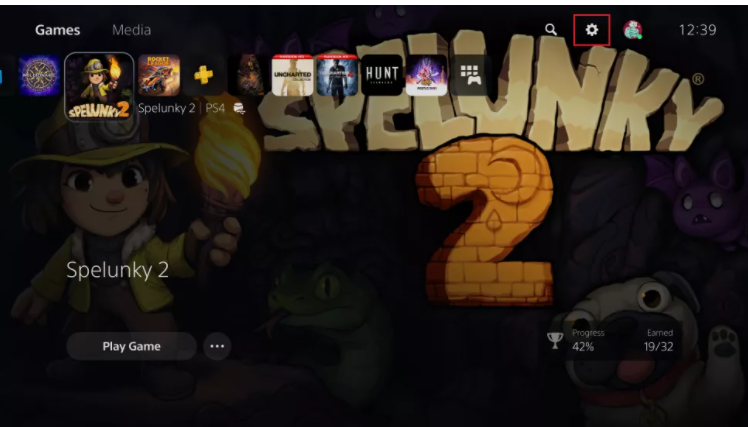
- On the next menu, scroll down to “Screen and Video” – you’ll find the option halfway down the list.
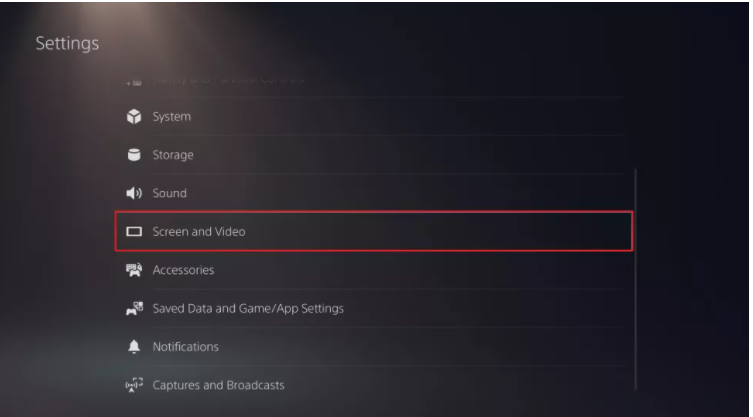
- Scroll down to “Enable 120 Hz Output’” and make sure it’s switched to “Automatic” rather than “Off.”
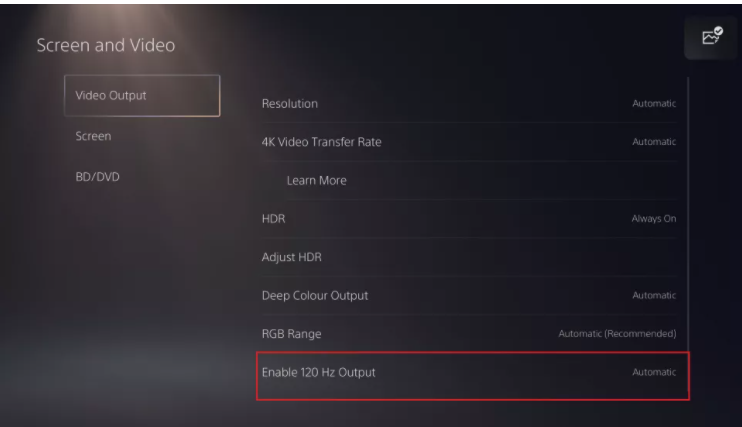
- Test your new 120Hz output with a game. Rocket League, Fortnite, and Call of Duty: Warzone are all free to play, so you can get started right now.
You can now enjoy 4K gaming at the optimum quality on your TV!
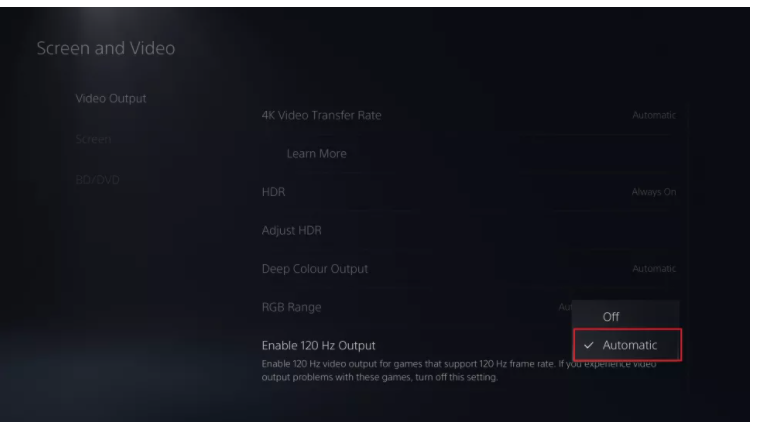
Video













