Guide
How To Hide Birthdays On Facebook
Many individuals feel a feeling of hypocrisy when they get good wishes on their birthday from people they have never met or even spoken to before. Facebook automatically sends out birthday greetings to all of your friends, which does little to alleviate the situation. Aside from the perception of insincerity, there are other compelling reasons to remove your birthday off Facebook completely. Your birth date is a piece of information that identity thieves would quickly seek out, and it’s possible that you just don’t want to be reminded of your age by others.
Whatever the cause, turning off the alerts for your friend’s feeds is a straightforward procedure. Learn how to accomplish it on the mobile app as well as the desktop browsers in this post. Description: You may also discover how to turn off the function that sends you alerts about other people’s birthdays if you’re tired of getting those kinds of messages.
Turning Off Birthday Notifications on Desktop
Whether you’re working on a desktop computer or a mobile device, the procedure will be almost same. We’ll start with the desktop procedure, but feel free to adapt it to whatever you have on hand at the moment.
Obviously, the first thing you should do is log into your Facebook profile. You’ll be sent to your news feed. From there, just follow these instructions to finish:
- Click on your name at the top of the page.
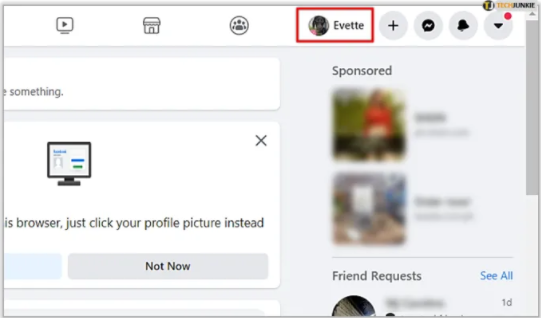
- Click on the About button, which is located just below your cover picture, on your profile page.
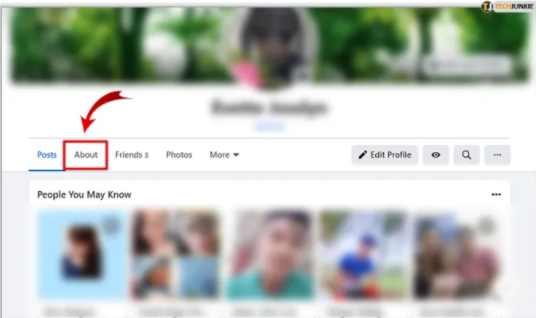
- In the overview of the About section, click on Contact and Basic Info.
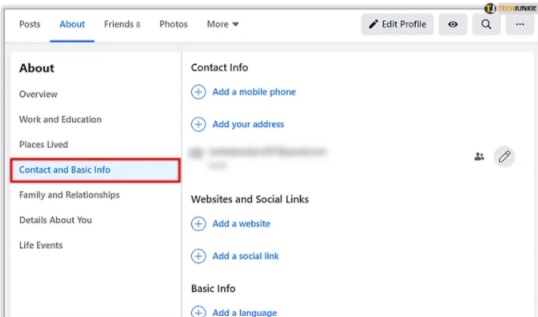
- Scroll down to Basic Information and click on the pencil icon next to Birth date.
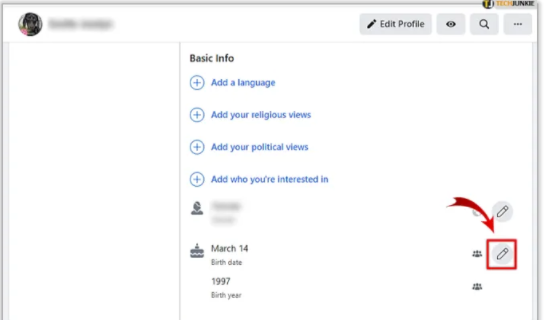
- Select the privacy symbol after clicking on the pencil icon to finish your edits and save your work. This will bring up the privacy option, where you can choose who may see and get birthday notifications. To make it inaccessible to anybody else, choose Only Me as the hiding option.
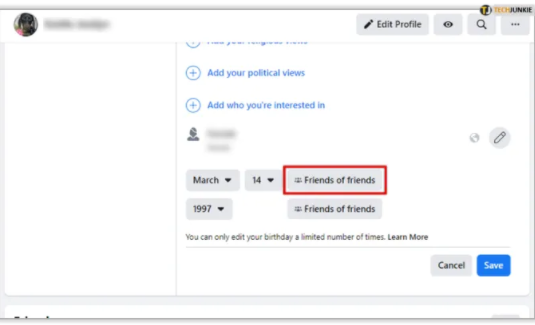
- Don’t forget to change the privacy settings on your birth year as well. Once done, click Save.
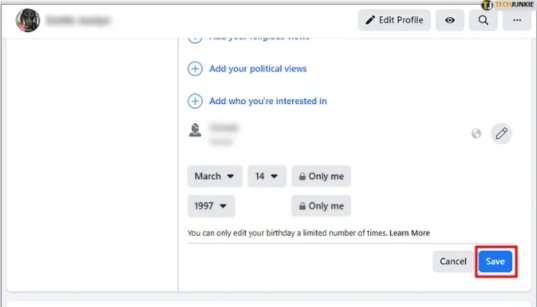
- You’ve successfully hidden your birthday from Facebook users who aren’t connected to you. No one will be notified or able to see your birthday on the internet. Now, let’s move on to the mobile version of the website.
Turning Off Birthday Notifications on Mobile
This time, open the Facebook app on your phone to begin the procedure. You don’t need an app to follow the procedures indicated above, and you may also do it on a mobile browser. To use the app, follow these instructions:
- The first page you see is your news feed. Tap on your profile picture, which is to the left of the search bar.
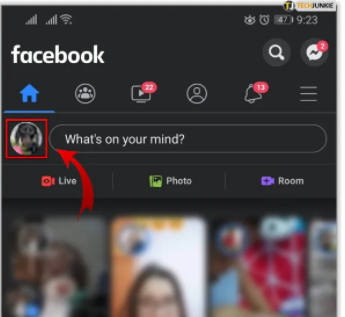
- On your profile page, tap on the button labeled Edit Public Details.
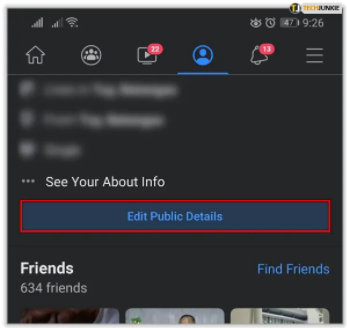
- Scroll all the way down on the editing page and tap on Edit Your About Info.
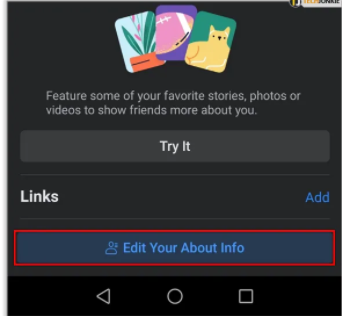
- Under Basic Info, find your birthday and tap on the Edit button next to it.

- Expand the privacy settings menu next to your birthday to reveal the privacy menu and select Only Me. You may have to tap on More Options if the option isn’t displayed.

- Change the privacy settings on your birth year as well. Once done, tap Save at the upper right of the screen.
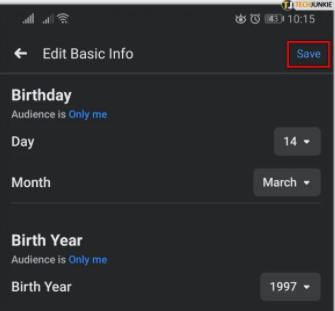
It’s easy to see that the two methods are almost identical, and neither should take more than a minute to execute. You may also choose not to get reminders about other people’s birthdays if you don’t want to be reminded of theirs yourself.
Read More: How To Open MP3 File – Complete Guide
Video













