Apple
How to Turn Off Subtitles on Your Apple TV

Subtitles and closed captioning not only make it easier for people who are deaf or hard of hearing to watch television shows, but they can also assist viewers in better comprehending programmes in which the dialogue is delivered in a language other than their own or with an accent. This is because subtitles and closed captioning allow viewers to read the words that are spoken on the screen during the broadcast.
When you turn on captions, you will be given the choice to change the settings for those captions, such as the size and colour of the text, but you also have the option to turn them off entirely if you prefer. This option will become available once you have activated captions.
The following are the stages:
Read Also: How to Close Apps on an Apple TV
How to Turn Off subtitles on Apple TV
1. On your Apple TV, open the application that is labelled “Settings.”
2. From the menu, select the “General” option.
3. Scroll down until you reach the bottom of the page, then click the “Accessibility” link.
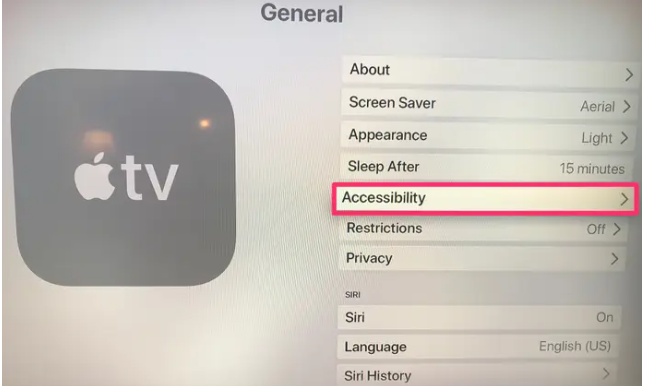
4. When you have reached the bottom of the page, click the link that reads “Subtitles & Captioning” just below the header that says “Hearing.”
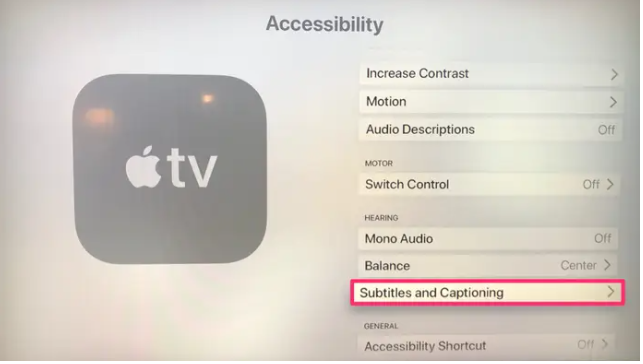
5. On your Apple TV, navigate to the “Closed Captions” and “SDH” menu options. Here, you may choose to turn off or turn on the subtitles.
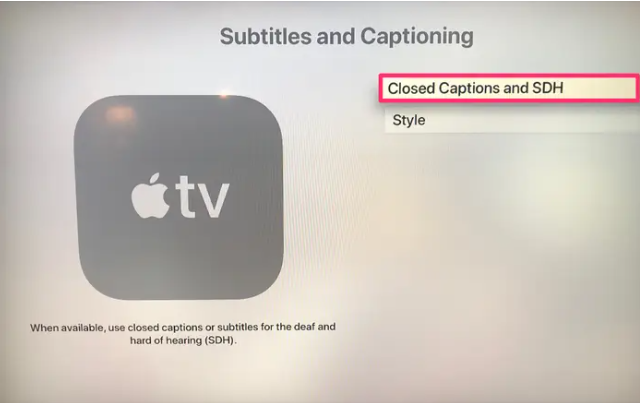
Attention is asked to be paid to the fact that the following text includes captions or subtitles for individuals who are deaf or hard of hearing (abbreviated as SDH). When you do this, the translation subtitles that are normally activated for content that is spoken in a different language will not activate. A further limitation of this capability is that it will only enable subtitles for video content that was produced directly by Apple TV or Apple TV+. When using an app that was not developed by Apple, you will be required to make adjustments to the settings for the captions and subtitles.
How to Edit your subtitle settings on Apple TV
1. Launch the app and select Settings.
2. Go to the “General” tab.
3. Go to the bottom of the page and click “Accessibility.”
4. After scrolling down, select “Subtitles & Captioning” from the menu.
5. Select “Style” from the menu.
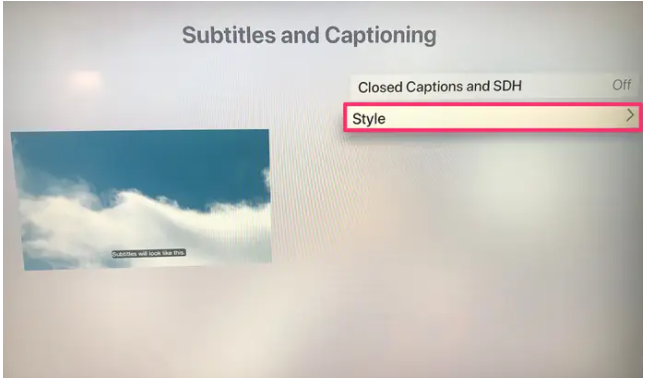
You now have the ability to make modifications to the format of your subtitles.
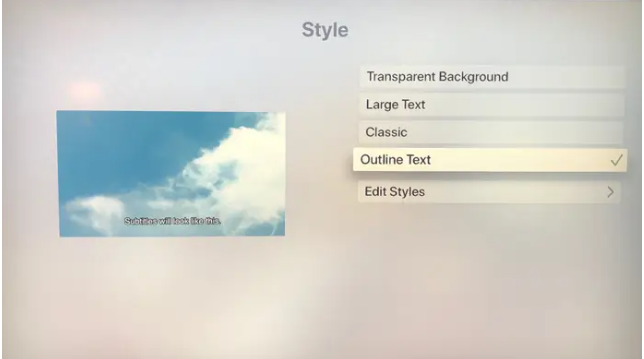
Video
FAQs
How do I add subtitles on Netflix on an Apple TV?
Launch the Netflix app on your Apple TV and choose the programme or movie you want subtitles for before adding them. Swipe down on the Apple TV remote if you have either an Apple TV 4 or an Apple TV 4K. Choose a language from the drop-down menu after selecting the Subtitles option on the screen.
How do I turn off subtitles on Netflix on an Apple TV?
Launch the Netflix app on your Apple TV and choose a programme or movie to watch in order to disable the subtitles that Netflix provides. Swipe down on the Apple TV remote if you have either an Apple TV 4 or an Apple TV 4K. Choose Subtitles from the menu on the screen, then click the Off button.













