Android
How to Enable Cookies in Google Chrome on Android

Because doing so enables more functionality for the user, the option to enable cookies is frequently set as the default in web browsers. However, it would be beneficial to know how to enable cookies on Android in case the setting is disabled. If you use Google Chrome on your Android smartphone, the following instructions will help you.
Read Also: How to Send Large Videos on An Android
How to Enable Cookies in Google Chrome on Android
The following is the step-by-step technique that must be carried out in a meticulous manner:
1. Start the Google Chrome web browser on the mobile device that is powered by Android that you are using.
2. Tap the three dots that are situated in the top right corner of the screen in order to enter the menu.
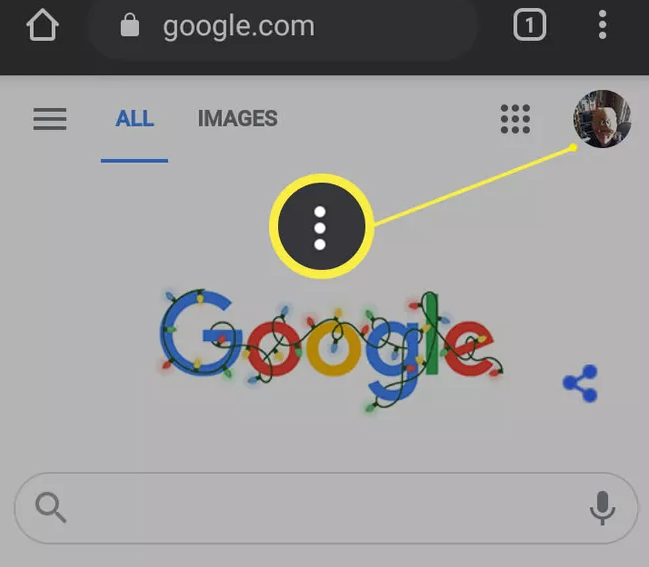
3. Tap Settings.
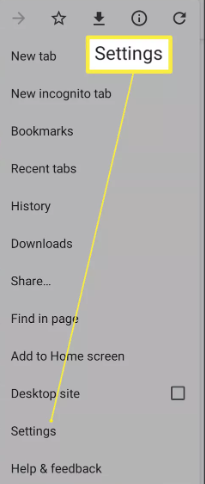
4. You will need to keep scrolling down until you find a button that is labelled Site Settings. This button will be located near the bottom of the page.
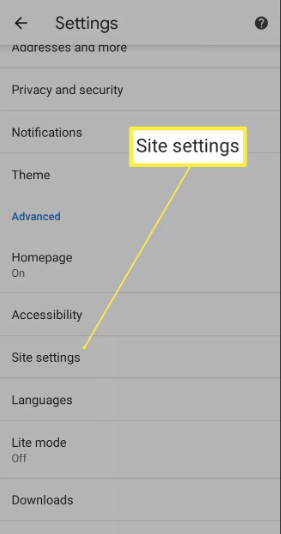
5. Tap Cookies.
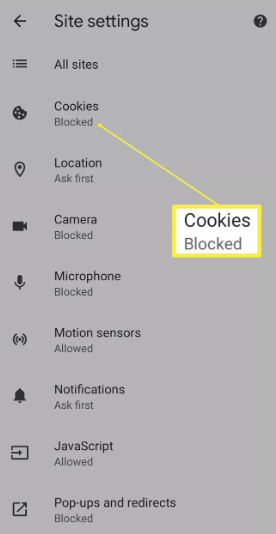
6. Before moving on, ensure that the checkbox entitled Allow Cookies has been selected.
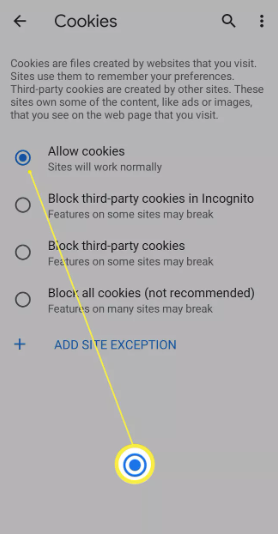
FAQs
Where are cookies stored on Android phone?
The browser on your Android device is where the cookies are saved when you visit the web. If you use Chrome to visit a variety of websites, the cookies that are saved by these websites will be saved in the browser settings under “Privacy and Security” > “Clear Browsing Data” if you use Chrome to do your browsing. Additionally, you are able to erase cookies from this location.
What does allow cookies mean?
Cookies are little text files that are transmitted to the computer or other device that you are using from the website that you are viewing. If you choose to accept these cookies, the web browser on your device will save them there. Cookies can then follow and collect data from your browser and send it back to the owner of the website from which the cookie originated.
What are cookies on a cell phone?
Every time you browse the web with your Android phone, the internet browser, regardless of whether it’s Google Chrome, Firefox, or Samsung Internet, will gather and store data. This information is what constitutes your cookies and cache, and it enables your phone to more quickly check in to your accounts and load websites that are regularly visited.
Should I accept cookies on my phone?
Your time spent online may include the acceptance of cookies, but this is not required. You have the option of restricting the types of cookies that are saved to your desktop computer or mobile device. Your browsing experience will be more streamlined if you enable cookies. Convenience is lower on the priority list for some internet users than eliminating any potential security risks, such as those posed by cookies.
Can cookies steal passwords?
A cookie hijacking attack is similar to a phishing assault in that it allows a cybercriminal to obtain personal information such as usernames, passwords, and other vital data that is stored within a cookie. If you enter your information while you are on the fraudulent website, the criminal will be able to place a cookie with your information into their browser and impersonate you online.













