TV
How to Download Roku App on a Samsung Smart TV

The Roku Channel is a streaming channel that can be viewed on a variety of different electronic gadgets, and it gives users access to a large library of free TV series and movies to watch whenever they want to watch them. The Apps menu on your Samsung Smart TV makes it possible for you to swiftly and easily install applications; all that is required of you is to download the application in question. In this article, we will walk you through the steps necessary to install the Roku app on a Samsung Smart TV so that you may stream content from Roku devices.
Read Also: How to Remove Apps From a Samsung TV
How to Download Roku App on a Samsung Smart TV
1. Using the remote control that comes with your Samsung TV, travel to the “Apps” option that is displayed on your television. This can be done by pressing the appropriate button on the remote control.
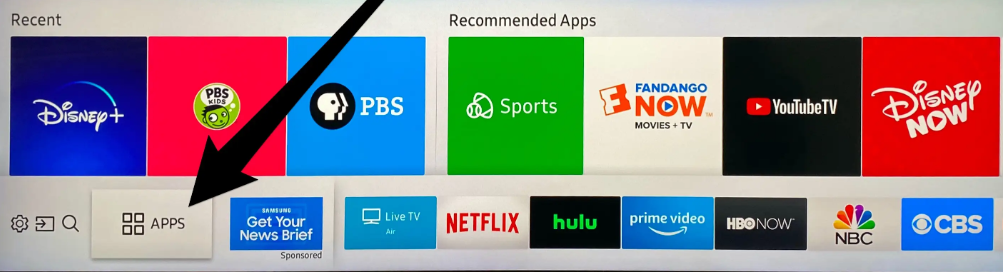
2. When you are seeing the screen for the programmes, select the search tool, which is normally situated in the upper-right hand corner of the screen.
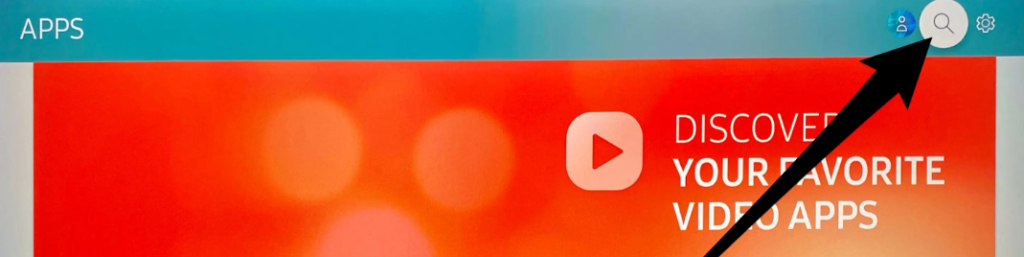
3. Conduct a search using the term “Roku” in one of the internet’s search engines. When the option to select The Roku Channel comes on the screen, it is imperative that you do so.
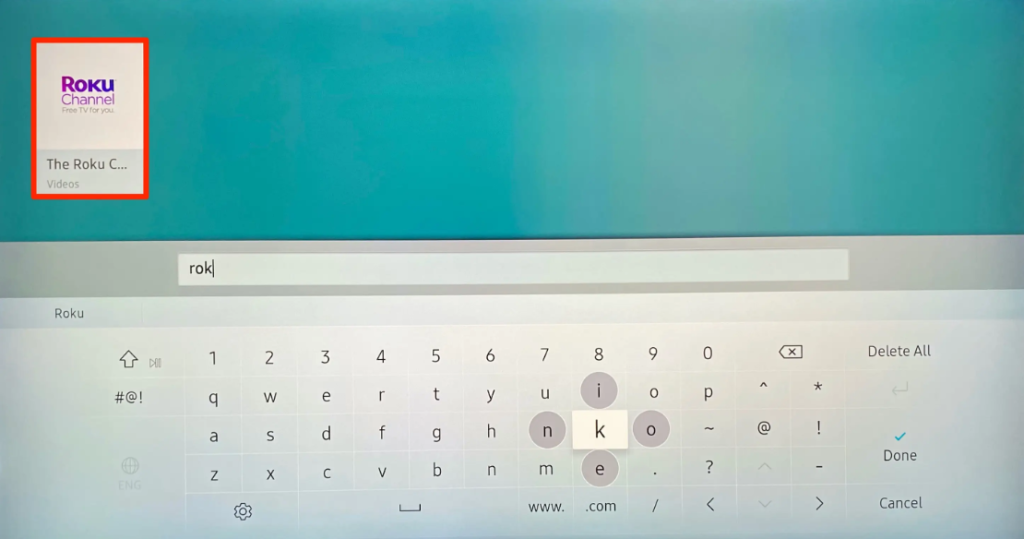
4. Navigate to the page that has information on The Roku Channel, and from the drop-down menu on that page, select the option that reads “Install” to begin the process of installing The Roku Channel.
5. When the installation of the Roku Channel is complete, you will be able to start using your device as soon as it is ready to do so. It is not necessary for you to sign up for a Roku account in order to use the Roku Channel; but, if you already have a Roku account, logging into it will provide you access to additional content that is normally only available to paying users. Everyone, regardless of whether or not they own a Roku account, has access to the Roku Channel and may watch whatever they want to watch.
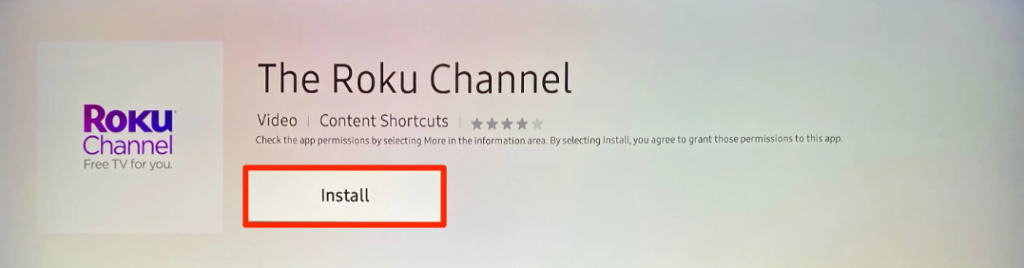
How Do I Install Third-Party Apps on My Samsung Smart TV?
Since the Tizen operating system is used by Samsung TVs, there is no option to add programmes from a different developer. Downloading applications to a Samsung smart TV is restricted to the manufacturer’s own app store, in contrast to Android-based smart TVs, which enable users to sideload unauthorised software obtained from third-party sources. If you want to use an app that isn’t accessible on your Samsung TV, you can connect a streaming device like a Roku or Apple TV that already has the app installed on it. This allows you to utilise the app on your Samsung TV.
FAQs
What are the steps to resetting a Samsung TV?
On a Samsung TV, there are multiple settings that can be reset. Simply navigate to Settings > Support > Self Diagnosis > Reset Smart Hub in order to reset a Smart Hub. Try going to Settings > Picture or Sound icon > Expert Settings > Reset Picture or Reset Sound if you only want to reset the picture or sound, respectively. Navigate to Settings > Support > Self Diagnosis > Reset to perform a factory reset of your TV, which will erase all of your preferences and settings.
How can I mirror the screen on my iPhone to my Samsung television?
There are three different ways in which you can connect your iPhone to a Samsung TV. To find out if your TV is compatible with AirPlay, go to the Control Center on your phone, tap the Mirroring icon, and then check to see if your television is listed as a source. This is the simplest method. In any other case, you can use a Lightning digital AV converter to link your iPhone directly to your television, or you could give an app like Samsung SmartView a shot.













