Gaming
How to Get More Storage on PS4

It is only possible to save 12 to 15 games on the PlayStation 4 storage for older PlayStation 4 systems. The game file sizes, on the other hand, are becoming more large. For example, Call of Duty Modern Warfare 2 requires at least 175GB of hard drive space, while Red Dead Redemption 2 requires at least 150GB of storage space on a computer’s hard disc.
If you want to install a large number of popular games on your PlayStation 4, you will need to increase your storage space. What is taking up space on your PS4’s hard drive? How can I increase the amount of storage space on my PlayStation 4? Let’s go to work on answering these questions right now.
Read Also: How to Connect Your PS4 Controller to a Mac
What’s Exactly Using Your PS4 Storage
First and foremost, it is critical to determine exactly what is taking up storage space on your PlayStation 4. You will be able to see how much data is consumed by apps, stored data, themes, and screenshots as a result of this. Then you may free up some space on your PS4’s hard drive by eliminating the superfluous stuff.
How to Get More Storage on PS4
Step 1: From the Home screen of the PlayStation 4, use the Up button on the D-pad to access the Function menu.
Step 2: Select the Settings option from the menu bar and hit the X button on the console.
Step 3: In the System Storage Management section of the Settings box, click OK. You can now view precisely what is taking up space on your PlayStation 4’s hard drive, including applications, the Capture Gallery, saved data, and screenshots.
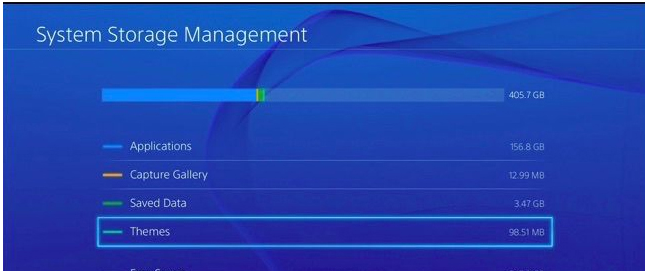
After that, you may take some efficient steps to free up space on your PlayStation 4’s hard drive.
Format Your PS4 External Hard Drive
In order to install the PlayStation 4 system, it is necessary to format the external hard drive in FAT32 or exFAT format, as you are aware. The external hard drive may be formatted. Let’s have a look at ways to increase PS4 storage space.
Step 1: Ensure that the external hard drive is correctly connected to your PS4.
Step 2: From the PS4’s Home screen, browse to the Settings window and select Devices > USB Storage Devices from the drop-down menu.
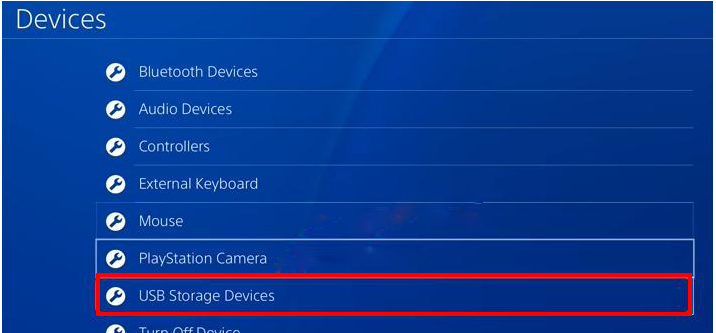
Step 3: Select the external hard drive that you just connected and click on the Format as Extended Storage button in the pop-up window that appears. Then click on Next in the window that appears.
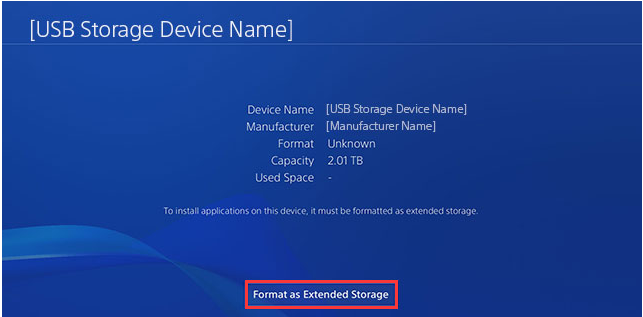
Step 4: After being prompted, choose Format when you are presented with the message This device will be formatted as expanded storage.
Step 5: To confirm, select Yes from the drop-down menu. Then you’ll have to wait for the formatting process to be finished. To complete the procedure, click OK when you see the statement This device has been formatted as extended storage for the first time.
Video
FAQs
Can you use a USB for storage on PS4?
You may utilize a USB storage device as additional storage for your programmes while installing them. In addition, you may move apps from the PS4TM system storage to the expanded storage. Make use of a USB storage device that satisfies the requirements listed below. When you utilize a USB storage device for the first time, you’ll need to format it first.
Can you use a flash drive for gaming?
Do you know if it’s possible to play games via a USB flash drive? Yes. The vast majority of games can be put on a USB flash drive, and they can then be played directly from the storage device. Furthermore, you may install Steam on a USB flash drive if you so want.














