Guide
How Long Does It Take to Back Up iPhone?

Is it taking an eternity for your iPhone to back up? Does it appear that the backup appears to be stuck on the screen for an extended period of time, with the progress bar barely moving at all, if you back it up in iTunes/iCloud? Is the water completely frozen? Continue reading if you’re not sure what to do or if you need some guidance on how to handle this situation.
Read Also: How to Sync Contacts from iPhone to Mac
How Long Does an iPhone Backup Take?
The time it takes for an iPhone to back itself up is entirely dependent on the situation. In the event that your iPhone has a large quantity of data, or if the network speed is really slow—or in the event that both—then iTunes and iCloud will both require a longer period of time to complete the backup of your iPhone.

What Data Will iTunes or iCloud Back Up?
iTunes and iCloud will automatically back up a big percentage of your data on your computer. If you want to know more about the sorts of data that will be included in the backup, you may look at this link: About backups for iOS devices. As you can see, the backup is rather comprehensive; this is one of the reasons why iPhone backups might take a long time.
It Takes Too Long to Back Up My iPhone, How to Fix?
Continue reading if you’re having trouble with your iTunes or iCloud backups taking an excessive amount of time. We’ll go through three options for resolving this problem, so that the next time you need to back up your iPhone, it won’t take quite as much time.
1. Reduce the Data on Your Phone
It goes without saying that the quickest and most straightforward method to resolve this issue is to limit the quantity of data that has to be sent during the backup process in the first place. When you connect your iPhone to iTunes, go through it and check if there is anything on it that isn’t essential and is taking up a lot of space. Before you make a backup, delete it.
Go to Settings > Your Name > Apple ID > iCloud > Apps Using Apple ID and select the backup option from the drop-down menu. Examine the list of data types to determine whether or not you require all of them while creating the backup. Any things you do not require can be turned off to save time on your computer.
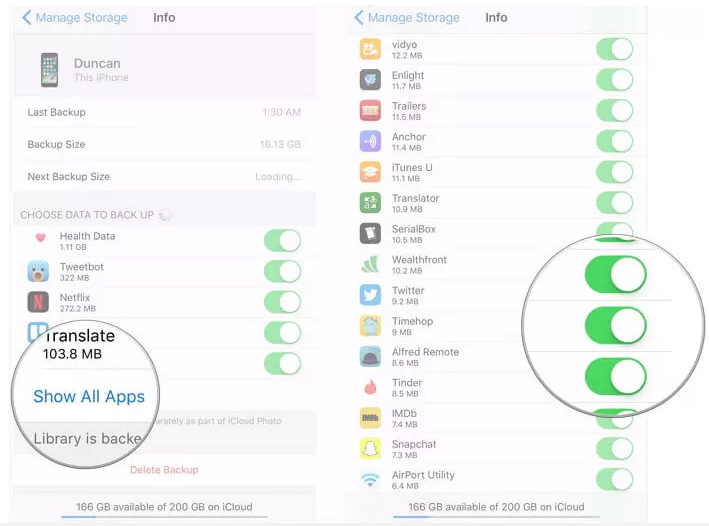
For certain users, especially those that use all of the data on their phones, this strategy may not be the best option, but remember that the less data you have on your phone, the less time you will have to wait.
2. Make Sure Your Wi-Fi Network Speed Is Good
It’s also possible that your network is running at an excessively sluggish speed. If you have an inconsistent internet connection, your iCloud backups will be significantly slowed, and this will cause your backup to be significantly delayed. If possible, switch to a faster Wi-Fi network, or unplug other devices from the network during the backup process (leaving only your iPhone connected) in order to accelerate the process as much as possible.
Video
FAQs
Why is my iPhone taking so long to backup?
It is normal for iPhone backups to be slowed down by a high number of photographs stored in the device’s Camera Roll, according to Apple. Each photo can be several gigabytes in size, and when hundreds or thousands of these photographs are combined, the backup process becomes much more laborious. Transfer the images from your device to your computer and then erase them from your PC.
Can I use my iPhone while it’s backing up?
Yes. Avoid making any changes to or deleting anything from the device while the backup (iCloud / iTunes) is in progress. The simple act of using it will have no effect on the backup.














