Guide
How to Access Camera and Mic Settings in Your Chrome
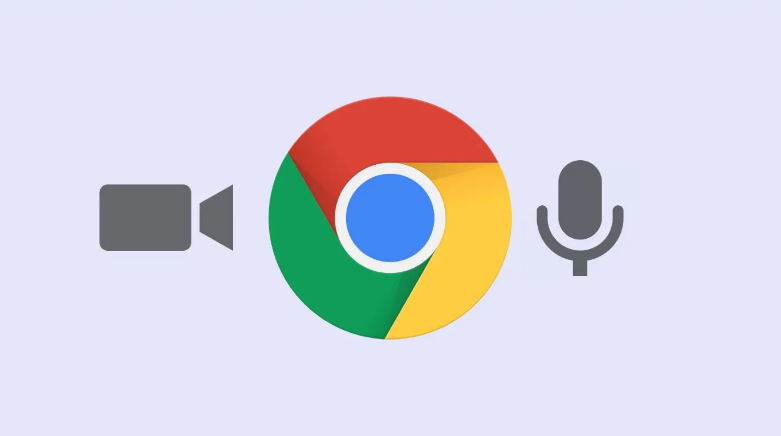
Utilizing the settings menu in Chrome, you have the option to either block a website from accessing your microphone or camera, or you may choose to allow a website access to either of those devices. You can do either of these things by using the same menu. This post will demonstrate how to activate or deactivate access to Chrome’s microphone and camera. These instructions are applicable to use on any desktop device so long as Chrome has been updated to the most recent version. So let’s get started:
Read Also: How to Change Font in Google Chrome (Mac And PC)
How to Access Camera and Mic Settings in Your Chrome
Here is the protocol that must be adhered to:
1. Chrome should be started, and the menu item represented by three vertical dots should be selected from the upper right corner of the window.

2. Proceed to the menu labelled Settings.
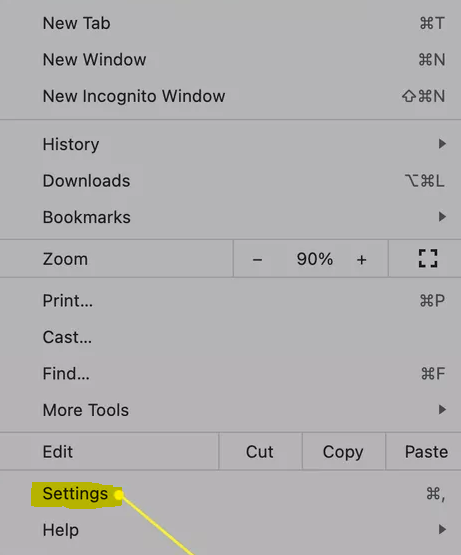
3. To make your option, go to the section of the page labelled “Privacy and security.”
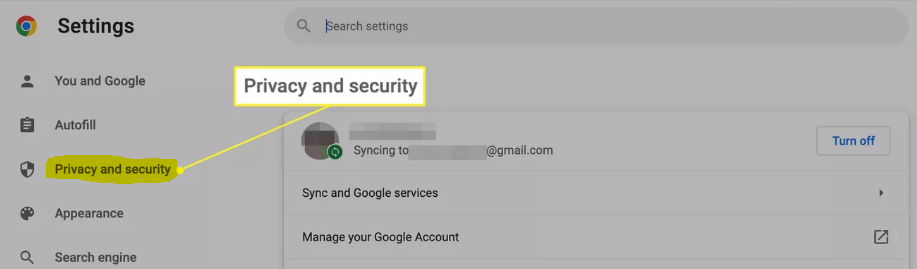
4. Simply scroll down to see the menu for editing the site’s settings.
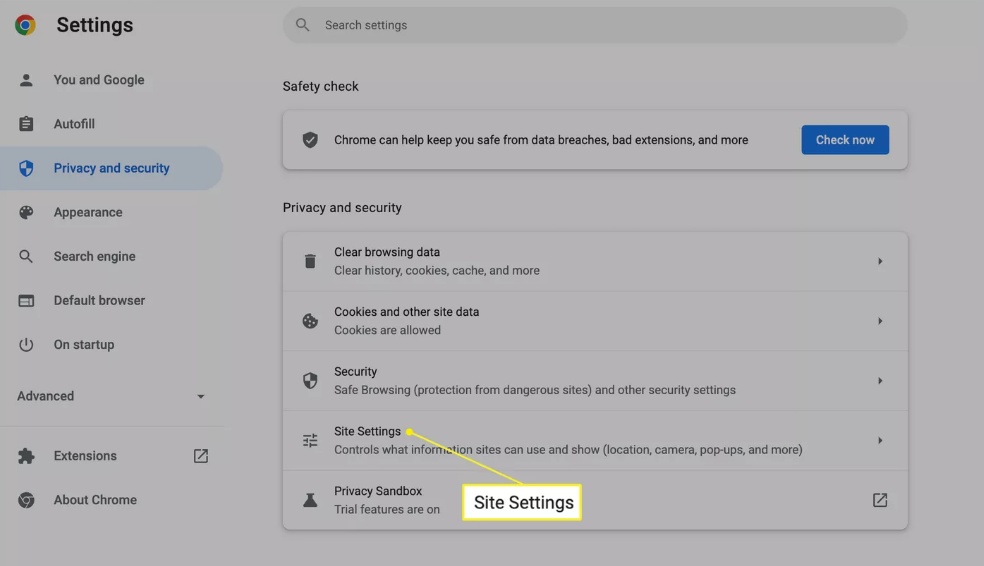
5. Select Camera from the list of options available in the drop-down menu located in the Permissions area. This will open a menu that contains options for both the camera and the microphone when you press this button.
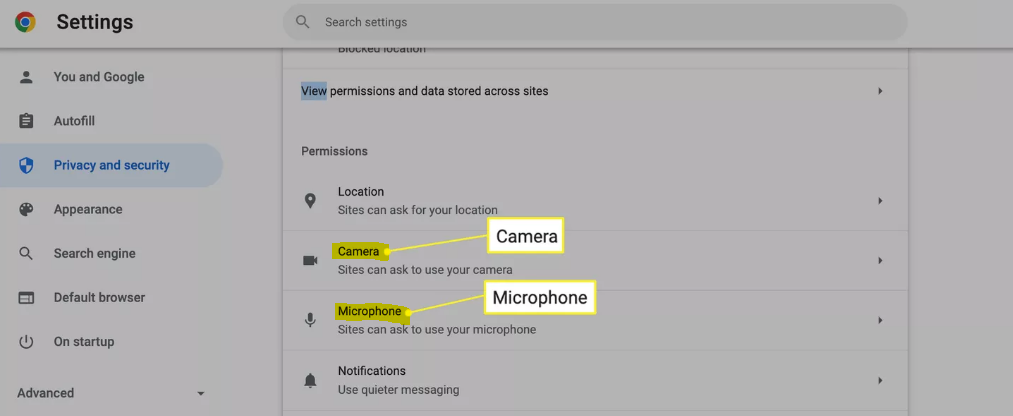
6. Activate the option that will require websites to ask permission before using your camera. You will need to repeat the instructions for the microphone, and then you will need to activate the option that enables websites to request to use your microphone.
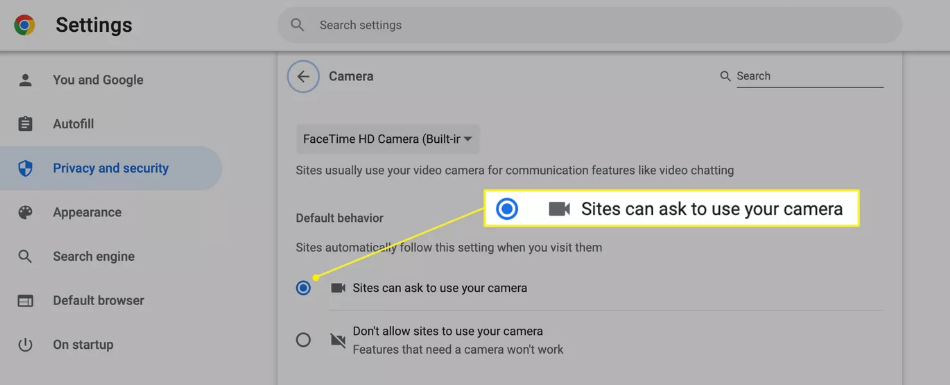
FAQs
Why my Camera and Microphone is not working in Google Chrome?
Check the permissions that your browser allows.
If you’re using Google Chrome or Microsoft Edge: To access the menu of your browser, click the three dots in the upper right-hand corner of the screen. To adjust the settings for the site, go to Settings > Privacy & Security > Site Settings. Make sure that the Ask before accessing option is turned on for both your camera and your microphone.
Why won t Chrome allow camera access?
Make your selection in the area titled “Privacy and security.” The Site Settings menu can be found by scrolling down. Choose Camera from the drop-down menu in the Permissions area. This will bring up a menu with settings for both the camera and the microphone. Turn on the option for sites to request permission to use your camera.
What is the camera icon chrome bar?
your app from Google? It is called Google Lens, and it has the ability to identify words, translate them, and even copy and paste any text that you capture.
How do I turn the microphone on and off on my Android device?
Launch the Chrome app, then navigate to the Settings menu and select Site Settings. Then, choose the Microphone icon, and either flip the toggle switch for the Microphone on or off.
Why can’t I see advanced settings in Chrome?
If you’ve never tinkered with Chrome’s more in-depth configuration options before, doing so could sound like an overwhelming chore. However, the reality is that it is really easy to do. To access the advanced settings of Chrome, click on the menu button (three dots), then select Settings from the drop-down menu, and finally select the option labelled Advanced from the sidebar on the left.

















