Guide
How to Add and Remove Fingerprint on Macbook Pro

When you use biometrics for identification on your MacBook Pro, it results in a more streamlined and efficient computing experience. If you have a MacBook that supports Touch ID, it’s simple to capture and save your fingerprints on the device. Open the System Preferences on your MacBook Pro (or System Settings on macOS Ventura and later) and select the Touch ID option. This will allow you to add a fingerprint to your device. After entering your login password, click the Add Fingerprint button to continue. To scan your finger, follow the instructions that appear on the screen. In this piece, I’ll walk you through the process of adding and erasing fingerprints from your MacBook Pro in an orderly fashion step-by-step. Let’s get started.
Read Also: How to Connect USB Devices to MacBook Pro
How to Add and Remove Fingerprint on Macbook Pro
Adding Fingerprint:
As you can see from the steps that follow, installing fingerprint support on your MacBook Pro is a very simple process.
There is a limit of five fingerprints that can be added to each Mac. In the event that you have more than one account, you are restricted to adding a maximum of three fingerprints to each user account.
1. On your MacBook, locate the Apple icon in the top-right corner of the Menu bar, and then click on it. In the drop-down menu that appears, select System Preferences.
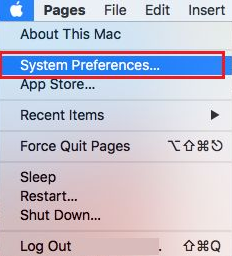
2. Navigate to the next screen and select Touch ID from the menu.
3. After that, select the option to Add a Fingerprint (See image below).
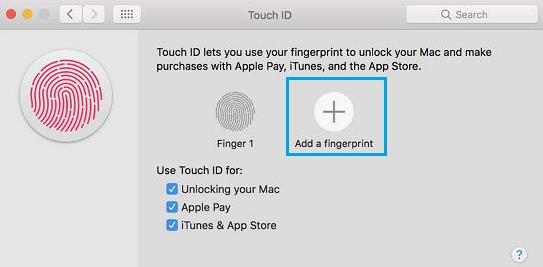
4. At this time, you will be requested to provide the password for your Admin Account; enter your Password, and then click on Ok to proceed.
5. After that, all that’s left to do is complete configuring your Touch ID by following the on-screen directions.
6. After you have finished setting up Touch ID, go to the bottom right corner of the screen and select Done to save your fingerprint.
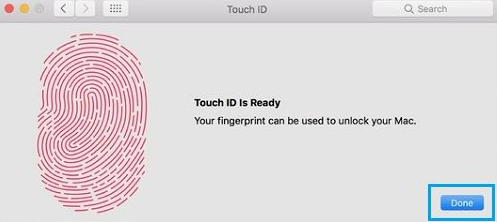
Removing Fingerprint:
In the event that you make the decision to stop using Touch ID, you can delete your fingerprint from your MacBook Pro by following the instructions that are provided below.
1. In the top menu bar of your Mac, click the Apple icon, and then in the drop-down menu that appears, click on the System Preferences option.
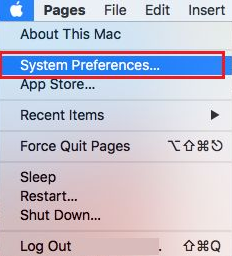
2. Navigate to the next screen and select Touch ID from the menu.
3. When you get to the following screen, move your mouse pointer over the fingerprint that you want to remove, and when the x icon appears in the upper left corner of the fingerprint, click on it (See image below).
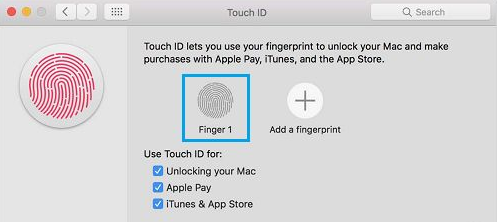
4. After that, when you are required to do so, enter the password for your Admin Account, and then click the Ok button.
5. To erase your fingerprint from the MacBook Pro, navigate to the following pop-up and select the Delete option.
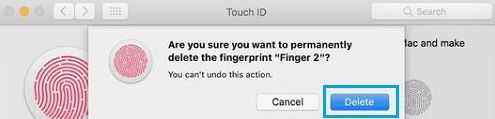
FAQs
Why cant I add a fingerprint on Macbook Pro?
Take the following actions.
Check to see that you are using the most up-to-date version of macOS. Make sure that the Touch ID sensor on your phone as well as your fingertips are clean and dry. Remove any dirt or debris from the Touch ID sensor by wiping it down with a clean cloth that does not contain any lint. The Touch ID sensor should be entirely covered by your finger at all times.
Why is fingerprint option not showing in settings?’
The fingerprint app’s cache file should be cleared. In order to restore the fingerprint option that was removed from Android, you will need to delete the cache file associated with the fingerprint app.
Why is my fingerprint recognition not available?
If the problem with the fingerprint reader not working is due to a defect in the system, upgrading Windows to the most recent version should resolve the issue. Simply navigate to the Windows Update tab within the Settings app in order to check for any available new updates. You should finish downloading and installing any outstanding updates on your computer. It is hoped that this will put an end to the problem.
How does Touch ID work on Mac?
Simply tap the home button on an iPhone or iPad that has Touch ID enabled, the top power button on the iPad Air (2020), or the Touch ID button on any of the MacBook Pro models. Your fingerprint is going to be read by the Touch ID sensor. Following the successful reading of your fingerprint by Touch ID, your smartphone will be unlocked immediately.
Is Touch ID still available?
Apple gave some thought to bringing back the Touch ID function for its premium iPhone models; but, after going through testing, it appears doubtful that the technology would be brought back to the main lineup of smartphones in the near future.












