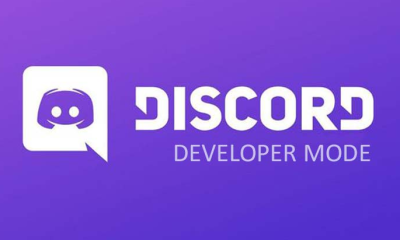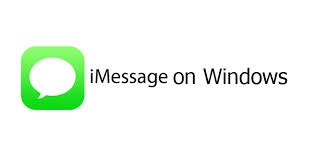Apple
How to Add Music to Alarm on an iPhone
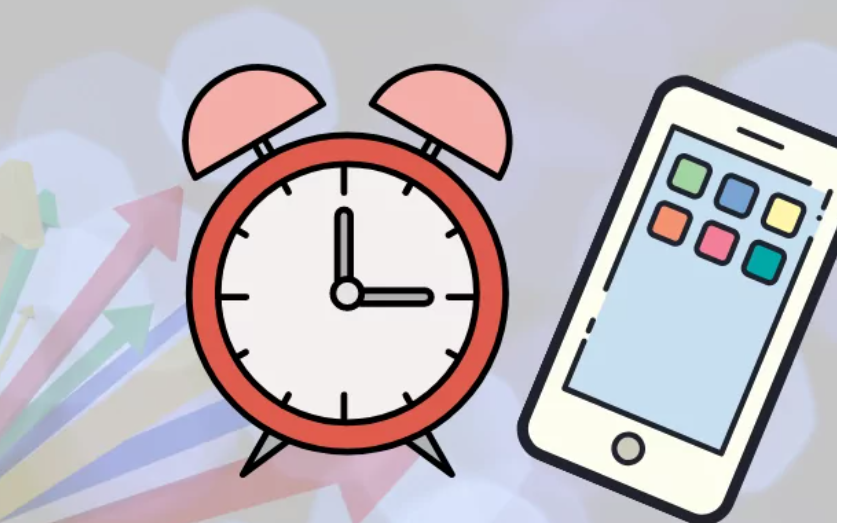
When compared to the process of just establishing a ringtone on the device, the process of setting ringtones and alarms with music on an iPhone follows a distinct set of procedures. Using the directions that are provided in this article, you will be able to learn how to set an alarm with music on an iPhone that is running iOS 6 or a later version. So let’s get started:
Read Also: How to Save your Calendar as PDF from iPhone or iPad
How to Add Music to Alarm on an iPhone
By setting the Clock app as your alarm, you may wake up to your favourite music without having to get out of bed.
1. To set an alarm using the Clock app, navigate to the app’s menu bar and look for the option labelled “Alarm.” Tapping this option will bring up the alarm settings.
2. Select the addition sign (+) from the drop-down menu of available options to create a brand-new alarm for yourself.
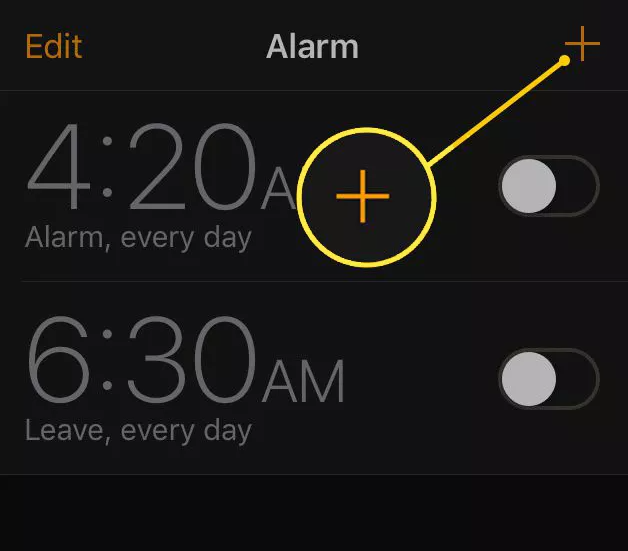
3. After clicking the Edit button located in the upper left hand corner of the screen, select the alarm to which you would like to add music. This is a different approach to the process of including music with an existing alert.
4. Make sure the Sound option is selected from the drop-down menu. After clicking on the Songs tab, a drop-down menu will appear, from which you can select a song to play.
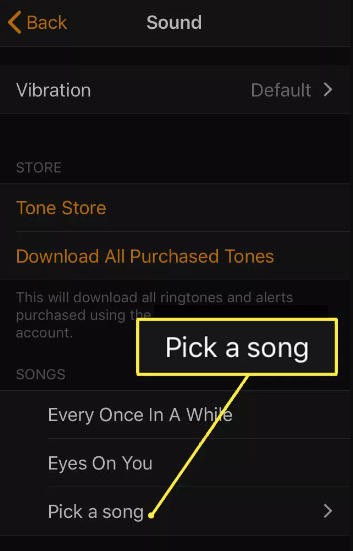
5. You may set your alarm to play a specific music by going to the Library app on your smartphone, finding the song you want it to play, and then selecting it.
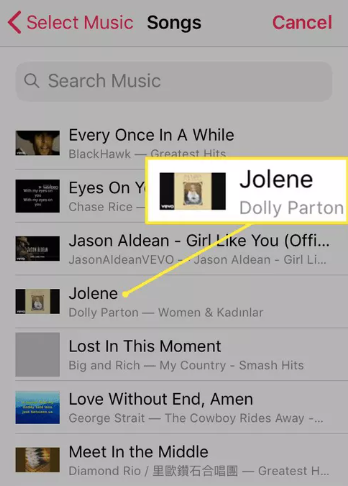
6. You should first select Back from the menu that appears in the upper-left hand corner of the screen.
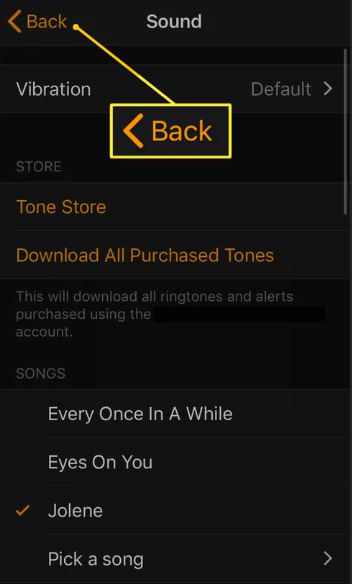
7. After selecting Save from the menu that appears in the upper-right hand corner of the screen.
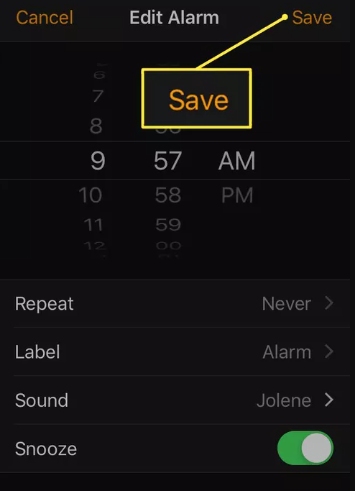
FAQs
How can I set a specific music as my alarm on my Android device?
Launch the Clock app that’s installed on your Android device, select Alarm, and then tap the sound of your existing alarm to make changes to it. After tapping the Add New button, you can then use the menu that appears to navigate to a piece of music that you have previously downloaded to your Android smartphone. If you have a subscription to any of these music streaming services, such as YouTube Music, Pandora, or Spotify, you will be able to select songs from those respective services.
How can I set an alarm using a song from Spotify on my iPhone?
You will need a third-party app in addition to Spotify Premium if you want to use a song from Spotify as an alarm on your iPhone. You can find such apps in the App Store. For instance, if you have an iPhone, you can go to the App Store and download the Alarm Clock for Spotify app. You can set a song from Spotify to play as your iPhone’s alarm by first logging into your Spotify account within the app, then navigating to the Alarms section, tapping the Add button, and selecting the song.