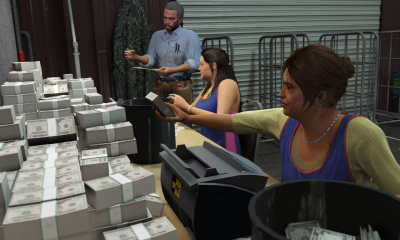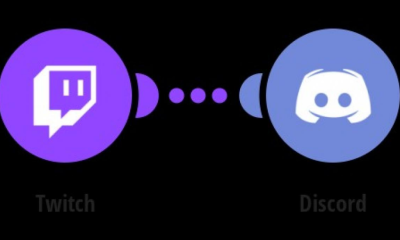Guide
How to Add Roles to Your Discord Server

Discord servers are nothing without the users who contribute to their creation. However, if you’re in charge of a large server, you can’t afford to provide every single member the same access and privileges.
That is precisely what roles are for. Users can be assigned roles on your server, which allows you to manage which channels they can speak in, how they appear in the members list, and other aspects of their experience. This is also the method via which moderators are added to your server. When using Discord on your computer or phone, you may add roles. Here’s how to accomplish both at the same time.
Read Also: How To Archive Discord Channels
How to Add roles in Discord on Mac or PC
To add roles to a server, you must either be the server’s owner or have the “Manage Roles” permission granted to you by the server administrator.
1. Open the server to which you wish to assign responsibilities and select it by clicking its name in the top-left corner.
2. Select Server Configuration from the drop-down menu. Unless this option appears, you do not have the necessary permissions to make changes to the server.

3. Choose Roles from the left-hand sidebar and then click Create Role to create a new role.
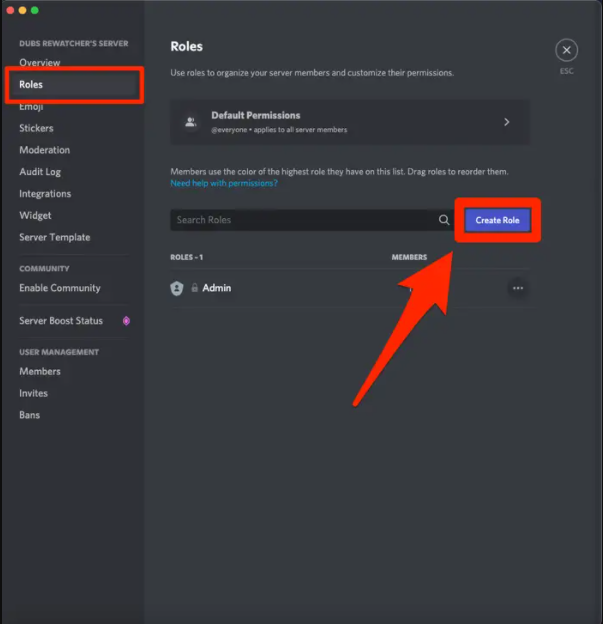
4. You’ll be brought to the Edit Role screen. This is split into three sections: Display, Permissions, and Manage Members.
- In Display, you can set the new role’s name and color, how they’ll show up in the Members list, and whether other users are allowed to ping them.
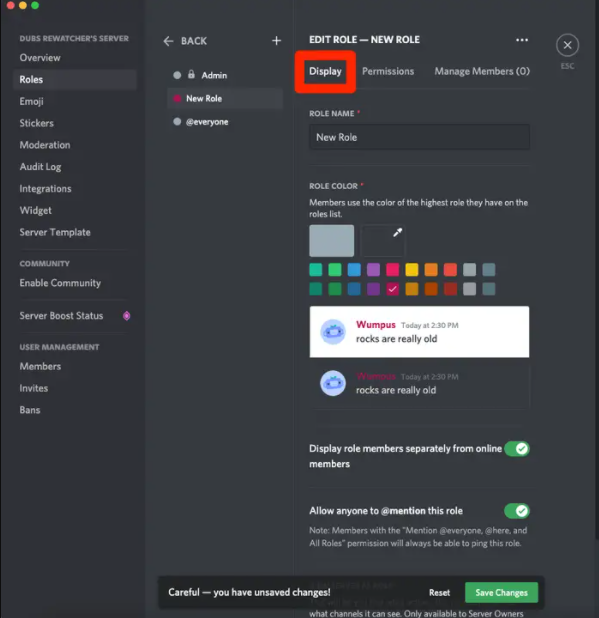
- In Permissions, you’ll choose what members with this role can do in the server. By default, they’ll be able to chat in public servers, send invites, and change their username. But if you’d like, you can also give them the power to edit server settings, ban other users, and more.
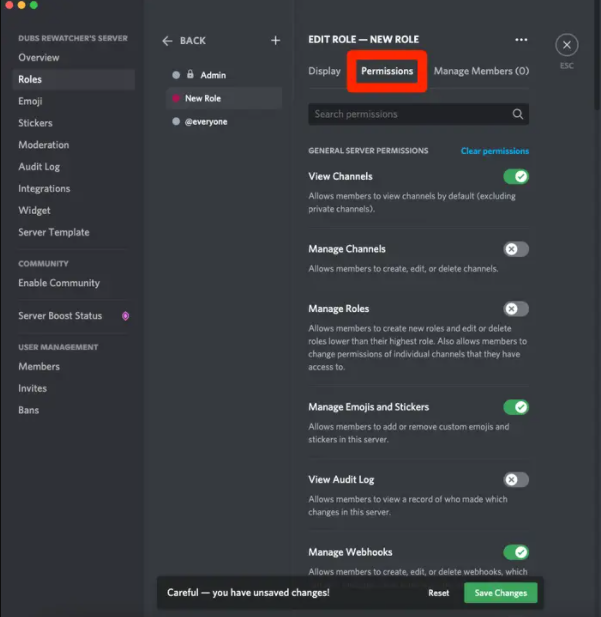
- In Manage Members, you can manually assign roles to server members.
Once you’re ready, click Save Changes at the bottom of the page. Your role will be added to the list of server roles.
To give a server member a role, you can use the Manage Members menu, or right-click their name and hover over Roles.
How to Add roles in Discord on iPhone or Android
The procedure differs somewhat between iPhone and Android devices.
1. Launch the Discord application and connect to the server to which you wish to assign responsibilities.
2. Select Settings from the drop-down menu next to the server’s name at the top of the channel list. If you do not see this option, it means that you do not have authorization to make changes to the server.
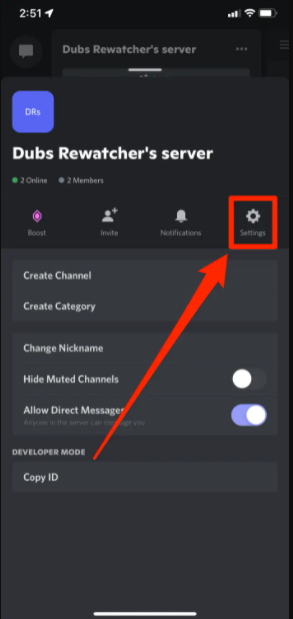
3. Scroll to the bottom of the settings page and select Roles, then tap the plus sign in the top-right (iPhone) or bottom-right (Android).
Now, depending on what kind of phone you have:
- On an iPhone, give the role a name and color, then tap Create. On the next page, select one of the preset permission types — the further to the right you go, the more permissions the role will have — or select Skip this step to make a role with no permissions. And finally, select server members to give the role to right away, and then select Finish.
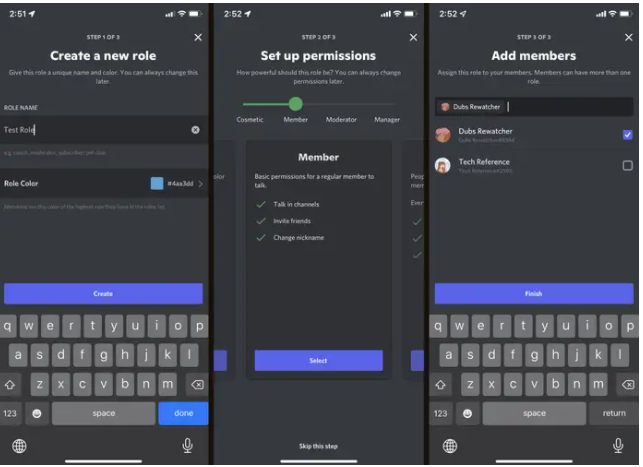
- On an Android, use the single Role settings page to manage everything about the role, including its name, color, and permissions. Every change you make is saved automatically.

To make changes to the role later, simply return to the Roles page and touch on it.
In addition, to give duties to your members, go to the Settings page and tap Members, or press and hold a member’s profile icon and pick Manage from the drop-down menu.