Apple
How to Add Shazam Icon to Control Center on iPhone/iPad
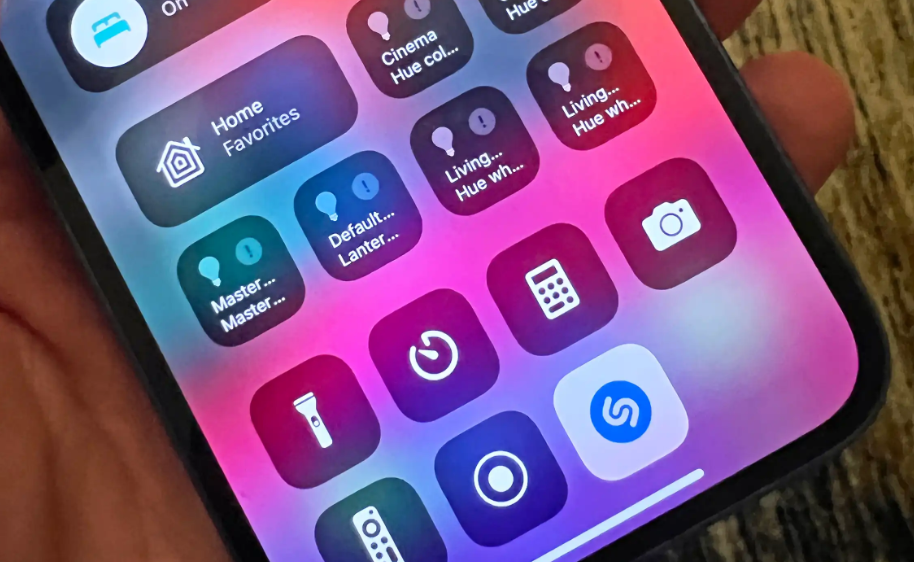
Apple implemented a Shazam-powered system-level song identification function on iPhone and iPad with the release of iOS 14.2/ iPadOS 14.2 in the previous year, shortly after the company completed its acquisition of Shazam in 2018. Therefore, to be compatible with the native music identification capability offered by Shazam, ensure it runs iOS 14.2 or a later version. You may give your iPhone or iPad a new look by adding a Shazam icon to the Control Center. Once it is there, you can identify music directly from the Control Center, even if the device is locked. This guide will walk you through the steps necessary to add the Shazam symbol to the control center on your iPhone or iPad:
Read Also: How Cleaning Apps Work to Optimize iPhone Performance
How to Add Shazam Icon to Control Center on iPhone/iPad
1. Launch the Settings app on your iOS device, an iPhone or an iPad, to get started.
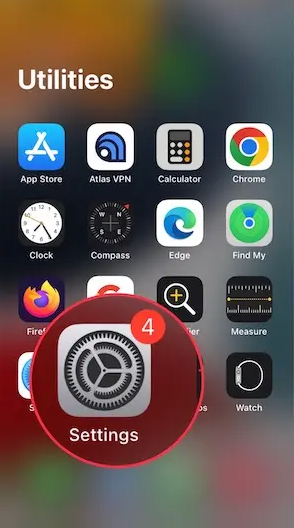
2. Now, scroll down and click the “Control Center” button.
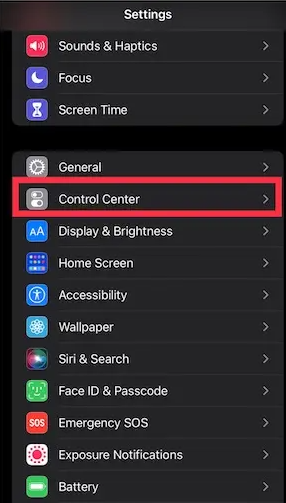
3. You may add the Music Recognition control to the Control Center by navigating to the “More Controls” section and tapping the “+” button next to the control.
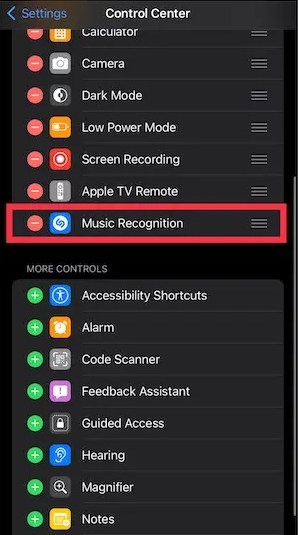
4. The Music Recognition option is expected to show up under the heading “Included Controls” at this point. You can rearrange the controls in the Control Center to better suit your preferences and requirements by dragging and dropping their positions.
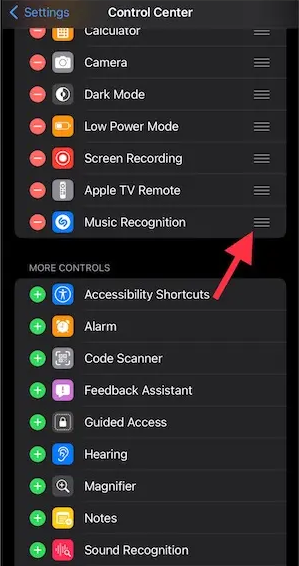
5. To accomplish this, tap and hold the three horizontal lines immediately to the right of the Music Recognition option, and then drag the option to your chosen location.
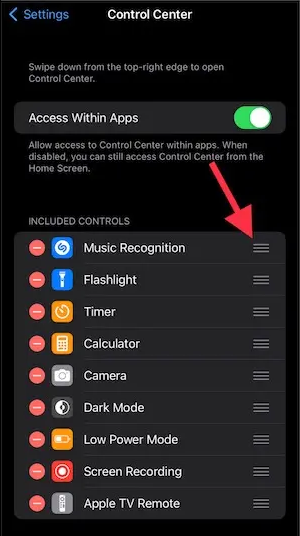
6. To access the Control Center on an iPhone with Face ID, swipe down from the top right corner of the screen, whereas iPhones with Touch ID require a swipe up from the bottom of the screen. You will find the Shazam icon in this location, as shown in the image below:
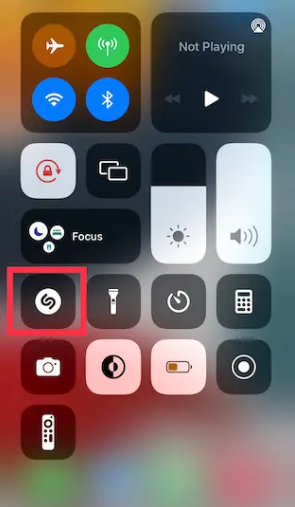
FAQs
How do I add Shazam widget to my iPhone lock screen?
Go into your device’s Settings and pick Face ID & Passcode or Touch ID in order to make the Control Center available from the screen that locks your device. Then, toggle the Control Center switch after scrolling down to the “Allow access when locked” section. Simply navigate to Settings and then pick Control Center in order to add Shazam to Control Center.
Can you put Shazam on Lock Screen?
The narrower widget gives users the ability to open Shazam and identify songs directly from the Lock Screen, while the broader widget shows the most recent song that was identified using Shazam.
Does Apple use Shazam?
Simply say “Hey Siri” on your iPhone, iPad, Apple Watch, or HomePod, and then inquire what song is playing on your computer. Installing the Shazam widget in the Today View of your iPhone or iPad allows you to identify songs. Utilize the Shazam application on your Apple Watch. Installing Shazam for Mac from the Mac App Store will allow you to identify songs directly from your Mac’s menu bar.
Can Siri use Shazam?
Make sure Siri is activated so you can get the most out of your experience. Say something to Siri like “Hey Siri, Shazam this song” or “Hey Siri, what’s the name of this song?” while there is music playing in the background. The Shazam app will provide the user with a notification and save the song after it has been recognized.
-
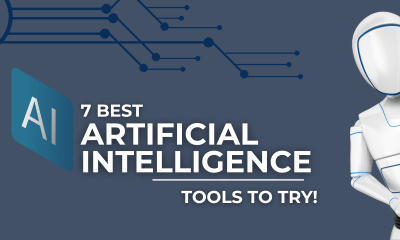
 Technology2 years ago
Technology2 years ago7 Secret AI Tools better Than ChatGPT That Can Transform Your Life
-

 Travel4 years ago
Travel4 years agoWhat are the best places to see in Ukraine?
-
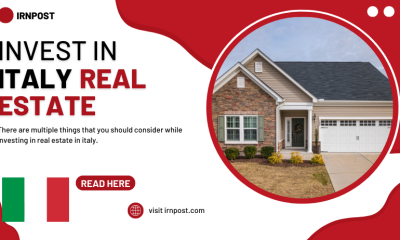
 Business3 years ago
Business3 years agoBest Places to Invest in Real Estate in Italy
-

 Gaming1 week ago
Gaming1 week agoElden Ring Weapons List & Locations Guide – All Weapon Types & Where to Find Them










