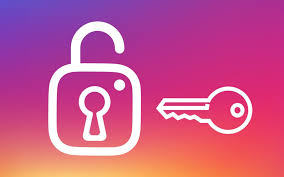Apple
How to Change Folder Icons on a Mac

Because there are so many folders, it is easy to forget where you placed certain files when you have dozens of folders on your Mac. This makes it easier for you to lose things. You may use the colour coding system that is included in macOS to help you with this, but changing the icons of your folders is the best method to genuinely make them stand out from one another. You can use the colour coding system that is provided in macOS to help you with this.
The icon that represents a folder on a Mac will initially be blue, but you have the ability to alter it to any other colour or image. It is a fantastic method for giving your computer a more personalized feel and drawing attention to the files that are most essential to you.
Read Also: How to Go Full Screen Mode on Mac
How to Change the Folder Icons on a Mac
First things first, select the image you wish to use as your new icon and save it to your computer. It may be a meme, a photo of you, or even the exact same folder symbol but in a different colour; this could be anything you want it to be.
1. Launch the image viewer of your choice, such as Preview or your web browser, and load the picture you want to utilize.
2. Copy the image to the clipboard on your computer. This can almost always be accomplished by selecting Edit from the menu bar that appears at the top of your screen, and then selecting Copy from the submenu that appears. You can also try right-clicking the photo, going to the menu that appears, and selecting Copy from there.
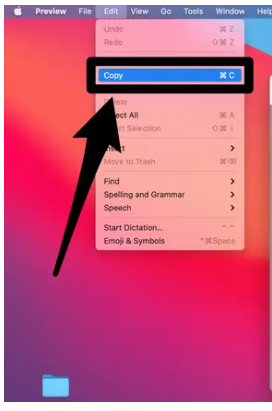
The next step is to copy and paste it into the icon slot of the folder.
3. Locate the folder (or file or application) whose icon you wish to modify, right-click it, and then select the Get Info option from the context menu.
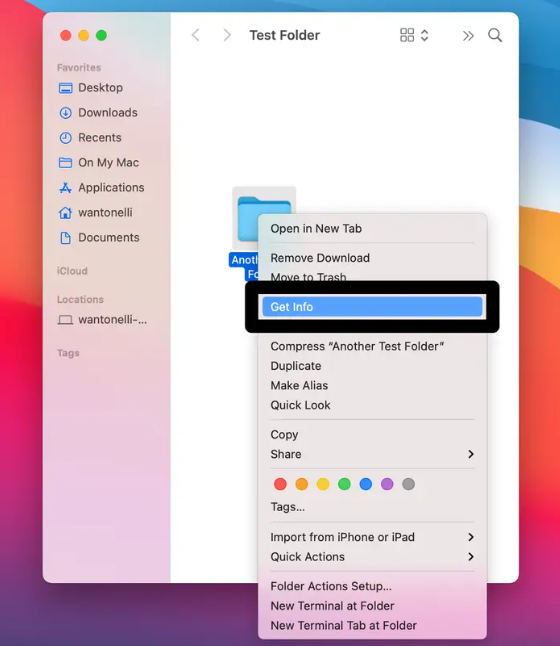
4. At the very top of the new information window that has appeared, click the icon that corresponds to the current state. It will be highlighted in blue at that point.
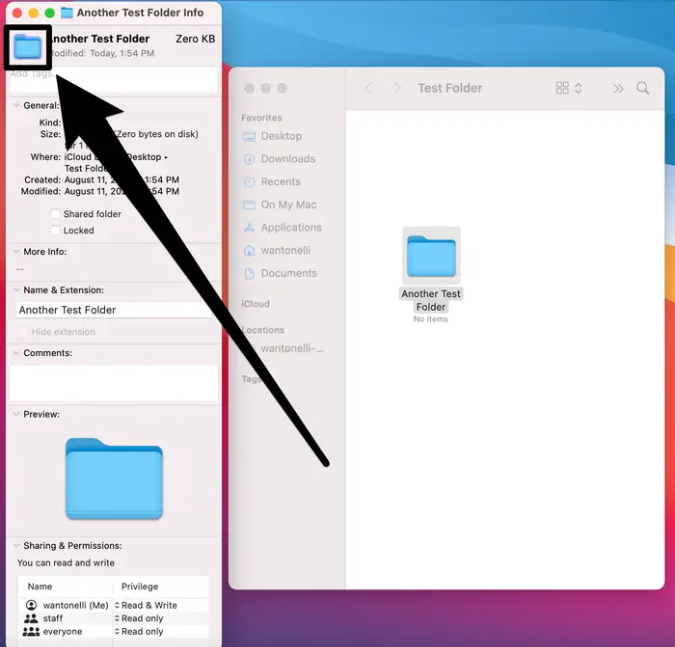
5. Paste the image you copied into the icon slot by using the Command and V keys simultaneously. You will see the symbol change as soon as it happens.
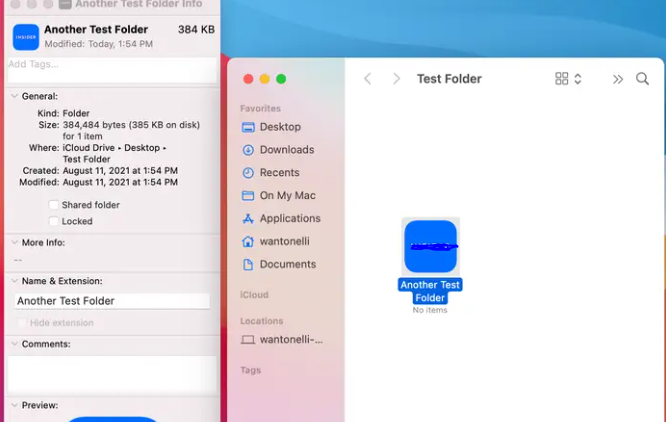
If at any time you decide that you would like to revert the icon back to its original state, simply open the info window, select the icon once more, and then hit the Command and X keys simultaneously.
Video
FAQs
How do I change folder icons in Windows 10?
To apply your selection, right-click a folder, pick Properties, then select Customize, then select Change icon. Finally, select an icon from the list that appears, and then click OK. Choose Browse as an alternate option to search a certain folder containing custom icons. You can alter the icons of folders in Windows 11 by following the same instructions as before.
What is folder Action Setup in Mac?
You can attach scripts to folders on your Mac through the use of a feature called Folder Actions, which is included in OS X. A folder action script may contain one or more event handlers that are programmed to execute in response to specific events, such as the opening or closing of a connected folder or the addition of objects to the folder.