Guide
How to Change Mobile Number on TikTok
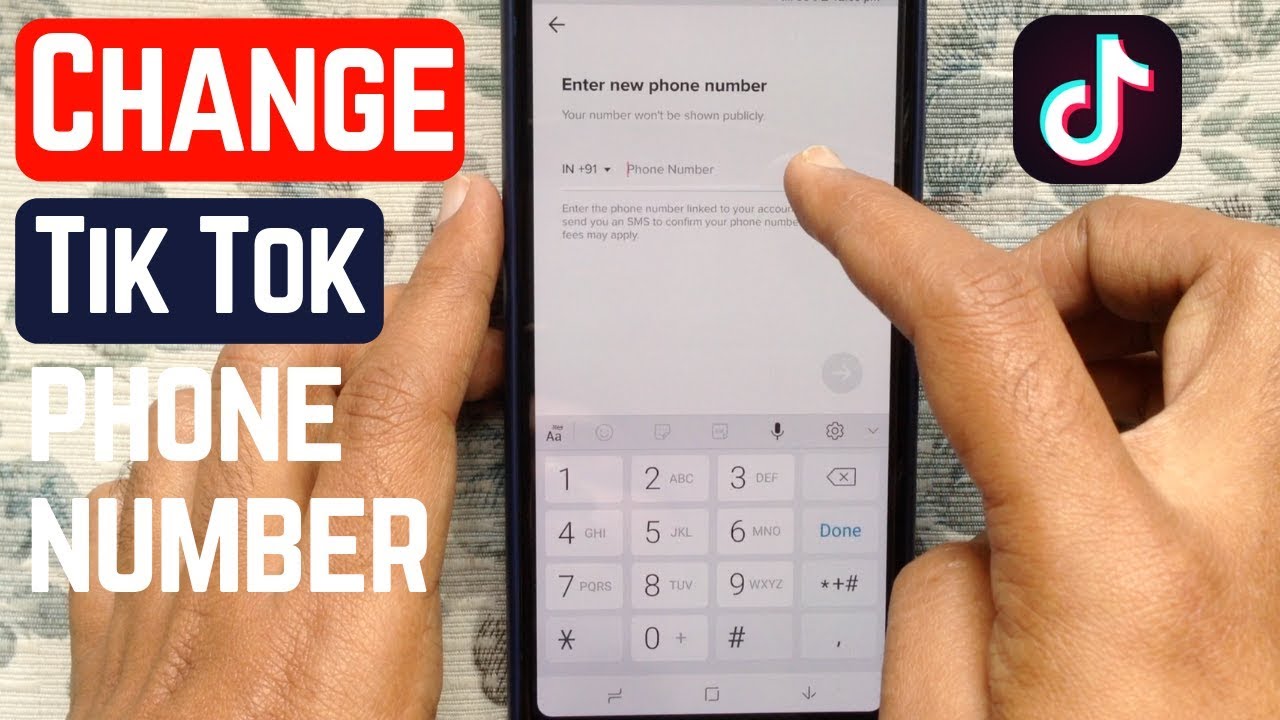
TikTok connects all of the accounts that are created to a mobile number. When making accounts, individuals are required to provide their cell phone numbers. TikTok also validates the numbers that users submit after they have been entered. However, the difficulty is that individuals may decide to alter their phone numbers at any time. The phone number they used to sign up will no longer be in their possession.
Therefore, users in such situations will need to update their cell phone numbers on TikTok. Users of TikTok can change their phone numbers at any time. As a result, today we will look at how to alter your cell number on TikTok.com.
Read Also: How To Change Your TikTok Profile Picture
How to Change Mobile Number on TikTok
1. To update your cellphone number on TikTok, the first step is to open the programme and sign in. Locate the programme in the app drawer on your smartphone. As indicated in the image, you should be able to view the TikTok trademark icon. TikTok may be launched by tapping on this symbol once. This activates the TikTok programme on your device.
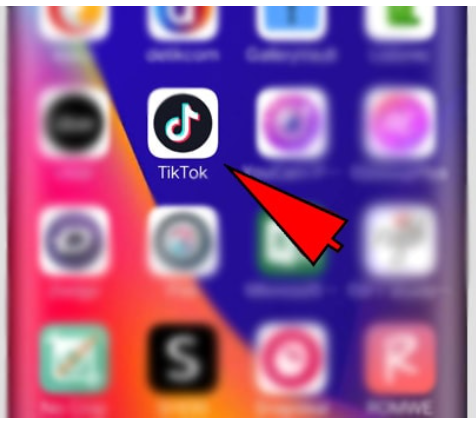
2. Navigate to the Profile section: By default, when you start the TikTok app, it will launch the app to the home screen. From the home screen, you must work your way through to the profile part of the website. As indicated in the illustration, select the “Me” option from the drop-down menu in the bottom right corner of the screen. A window will appear displaying your TikTok profile information.
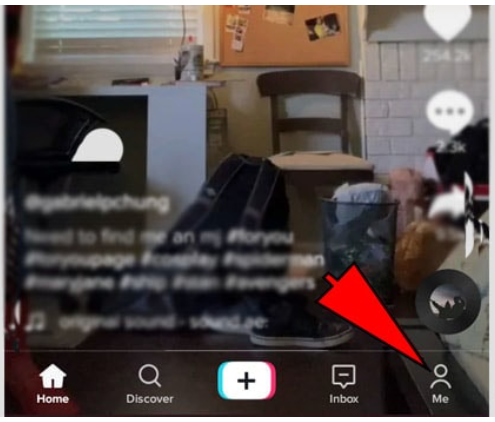
3. Navigate to the Profile Part: Navigating to the profile section of TikTok will bring you to the screen displayed below. This screen will contain all of your profile information, such as your name and email address.
- Comments Username and profile picture
- There are many additional alternatives. It is necessary to locate and activate the menu.
- To reach the Menu, simply tap on this symbol once.
The menu is represented by the three-dot symbol located in the upper right corner of the screen, as seen below.
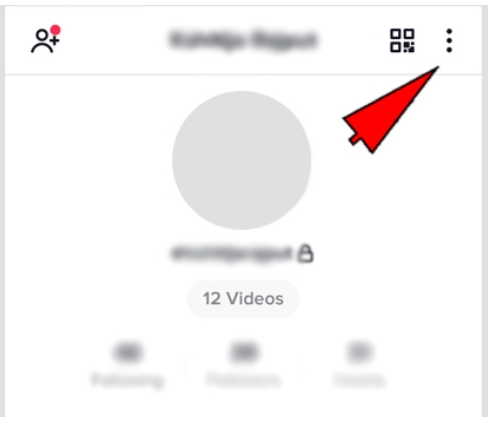
4. As a consequence of selecting the Manage my account option from the drop-down menu, you will be sent to the area indicated below. This section will contain all of the many components that pertain to your profile. You must choose the “manage my account” area from the drop-down menu that appears. As shown by the arrow, this item should be at the top of the list.
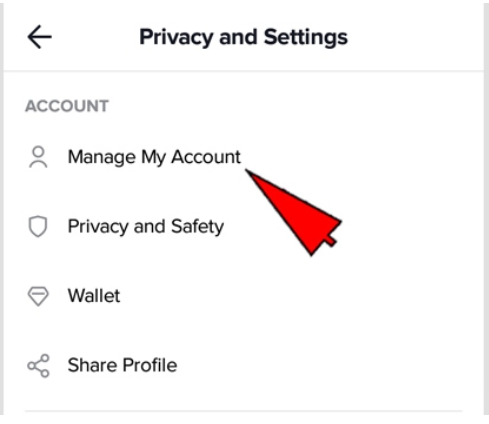
5. Select a Phone Number: After selecting the Manage my account area, you will be led to the part displayed in the screenshot below. You will be presented with a slew of options pertaining to your account, such as my Tikcode and so on. You must identify the Phone number choice from the list of available alternatives. Instructions: Once you have selected the phone number option, it will be opened.
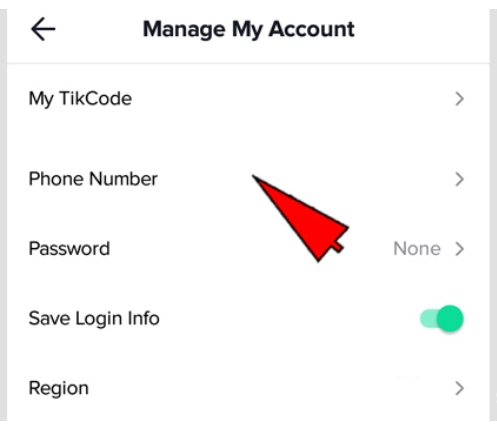
6. Select Phone number from the drop-down menu. A pop-up message will show on your screen as a result of selecting this option. This is a pop-up notice asking for confirmation. The pop-up message inquires as to whether or not you wish to alter your phone number, and then asks for confirmation. To proceed, select Change from the drop-down menu.
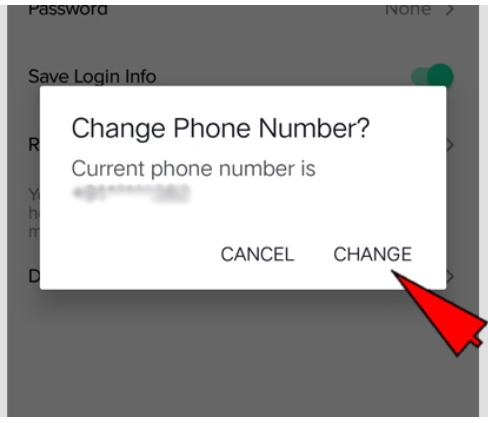
7. Type in your current phone number: After you select the Change option, you will be sent to the area shown below. You will be required to input your current mobile phone number at this point. Choose your area code and input the cellphone number that is presently registered with TikTok in the appropriate fields.
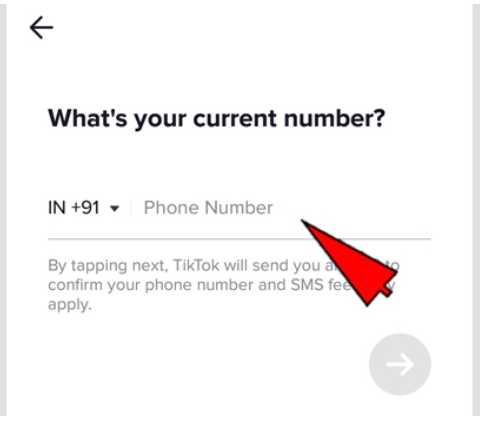
8. You may then proceed by tapping on the arrow once you have entered your phone number. To proceed, simply touch on the pink arrow that appears in the image. This will put you in a better position.
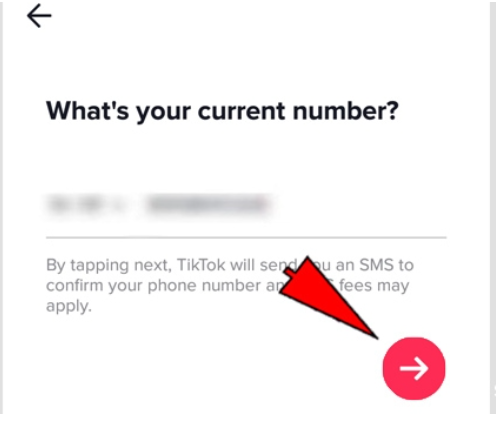
9. You will be taken to the part displayed below once you have clicked on the arrow mark. Enter your confirmation code: This is the part where you must confirm that the current phone number is correct. TikTok will have given a four-digit confirmation code to the phone number associated with your account. Fill in the blanks with the code exactly as it appears on the screen.
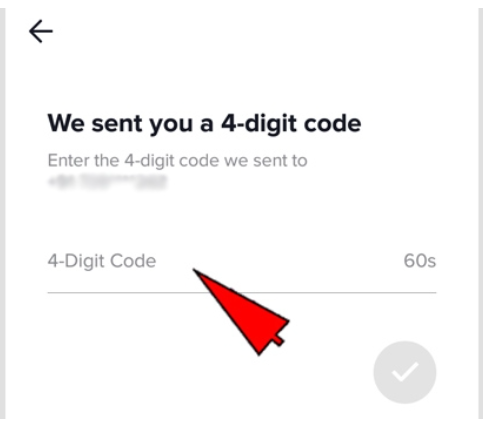
10. Click on the arrow: After you’ve entered the code, you’ll need to move to the next step. You must tap on the arrow in order to accomplish this. After you have entered the code, you will see a pink hue arrow appear. If you want to proceed with the change of cellphone number, tap on this arrow mark.
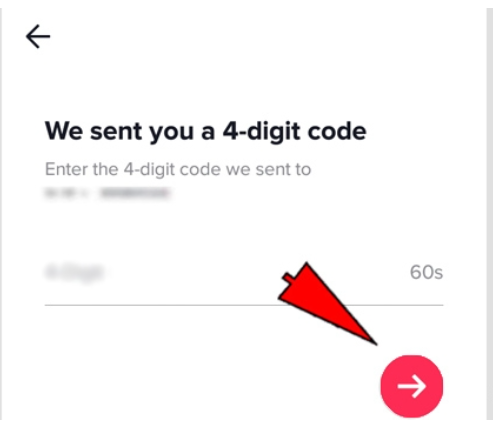
11. You will be able to input your new phone number when your old phone number has been verified. You will get the screen displayed below when you log in. To use the space provided, simply tap on it. Please provide your new phone number as accurately as possible. This is due to the fact that you will be required to validate this number as well.
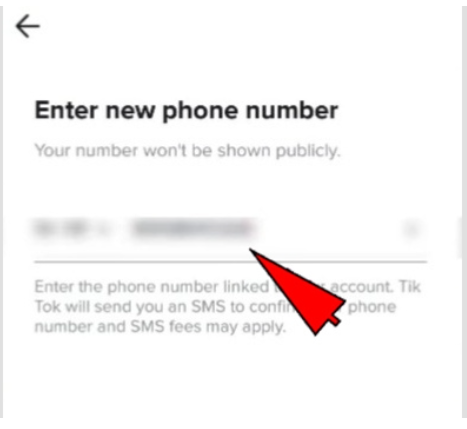
12. Following the entry of the new phone number, you will be able to go forward once more by tapping on the arrow button. You must tap on the arrow mark in order to accomplish this. After you’ve entered your new phone number, the arrow will be highlighted in yellow. To proceed, simply tap on it.
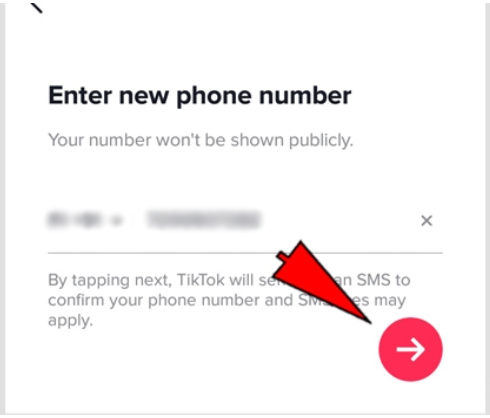
13. Following the entry of the new phone number, you will be required to input a confirmation code to confirm the number. TikTok will send a four-digit verification code to the phone number associated with your account. When you are led to this part, tap on the space given and input the four-digit verification code that appears.
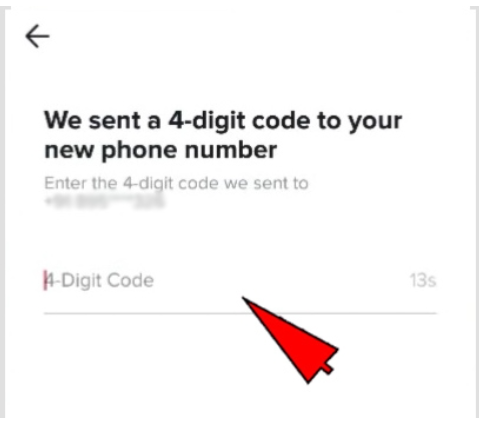
14. When you have entered the four-digit verification code, you will be able to proceed with the change of number by tapping on the arrow to advance. To progress, simply tap on the arrow mark. As illustrated in the image below, the arrow mark is situated directly below the spot that has been designated.
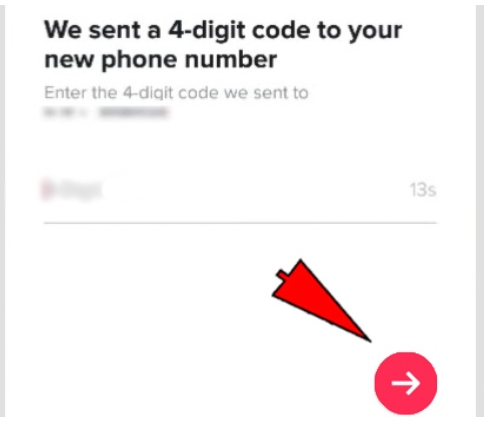
15. Confirm the change of number: After you have completed all of the procedures outlined above, you will be presented with the screen shown in the screenshot below. A confirmation message will appear on this screen in the form of a pop-up window. Changing your cell number in TikTok is successful if you receive the green notification displayed below, which indicates that the change was accomplished.
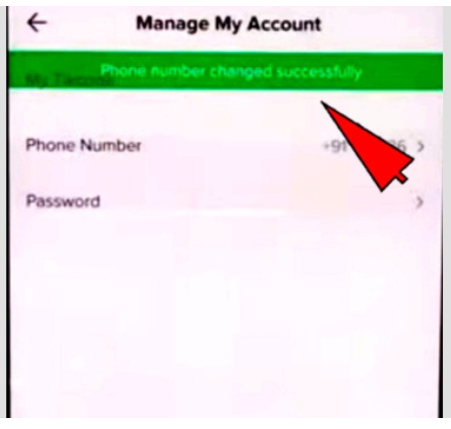
As a result, any user who wishes to alter his or her TikTok phone number can do so by following the methods outlined above. The technique is straightforward and straightforward to follow. Despite the fact that the process is a bit time-consuming, any user may change their cellphone number on TikTok. There are a variety of reasons why users might desire to alter their phone number. As a result, TikTok must make it possible to change the cellphone number associated with the app. Both the old and new phone numbers must be in functioning order for the user to be able to utilize them.
Video












