Apple
How to Change Siri’s Voice and Accent

Siri is one of the most well-known features of Apple, and it is perhaps the most iconic of the company’s products. However, if you want to go away from Siri’s instantly identifiable voice, Apple provides you with the ability to alter it. On devices running iOS 9 or later, or on iPads running iPad OS 13 or later, this article describes how to modify Siri’s voice and accent.
Read Also: How to Use Siri on iPhone 12
How to Choose a New Accent or Gender for Siri
As part of the iOS 14.5 software patch, Apple removed the default voice option for Siri from the user interface. You will be given with a variety of distinct setup options to choose from when you first set up your iPhone or iPad, rather than a single configuration option. The Siri voice may be customized after you’ve done the initial setup by navigating to the Settings app on your iPhone or iPod touch. Here’s how to go about it:
1. To access the Settings menu on your iPad, choose it from the Home screen.
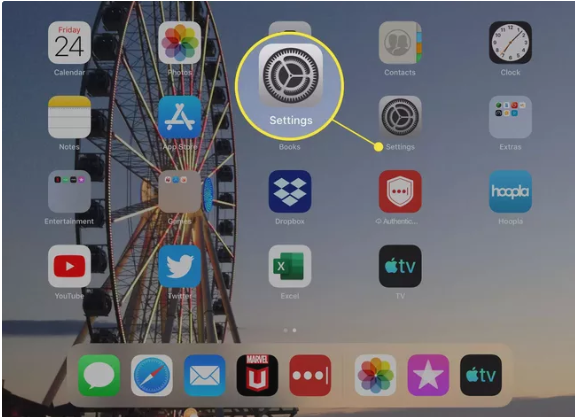
2. To access the Siri & Search menu, select Siri & Search from the Siri menu.
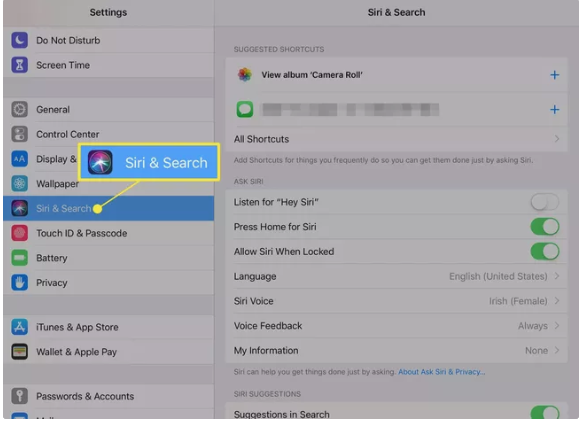
3. From the drop-down option, select Siri Voice as your voice assistant.
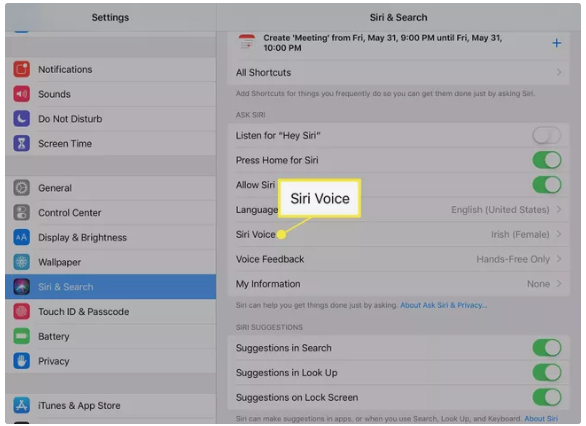
4. The Siri Speech screen displays all of the many voice choices that are available for Siri to use. Accents from the United States, Australia, the United Kingdom, India and Ireland are all supported as well as a variety of other languages at this time, according to the developers.
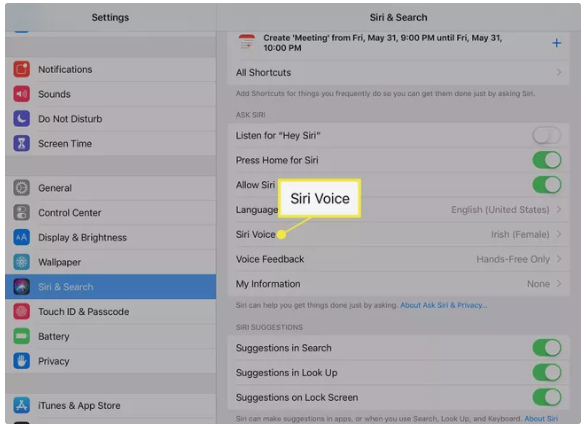
5. Select a voice from the Voice drop-down menu to hear a sample of one of Siri’s many different voices. Different varieties will provide more or fewer options than others, depending on how popular they are among the public. A male and a female voice can be heard in the Irish variant, for example. With iOS/iPadOS 15.4 or later, the American selection includes a choice of male and female options representing a variety of races, in addition to a non-gender-specific option.
How to Change Siri’s Language
You have the option of selecting a different language for Siri, which is wonderful if you want to keep up your Spanish or French abilities.
To change Siri’s language, navigate to the main Siri page (accessed by tapping the Siri & Search link at the top of the screen) and select Language from the drop-down menu. Many different languages are available, including Chinese (Mandarin), Spanish, Russian, and Italian. Most of these languages are also available in regional variations.
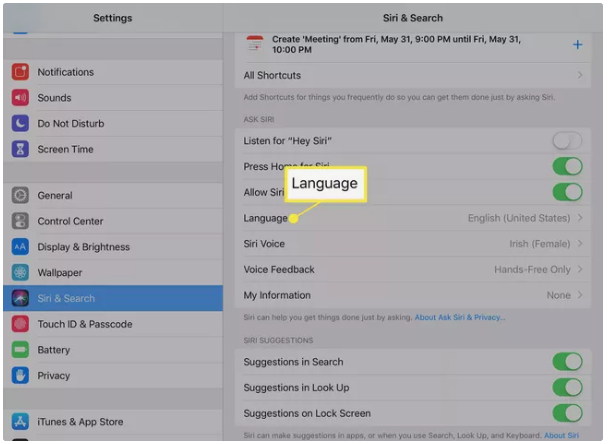
Other Changes to Make to Siri
While you’re in the Siri settings, you can also modify when and how the digital assistant is activated. If you’re concerned about your privacy or don’t intend to use Siri frequently, you should utilize these options.
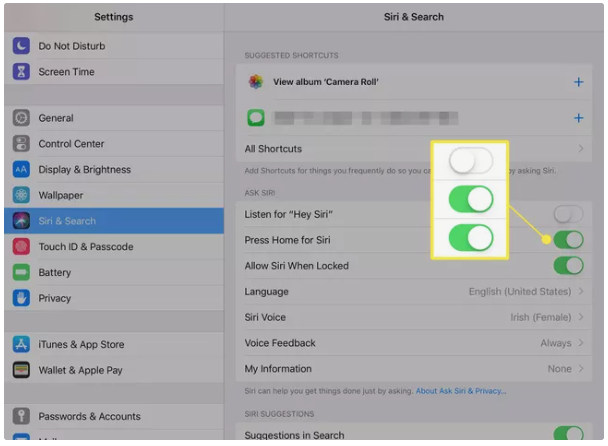
Don’t Allow Siri When Your Device Is Locked
When your iPhone or iPad is locked, Siri is automatically activated, which is a nice feature to have. However, it also allows anybody who comes into contact with your smartphone to activate Siri. It won’t be able to open applications unless you sign in, but it will be able to make phone calls, send reminders, and display future planned meetings.
Turn off ‘Listen for Hey, Siri’
When you’re in the vehicle or at the computer and don’t want to take the time to click the iPhone Home button, saying “Hey, Siri” is a terrific alternative. However, it also implies that your gadget is continuously listening to what you are saying. Despite the fact that this voice recording is not transferred to Apple, it might drain your battery’s power, so turn it off if you don’t use “Hey, Siri.”













