Apple
How to Change the Safari Background Image on Your Mac

On your Mac, you may have used Safari for years while staring at the same boring grey background of the start page, but this does not have to be the case. Putting up a personalised backdrop is a great way to liven up the atmosphere. This is the method!
Read Also: How to Watch Apple TV on Your Mac
How to Change the Safari Background Image on Your Mac
Access to the user-customizable start page is available to Mac users who are running Safari version 14.0 or later. In this area, you have the flexibility to add new sections, delete existing ones, and modify the image that appears in the backdrop. If you are using the most recent version of macOS Mojave, Catalina, or Big Sur, or a higher version than that, the upgrade to Safari 14.0 (or a newer version) will be installed automatically.
Launch the Safari web browser on your Mac so that we can get started.
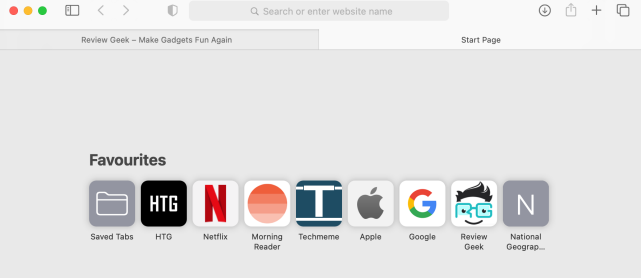
To access the menu from the start page, select the button located in the lower-right hand corner of the display. Now, select the “Background Image” option by checking the box next to it.
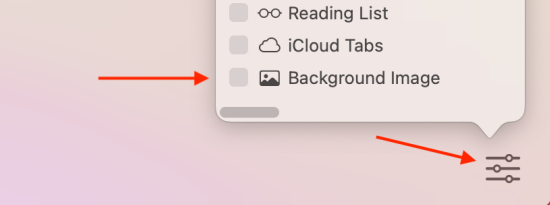
You can view the bundled backdrop photos by scrolling horizontally across this section. Simply clicking on an image will immediately cause it to be used as the background image for the start page.

If, on the other hand, you would rather use an image that you have uploaded yourself as the backdrop, you can do so by clicking the “+” button.
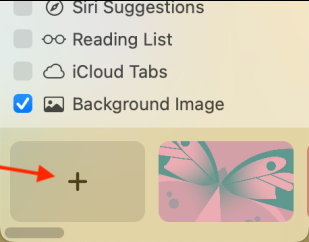
Choose your image from the drop-down menu, then click the “Choose” button when you’re finished.
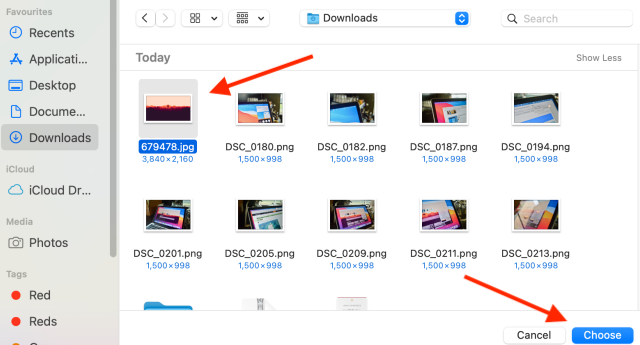
You’ll notice the image serve as the new background for the start page.
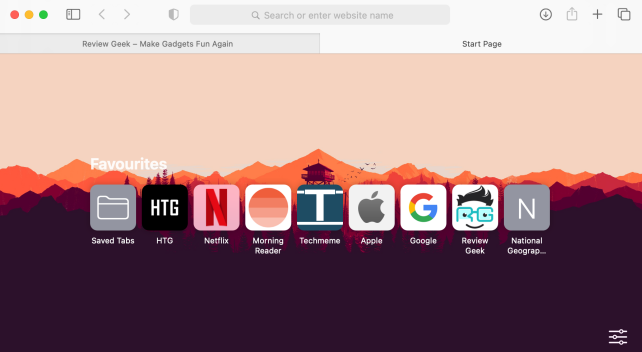
Go back to the “Background Image” area of the customisation menu if you wish to remove this image or switch to a new photo. You may do any of these things there. After that, select the background image you want to remove by clicking the “X” button. To alter the background, simply repeat the process described above.
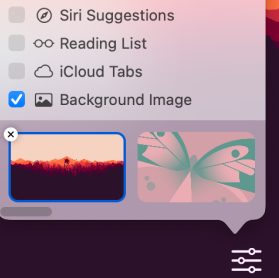
FAQs
How do I change my Safari background ios15?
You have arrived at the “Customize Start Page” page. Find the button labelled “Edit,” and then tap on it. You can now select a background by either selecting one of the options that Apple has provided for you or by tapping the square that has a plus sign on it to select one of your own.
Can I put a theme on Safari?
Mac computers come pre-installed with a version of the web browser known as Safari. Safari, like the vast majority of other applications for the Mac, does not have support for themes, and the user interface may only be modified by altering the theme used for the entire system.
Why does Safari have a black background?
As a visual cue that you have entered private browsing mode in Safari, the backdrop will turn black, and the search and address bar will become a dark grey colour. Altering between private and public surfing is as simple as clicking a button. Simply navigate back to the tab view, and then press the private button to switch between the private tabs on the left and the non-private tabs on the right.
Can you customize the look of Safari?
You are able to adjust the layout of Safari, customise your home page, change the text size on websites, and change display and privacy settings through the Safari app on your mobile device.













