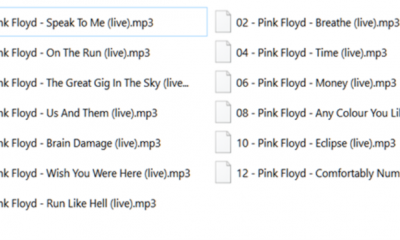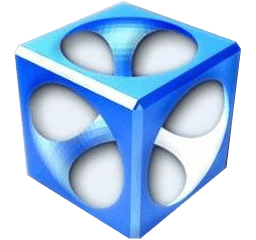Guide
How To Clean PC Fan

How to Clean the Fan on Your Computer. Examining a person’s central processing unit may tell you a lot about how they use their computer. Unless people use their computer very seldom, the fan will amass a greater quantity of dust, grime, hair, and other unpleasant detritus than any other component of the system. Maintaining a clean fan may help you avoid issues with the other components of your CPU as well as the one that controls the fan.
How can I clean my laptop fan without disconnecting?
Utilizing compressed air is the most effective approach to clean a laptop that does not involve taking it apart. It is not only inexpensive and easily accessible, but it also gives the simplest and safest methods for cleaning dust and dirt off of a laptop without having to take it apart.
- Your laptop has to be turned off, and its charger needs to be unplugged. Take the battery out of the laptop if you have the ability to.
- Find the fan intake vent (or vents) on your laptop and open them. They are often located on the bottom of the laptop, however this varies depending on the manufacturer and model. If you are unsure about anything, look it up in the handbook or on the manufacturer’s website.
- Aim the nozzle of the compressed air towards the vent, but do not attempt to push too far into it. Instead, release a quick burst of air. Find another vent, and repeat the previous step. If you have the opportunity, you should attempt to blast compressed air directly into the blades of the fan.

It may be helpful to blast compressed air through the exhaust vents of your laptop, especially if the fan inside of your laptop is very dusty or blocked with dust. Depending on the model, they may be located on the side or the back of the laptop. However, this is not always the case.

When you switch on your laptop the next time, you can see some dust being expelled from it since the compressed air loosened it up. Turn it off and then go back through those procedures to give it a more thorough cleaning.
Read More: How To Combine Pdf Files on Windows 10
Clean a Laptop Without Using Compressed Air
It is possible to clean a laptop fan without using compressed air, which is useful if you either do not have access to compressed air or would prefer not to generate additional trash in the form of empty cans. Be aware, however, that this approach requires far more manual labour and disassembling the laptop. Doing so may void the warranty on the device and run the risk of permanently destroying it. You should only continue if you are working on a computer that does not hold valuable data or if you are quite confident in your ability to fix it.
In the same manner as before, power down your laptop and remove it from its charging port. Take the battery out of the laptop if you have the ability to.
- Find a tutorial on how to disassemble your laptop on a website such as iFixit if at all feasible. Use the handbook that came with your motherboard or the website of its maker to discover a tutorial that will show you how to disassemble it.
- Find the screws that are located on the bottom of the laptop, and then take them out.
- Carefully remove the bottom panel, being careful not to nick any ribbon wires as you do so (detach them first if necessary). It’s possible that you’ll need to use heat to break apart any adhesive.
Find the fan for the laptop, and if you can have access to it, wipe away any dust that you can see using a clean, lint-free cloth.

- If your laptop has a heatsink that you can reach, you may clean any extra dust off of it using the same towel.
- Replace the back panel, as well as any screws or wires that may have come loose.
How Often Should You Clean a Laptop Fan?
If you use compressed air, giving your laptop a brief blast once every six months should be enough to keep it cool and ensure that it continues to function at its best. If you want to disassemble it, you should only do so when it is absolutely essential in order to reduce the risk of causing damage or other complications while putting it back together.
FAQ’s
Is it necessary to clean the PC fans?
Physical cleaning of your computer, particularly of the fans, is also recommended. Your computer may slow down or worse, components can overheat if there is too much dust and debris on the fans. If your computer starts to overheat and cannot cool down, internal components may be harmed.
How often should I clean my PC fans?
Your computer’s worst enemy is the heat. If dust accumulates inside your computer over time, it may reduce the cooling system’s effectiveness and shorten the lifespan of your computer’s parts. Cleaning the innards of your computer on a six- to twelve-monthly basis can help keep it cool.
Are CPU fan cleanings safe?
A cotton swab dipped in isopropyl alcohol may be used to clean a dirty CPU fan. The sticky crud that has accumulated on the fan blades may be removed with the help of the alcohol. To ensure that the blades are free to move after cleaning, spin the fans quickly.
Can you vacuum a PC fan?
Vacuuming is not an option. Because of static electricity, vacuum cleaners may harm computer parts. Vacuums might also cause your fans to spin so fast that they’ll break. Also, avoid using a cloth or feather duster.
Is dust a problem for your computer?
It’s possible to get some of that lost speed back if you do a few things before you purchase a new computer. When dust accumulates over time, it may obstruct airflow, which is essential to preventing excessive heating of the system. To avoid overheating, your computer may slow down its performance.