Guide
How to Clear or Flush DNS on Your Windows 10

A DNS server is what turns common domain names, such as howtogeek.com, into the IP addresses that computers use to interact with one another on the internet. Your computer will query a DNS server located elsewhere on the internet in order to obtain the matching numerical IP address whenever an application on your computer attempts to connect to a domain name such as google.com or facebook.com. Windows 10 will save a copy of the information it obtains from DNS servers locally on your own computer so that it can access it more quickly. The cache for the DNS is what this is termed.
If there is an issue with the DNS cache on your own computer, you may have problems connecting to the internet. If you have already attempted the common troubleshooting steps, such as clearing the cache and cookies from your browser, then you should try flushing the DNS settings in Windows 10. In the following post, we will walk you through the process of clearing and flushing DNS on Windows 10. So let’s get started:
Read Also: How to Change Your Default PDF Viewer in Windows 10
How to Clear or Flush DNS on Your Windows 10
Instead of being saved as a file on your computer, the DNS cache is kept in the memory of the system. When your computer is turned off, the memory in its system is erased, which is one of the reasons why turning it back on again often resolves issues that have been plaguing it. This also indicates that restarting your computer is the quickest and easiest way to clear the cache on your DNS settings.
You may manually flush your DNS cache on Windows 10 by using either the Command Prompt or Windows PowerShell. Both of these tools are located in the Administrative Tools folder. Although “Run as administrator” is required for certain actions, it is not necessary in this scenario. Just clicking the Start button, entering “cmd” into the search field that appears on the Start menu, and then pressing Enter will activate the Command Prompt.
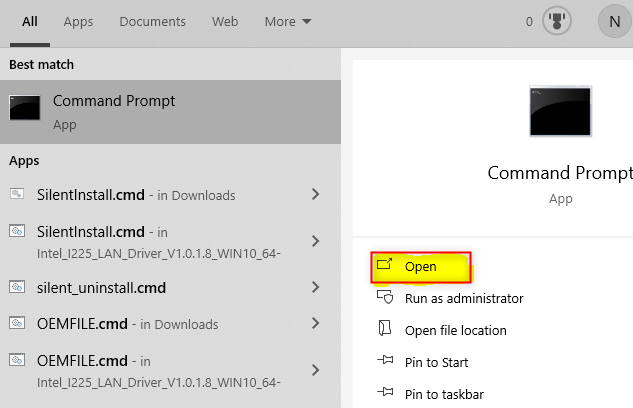
You also have the option of utilizing the Windows PowerShell. The PowerShell command prompt can be accessed by selecting the Start menu’s search bar, typing “powershell,” and then pressing the Enter key.
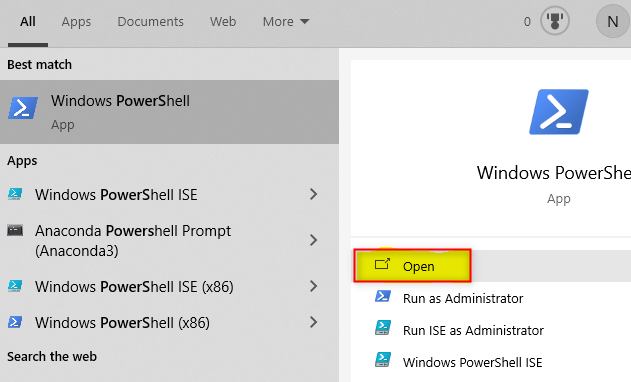
Simply launch either the Command Prompt or Windows PowerShell and then run ipconfig /flushdns followed by hitting the Enter key. You should see the notice that reads “Successfully flushed the DNS Resolver Cache” if the DNS cache was successfully cleared out. At this point, you are free to close the window.
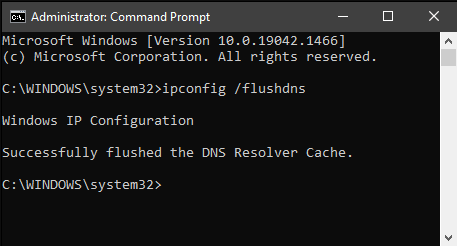
If you worked with Windows PowerShell, then you ought to have seen the similar warning.
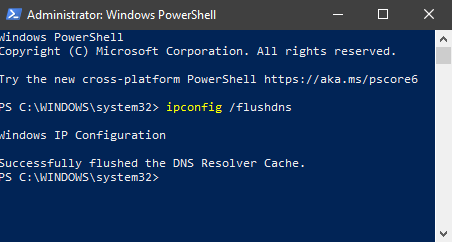
You are now able to put the websites or applications that were giving you trouble through their paces.
FAQs
What will Flushing DNS do?
By flushing your DNS, any IP addresses or other DNS records that were previously cached will be removed. This may assist in resolving issues relating to security as well as internet connectivity and other problems.
Is it safe to flush DNS?
Absolutely, flushing your DNS is completely safe to do. There are some people who are concerned about cleaning or resetting their DNS cache, as well as the question of whether or not doing so too frequently may create some kind of damage. This may be the result of certain operating systems requiring authorization from an administrator or higher privileges in order to carry out the action.
Does restarting Windows 10 flush DNS?
The cache of a DNS Server is emptied whenever the server is rebooted. Aside from that, you have the option to manually delete the cache whenever you want by logging into the DNS Admin console.
Does flush DNS make internet faster?
Regularly clearing the DNS cache in Windows 10 is recommended if you are seeking for a simple method to improve the efficiency of your browser and increase the speed with which you can access the Internet. This straightforward maintenance activity might be able to contribute to a significant increase in browsing performance.
Does flushing DNS help ping?
It is likely that this also stores dns data from servers, and having this cleared out will help with stability or even increases latency potential as this will allow for more Latency stability. What this does is clear out space or stored dns data like internet website addresses, and sometimes that data gets corrupted. Also, it is possible that this also stores dns data from servers.
How long does a DNS cache last?
By default, Windows will save good responses in the DNS cache for 86,400 seconds, which is equivalent to one day. Negative responses, on the other hand, will only be kept for 300 seconds (5 minutes).












