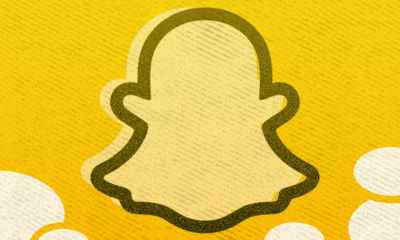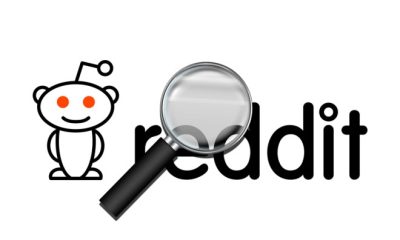Guide
How to Disable Automatic Capitalization Correction in Microsoft Word
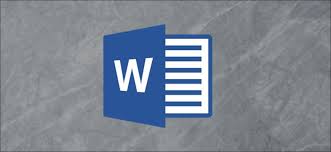
It is possible to fully eliminate or alter Microsoft Word’s automatic capitalization function, which corrects what it believes to be mistakes using capital letters. You may even adapt it to match your specific needs.
Read Also: How to Remove a Section Break in Word
How to Disable Automatic Capitalization
To turn off the capitalization autocorrect feature, select the “File” menu option.
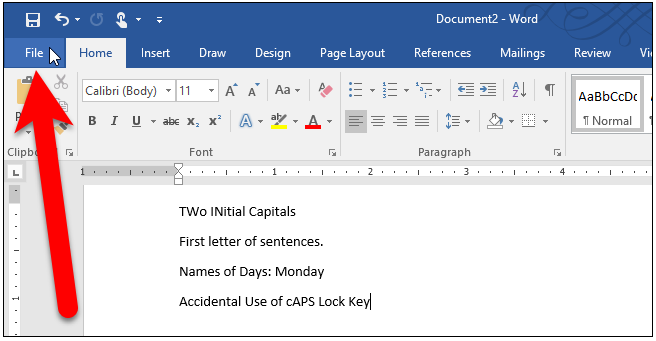
On the backstage screen, select “Options” from the list of things on the left-hand side of the screen.
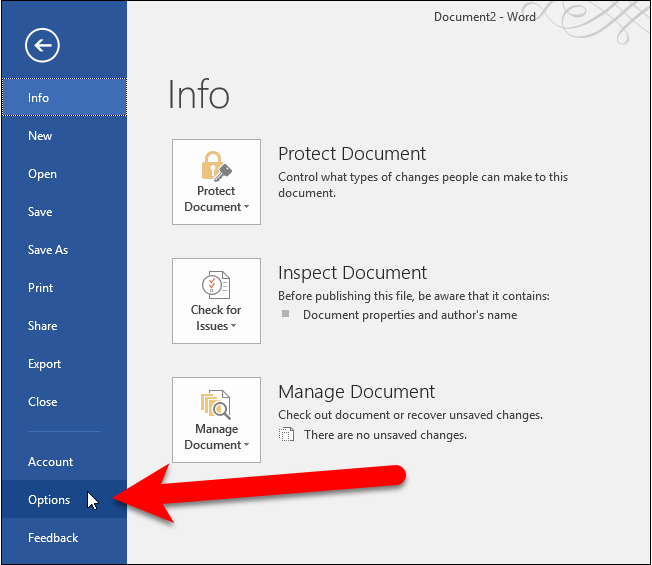
Then, on the left-hand side of the Word Options dialogue box, select “Proofing” from the list of options.
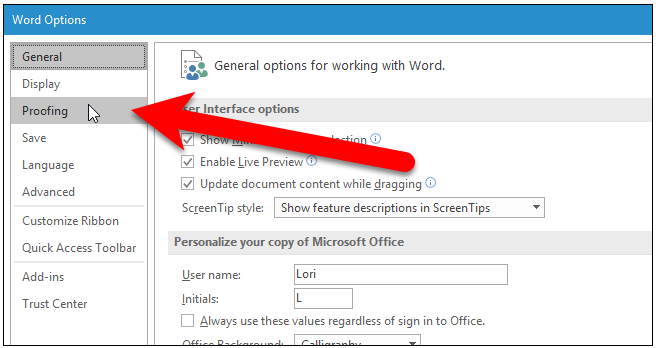
The “AutoCorrect Options” button may be found in the AutoCorrect options portion of the page.
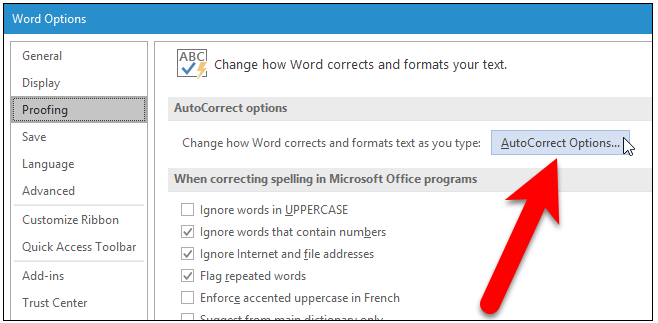
As soon as you click on the AutoCorrect tab, the AutoCorrect dialogue box appears. At the top of the tab, uncheck the boxes next to the items you don’t want Word to fix on your behalf (shown in the red box below). By clicking on “OK,” you will indicate that you are finished making changes to these settings. If you don’t want to totally disable these choices, there is more you can do with them if you don’t want to disable them completely. Keep the AutoCorrect dialogue box open as you continue reading to learn about the exceptions you may make.
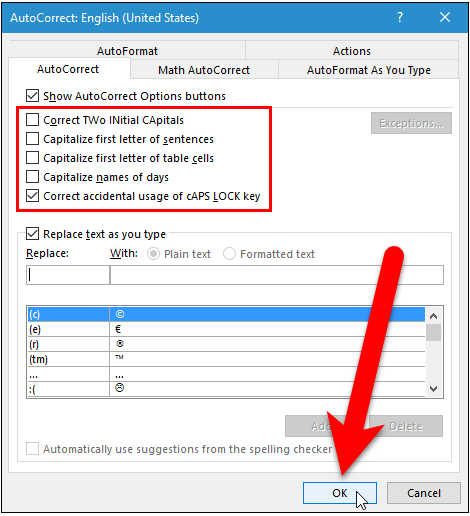
In the event that you choose to leave these options enabled, you may use the Exceptions button to specify particular things that should be excluded from the rules and should not be automatically fixed.
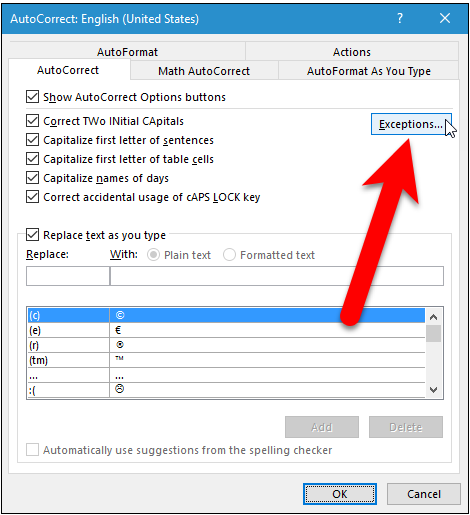
You can add terms to the AutoCorrect Exceptions dialogue box if you don’t want Word to correct them automatically. It is necessary to use the First Letter tab for terms that would typically be fixed for the first letter of sentences or table cells. When you choose the initial Cap’s tab, you may specify that just the initial two letters of words, such as “IDs,” should be capitalized, but not the remainder of the term. Any further exceptions should be added to the Other Corrections tab. When you’re finished, click “OK.”
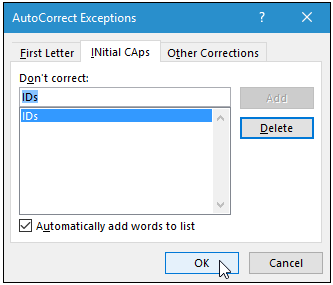
To shut both the AutoCorrect and the Word Options dialogue boxes, select “OK” on both the AutoCorrect and the Word Options dialogue boxes.
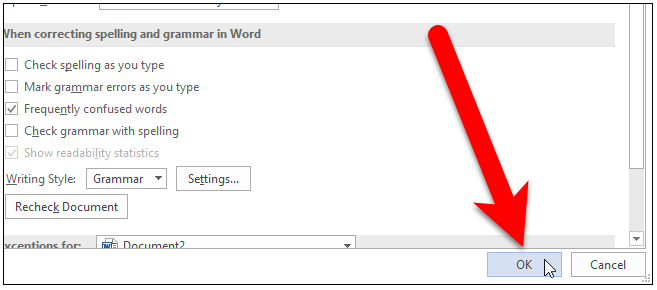
In order to avoid making mistakes when typing, you may wish to switch on the function that checks spelling as you type if you have the capitalization AutoCorrect choices turned off.
Video
FAQs
Why is Word automatically capitalizing?
It is the goal of automatic capitalization in Microsoft Word to assist you in your writing by correcting improper capitalization as you type. In contrast, if you routinely write in a format that needs odd capitalization, such as a poetry, or if you frequently employ uncommon capitalization, the tool will be more of a nuisance than an assistance to your writing efforts.
Why does Word Capitalize every line?
By default, the first word of a sentence is capitalized in Microsoft Word. If you hit enter to start a new paragraph, the new paragraph will always be the first sentence in the new paragraph and will be capitalized. It is simple to allow the editor to wrap automatically to a new line and to cease typing enter at the end of every line, but this is not recommended.