Guide
How to Disable or Turn Off Automix on Spotify

Spotify is a music-listening program that has garnered enormous popularity all over the world due to the incredible features that it offers. This popularity can be attributed to the fact that Spotify is available to users for free. You are going to be astounded when you notice how the numerous features that are pre-installed in the app contribute to an improvement in the overall quality of the user experience that is offered by the platform. The application is equipped with a significant number of these features. The Automix function is an example of one of these kinds of features. By reading the information that is offered in this page, you will acquire the knowledge necessary to disable or turn off Automix on Spotify. So let’s get started:
Read Also: How to Turn On and Off Data Saver in Spotify on an iPhone
How to Disable or Turn Off Automix on Spotify
You will need to follow the actions that are detailed in the following paragraphs if you want to disable automix on Spotify:
1. On your mobile device, launch the Spotify app that you have previously downloaded.
2. Go to the upper right-hand corner of the display, and from the menu that displays there, select the Settings option.
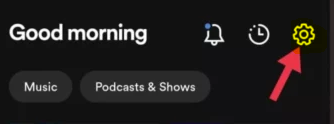
3. When the drop-down menu appears on your screen, select the Playback option to begin the audio or video playback.
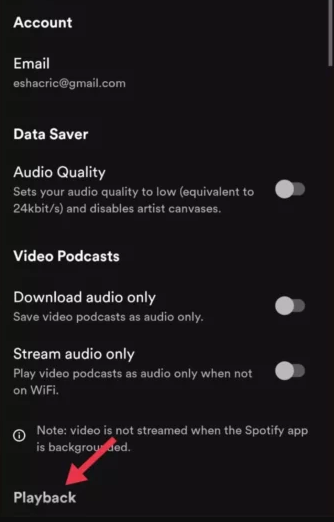
4. Scroll all the way to the bottom of the page and select the “Automix” option when you get there.
5. At this point, you have the choice between turning it on or leaving it off; either way, the selection is yours.
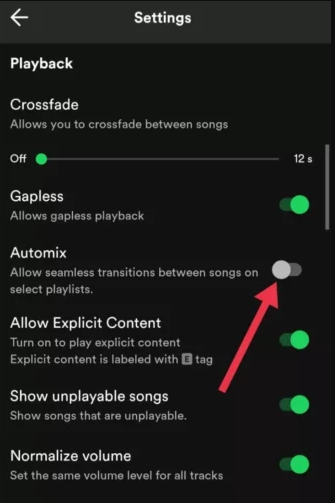
FAQs
What is Automix in Spotify?
Automix is another one of the unique features that may be applied to exclusive Spotify playlists. This function allows users to not only crossfade tracks, but also to skip intros and outros, add effects, and even loop song segments in order to create a more seamless transition between songs.
Where is gapless on Spotify?
Go to Gapless Playback mode.
By activating Gapless Playback, you may have the tracks on a playlist or album overlap, giving the impression that your preferred DJ is playing a continuous stream of music from start to finish. Launch the Spotify app, then hit the gear icon, select Playback, and then tap the switch next to Gapless Playback. This will activate the feature.
Does Spotify automatically mix songs?
Configuring Spotify’s Automix Function
This functionality even includes the addition of transition effects to certain playlists. Launch the settings page, navigate to the Automix section, and then use the dial to the right of the section’s title to enable Automix.
What is the difference between gapless and crossfade?
Your tracks will flow into the following song without pausing, and this is referred to as gapless or seamless playback. The crossfade effect is quite comparable to the previous one; it gradually moves from one track to the next. In most cases, the crossfade is an option that the end user may select from inside their playback programme to ensure that there is no pause in sound between songs.
Why is Spotify auto shuffling?
Your listening experience can be made more unpredictable by rearranging the order in which songs are played thanks to this feature. Users of Spotify Free are required to listen to music in a shuffle mode that never stops playing advertisements. Nonetheless, those that subscribe to Spotify Premium always have the ability to disable the shuffle feature.
Why does Spotify random play the same songs?
Spotify will automatically create playlists in chronological order, with the music you uploaded first appearing at the top of the list. On the other hand, if you create a playlist of music that you enjoy listening to (like the one I call “Starred”), you will inevitably find yourself listening to the same songs over and over again whenever you play that particular list.



















