Guide
How to Enable Airplay on Your LG Smart TV
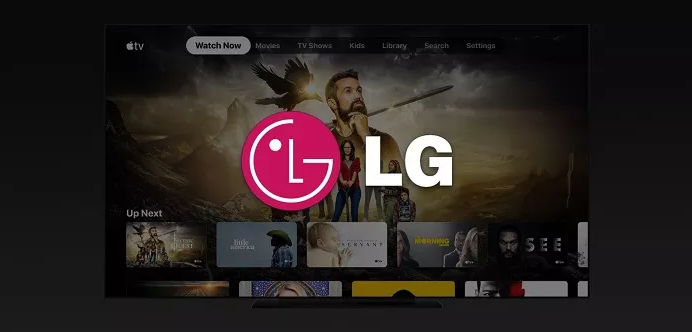
The company Apple Inc. designed a feature for their products that is known as AirPlay. Every one of Apple’s products includes this particular feature in some form or another. You are able to send any content that is stored on your Apple device to a TV or monitor that is compatible with Apple’s AirPlay technology by making use of Apple’s AirPlay technology. The great majority of LG Smart TVs that were produced after 2018 come equipped with support for Apple’s AirPlay streaming media protocol. You can easily activate the AirPlay function of the LG TV by navigating to the Home Dashboard section of the interface and selecting the “AirPlay” option. If you have an LG smart TV, you can enable Airplay by following the instructions that are provided in this article. So let’s get started:
Read Also: How to Disable Energy Saving Mode in LG TV
How to Enable Airplay on Your LG Smart TV
Check that the LG Smart TV is successfully attached to a trustworthy WiFi network before going on to the next stage in the process. This must be done before moving on to the next step in the process.
1. Activating your LG Smart TV is the first step in using it.
2. To access the home screen on the LG television, use the remote control to select the home button.
3. After you have found it, select the Home Dashboard icon that is at the very bottom of the screen. This icon is positioned in the middle of the screen.
4. Select AirPlay from the list of available options once you have scrolled all the way to the right.
5. To configure AirPlay and HomeKit on your device, select the Settings menu item from the main menu.
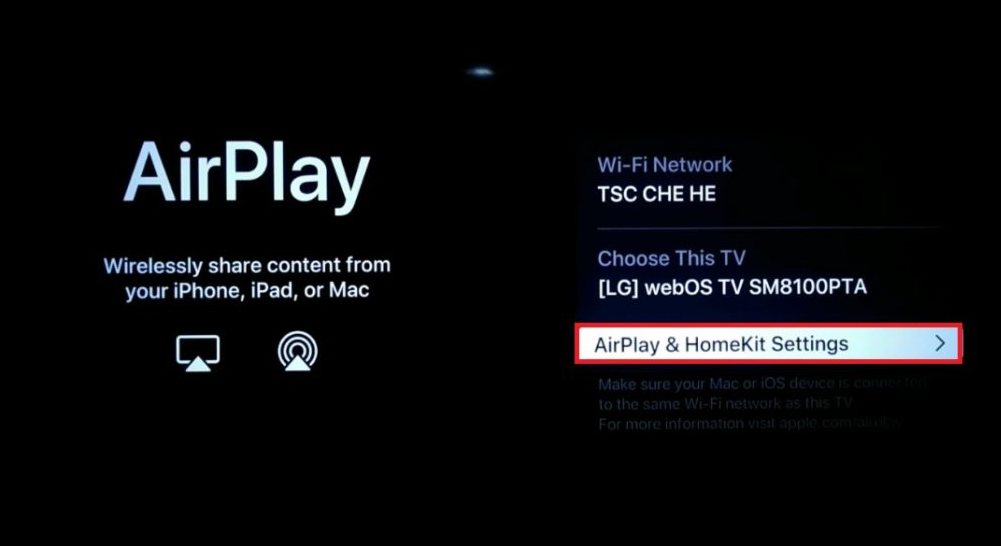
6. After choosing AirPlay from the list of accessible alternatives, the switch should be repositioned so that it is in the ON position.
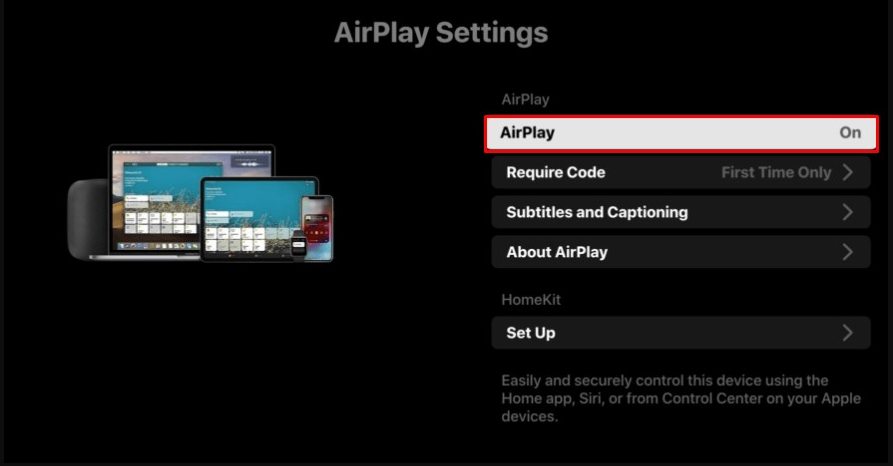
FAQs
How do I update my LG TV to AirPlay?
Following these steps will enable AirPlay on your LG TV:
Press the Home button on your TV’s remote. You should now be seeing at a menu; from there, select ‘Home Dashboard’ and then ‘AirPlay.’ Following the selection of AirPlay, you will be presented with the WiFi name, the name of the TV, as well as the AirPlay and HomeKit settings.
Why can’t i find AirPlay on my TV?
Check that all of your AirPlay-compatible devices are turned on and that they are in close proximity to one another. Make sure that all of the devices are using the same Wi-Fi network and that their software has been brought up to date. You’ll need to restart any devices you plan to use with AirPlay or screen mirroring before you can get started.
Does AirPlay require Wi-Fi?
Yes, AirPlay may be used even without a Wi-Fi connection. Even if you do not have access to Wi-Fi, you can still connect AirPlay devices by using the peer-to-peer approach.
Why is Apple AirPlay not available?
If you are trying to utilize AirPlay with an Apple TV but do not see the AirPlay icon on your phone or computer, check to see if AirPlay is enabled on the Apple TV. Make sure that AirPlay is activated on the Apple TV by navigating to the Settings menu and selecting the AirPlay option. Find a solution to typical problems with Wi-Fi interference or your router.
Is screen mirroring the same as AirPlay?
When screen mirroring is enabled on your iPhone, everything that is displayed on the screen of your iPhone will be displayed on the screen of your TV. This means that everything you do on your phone will be viewable on the larger screen. When you use AirPlay, you may stream media from your mobile device to your television without having to share the screen of your device on the television.














