Android
How To Enable Multiple Wallpapers on Android

The Android operating system is well-known for the numerous ways in which users may personalize their home screens, add widgets, and adjust any aspect of the graphical user interface (UI). Having a different background image on each of the home screens is one of the customizations that may be made. This is something to keep in mind if you have more than one home screen set up on your smartphone. Go Multiple Wallpaper, a new tool developed by Go Devs, making doing this task exceptionally simple and brisk.
Read Also: How to Reset Android Phone When It’s Locked
How To Enable Multiple Wallpapers on Android
To get started, head over to the Google Play Store and look for the software known as Go Multiple Wallpaper. It is important to note that this works with any launcher; you do not need to install GoLauncher EX for it to function properly.
The next step is to alter the wallpaper by going into the settings of your launcher. This step differs depending on the type of launcher being used. If you are utilizing Go Launcher EX, you can tap and hold down the centre of the home screen to bring up a menu bar that will be located at the bottom of the screen. Pick your wall covering.
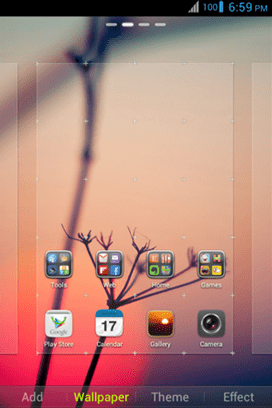
Select the icon for Go Multiple Wallpaper from the options available. On the following screen, select an image to use for each of the home screens. You have the option of selecting an image from the gallery that is already stored in the app or uploading your own. The programme will allow you to add up to seven photographs, regardless of the number of home screens you have. The following illustration shows that I have three home screens.
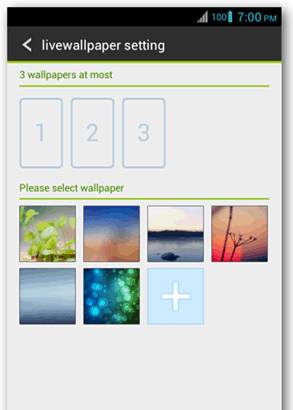
When everything is finished, the photographs will be displayed in the upper portion of the page. To rearrange them in a different order, simply hold down one image and drag it to the position you want. Tap the minus sign that is located in the top right corner of the image thumbnail when you want to erase an image. After that, you should click the Apply button.
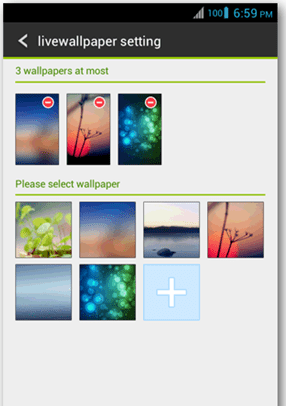
In order to use Live Wallpaper with other launchers, navigate to the Menu, then change the wallpaper, and finally select Live Wallpaper. It is expected that Go Multiple Wallpaper will be included on the list; to use it, simply tap on it, then proceed with the steps outlined in the previous section.
When swiping through the home screens, the image that is displayed will change as a consequence. Beautiful work has been done on the transitions, and the graphics appear to be of a tone that allows them to mix in with any launcher theme. If you want to get the most out of your photographs but you can’t decide which settings to use, this software is an excellent option for you.
FAQs
How do I make a slideshow as my wallpaper?
Then, in order to create a successful wallpaper slideshow on Windows 10, follow the guidelines that are provided below. Step 2: In the newly opened window, go to the “Personalization” menu and select “Background.” On the left-hand side of the screen is where you’ll locate the Background selection. Step 3: Using the dropdown menu that appears after clicking on the ‘Background’ label, select the ‘Slideshow’ option and then click on the ‘OK’ button.
Can you have 2 photos as wallpaper on iPhone?
Having said that, there is currently no method to have numerous backgrounds on an iPhone that can change either gradually or at regular intervals of a few minutes each. Although it is always possible to manually set a fresh wallpaper, this approach is not practical for folks who enjoy constantly switching their wallpapers out.
Can you have a different wallpaper for each page?
You will need to allocate each home screen individually if you want to use a different background on each of your Android devices. Choose “Add individual settings” from the menu that appears under “Screen Settings.”
Can you have a slideshow wallpaper on iPhone?
In a word, the answer is no. The default feature set of iOS does not support a slideshow that plays in the background. You won’t be able to locate a third-party software that will accomplish this for you because apps purchased from the App Store are unable to automatically change the background on a device.
How do I make a video my wallpaper?
Live wallpapers may now be created directly within newer versions of the Android operating system. Launch the Gallery app, pick the film you want to use, and then click the option to Set as Live Wallpaper. In the event that the video is too long, you will first need to shorten it.
Can you hear your live wallpaper?
The sound feature is not supported by the lock screen wallpaper, hence the answer is A.













