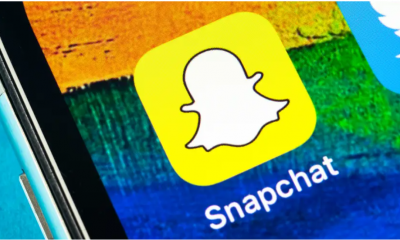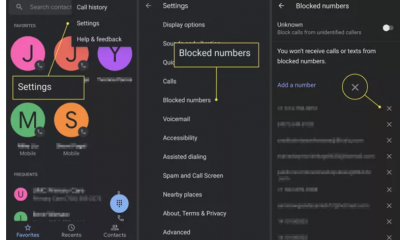Apple
How to Fix Apple TV Remote Not Controlling Volume

If the volume buttons on your Apple TV Remote cease reacting to your presses, a problem could be to fault. The problem has been reported. This problem could appear every once in a while. The good news is that the repair process won’t be very challenging once the procedures are laid out before you. There are occasions when the Siri Remote has to be charged or replaced; however, in this circumstance, it is often a problem that can occur for no apparent reason and requires that the remote be charged or replaced. In certain circumstances, the Siri Remote will require replacement or charging. This post aims to provide information on how to resolve the issue where the volume cannot be adjusted using the Apple TV remote. So let’s get started:
Read Also: How to Install and Activate MLB 2023 on Apple TV
How to Fix Apple TV Remote Not Controlling Volume
1. While doing so, press and maintain your hold on the TV and Volume Down buttons for approximately five seconds.
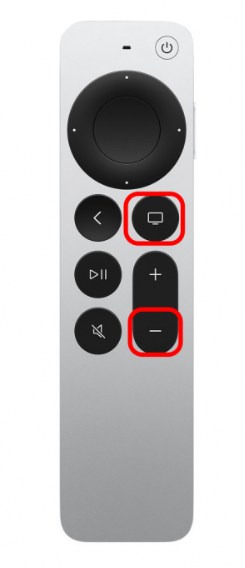
2. It is normal for the status light on your Apple TV to switch off and then back on again. After ten seconds, you should let go of the buttons.
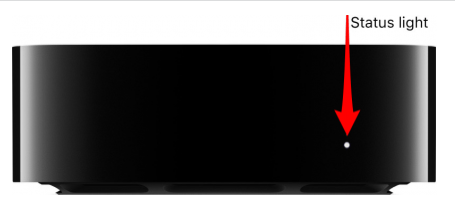
3. Following the restart of the remote, a notification stating “Connection Lost” will appear in the upper-right-hand corner of the television screen.
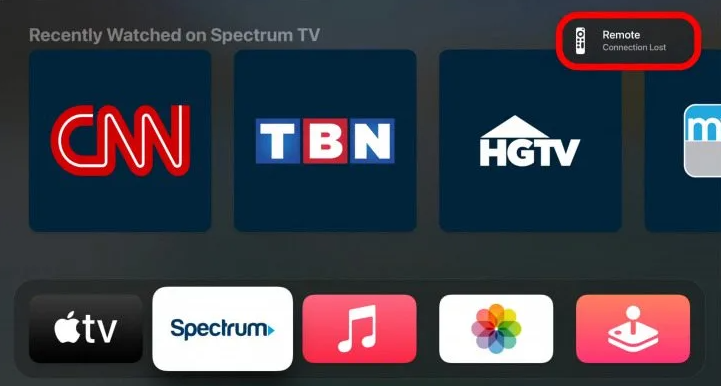
4. After that, the connection to your remote will be restored automatically, and you’ll be able to use it as you would normally.
It should now be possible to adjust the volume using the remote that came with your Apple TV. If this doesn’t appear to have fixed the issue, you can try charging your Siri Remote for at least two hours by inserting it into the port at the bottom of the device. If your remote control continues to malfunction, it is probably time to order a new one.
FAQs
Why is the volume not working on my TV remote?
Make sure the batteries are okay:
When the volume buttons on the remote control stop working, the first thing you should do is check the batteries in the remote control. Check that the batteries have been placed properly and that they have sufficient power. If the batteries are almost dead, you should switch them out for fresh ones.
Why is my iPhone volume control not working on Apple TV?
If your iPhone volume buttons have just recently ceased controlling your TV/Soundbar CEC/ARC configuration, navigate to settings > remotes & devices > Remote App & Devices > then hold your phone near your Apple TV while on this screen to re-pair it to the Apple TV. If your iPhone volume buttons have just recently stopped controlling your TV/Soundbar CEC/ARC setup, go to settings > remotes & devices > Remote App & Devices.
Can Apple TV app control volume?
Navigate to Settings > Remotes & Devices, then select the appropriate option from the following list: Manage Televisions and Receivers: You may set your Siri Remote or Apple TV Remote to automatically turn on either your television or receiver whenever they are used. You can set your Siri Remote or Apple TV Remote to manage the volume of either your television or your receiver by selecting the appropriate option here.
Why is the Apple TV Remote app not working?
Check to see that your Apple TV and iPhone or iPad are both running the most recent versions of their respective operating systems, iOS and iPadOS, and that your iPhone or iPad is running the most recent version of tvOS. Please restart your Apple TV or any smart TV that is compatible with AirPlay. You could also attempt to reset your iPhone or iPad. Contact Apple Support if you are still unable to set up the Apple TV Remote on your own.
Does Apple TV remote need a battery?
The Siri Remote comes with an internal battery that can be charged. It will need to be charged periodically throughout the year if you use it normally. When the remote’s battery life is getting low, an alarm will show up on the screen of the television.