Apple
How to Forget a Wi-Fi Network on Mac

Your Mac has a fantastic function that allows you to remember Wi-Fi networks that you’ve already logged into, and it will automatically join the network whenever you’re in range of it. However, there are a few circumstances in which this may be a hindrance.
Consider the following scenario: your Mac is connected to two networks at home or at work, and you only want to utilize one of them. If you don’t want to have to verify which network you’re connected to every time you switch on your computer, you may unplug the one you’re not currently using. Possibly the password has changed since you last logged into a network, and you are not being requested to input the new password for whatever reason. If this is the case, you should contact the network administrator. Forgetting about the network will assist in resolving this issue.
Alternatively, you may just wish to organize the lengthy list of saved networks that has collected over time. It’s simple to forget about a Wi-Fi network on your Mac, no matter what the cause is. Here’s how to do it.
Read Also: How to Connect AirPods to MacBook Air
How to Forget a Wi-Fi Network on Mac
Additionally, forgetting a Wi-Fi network might assist you in troubleshooting connectivity difficulties in addition to erasing outdated connections. If a network’s password has been changed and your Mac does not prompt you for a new password (or if your Mac is simply acting erratically), you can try forgetting and reconnecting to the network.
To do so, pick “Open Network Preferences” from the Wi-Fi icon in your Mac’s menu bar and then click “Save Changes.”
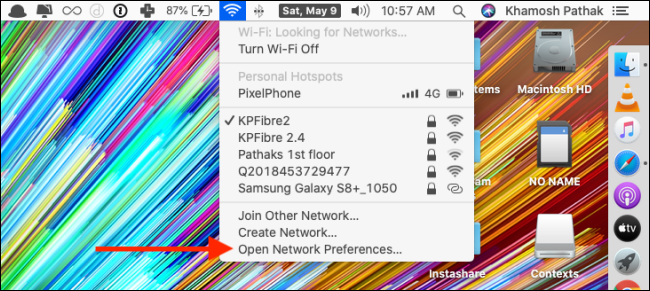
Here, click “Advanced.”
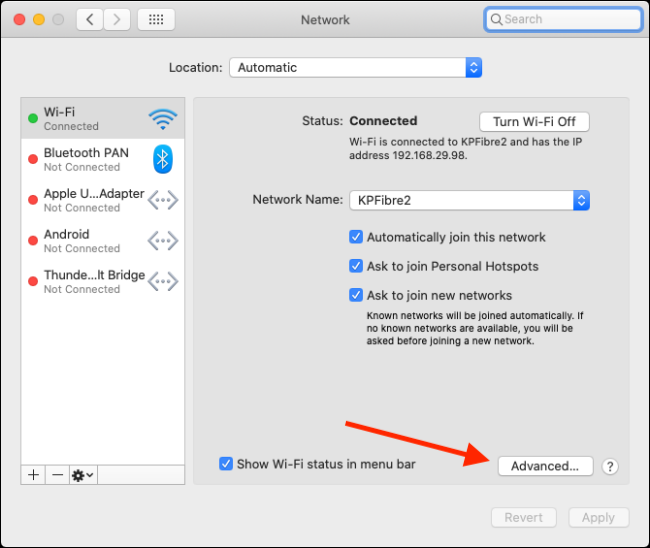
Scroll through the “Wi-Fi” menu and choose the network you want your Mac to forget, then click the minus sign to the right of the network name (-).
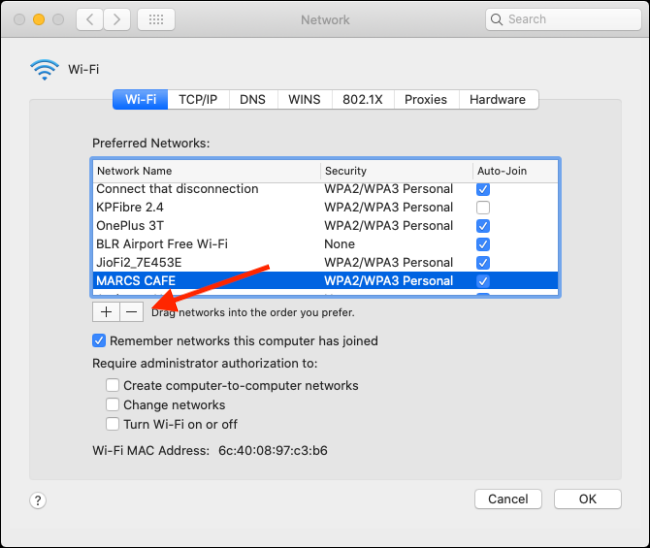
To delete the network, select “Remove” from the pop-up menu. This will also erase the network’s login credentials from your iCloud Keychain, making the network unreachable to all of your other Apple devices as a result of the action.
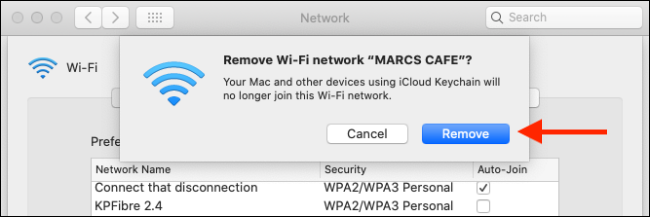
Click “OK” in the Wi-Fi screen.
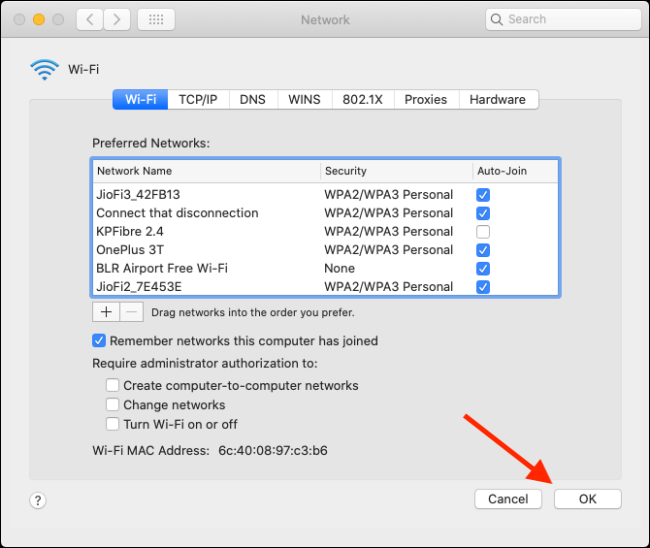
To save your modifications, select “Apply” from the Network box.
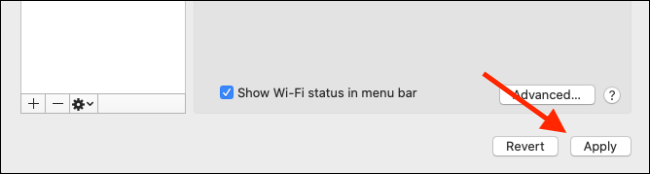
Because of this, your Mac has lost connection to the Wi-Fi network. If you wish to reconnect to the network, you may do so by selecting the Wi-Fi symbol in the menu bar and entering your password.
If you utilize many Wi-Fi networks in the same place (such as your house or business), you may not want your Mac to forget which networks it is connected to at any point. If this is the case, you can prioritize the ones you use the most frequently.
Featured Video For Better Understanding
Frequently Asked Questions (FAQs)
How do I forget a network on a Macbook?
Forgetting a wireless network on an Android mobile smartphone is as simple as going to the home screen and selecting Settings. Select Wi-Fi from the Settings drop-down menu. Then, hold down the Wi-Fi network that has to be uninstalled while selecting Forget.
-

 News2 years ago
News2 years agoThe May 2023 update for the Galaxy Tab S7 FE is available to Samsung fans
-

 Travel4 years ago
Travel4 years agoWhat are the best places to see in Ukraine?
-

 Cryptocurrency3 years ago
Cryptocurrency3 years agoHow to Invest in Cryptocurrency with Little Money
-

 Gaming1 week ago
Gaming1 week agoElden Ring Weapons List & Locations Guide – All Weapon Types & Where to Find Them










