Guide
How to Make a Pamphlet on Microsoft Word
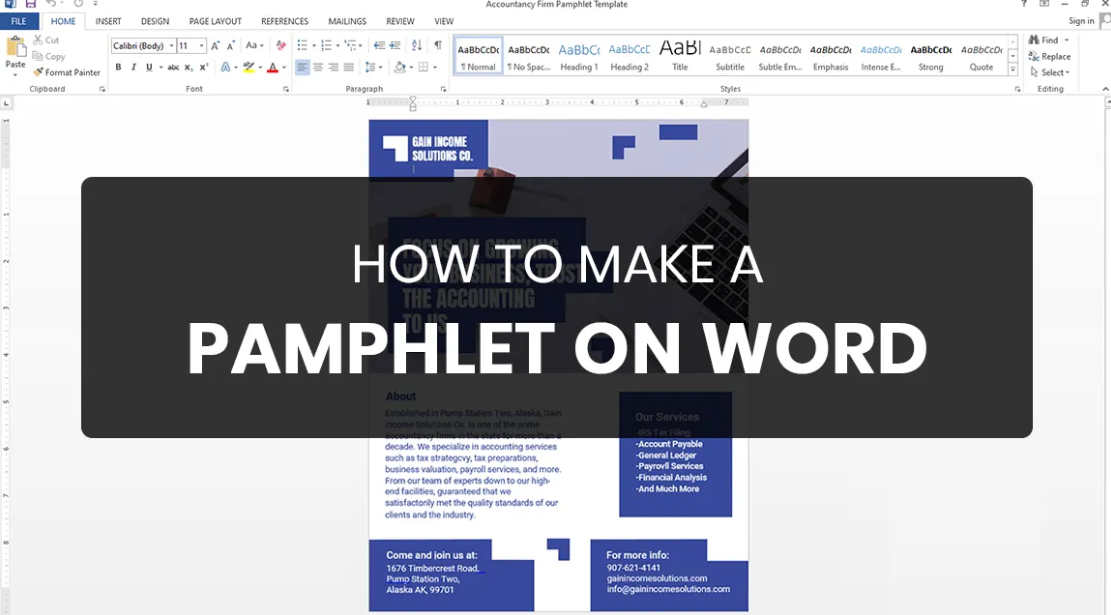
A pamphlet is a useful tool for disseminating information to a wide audience as well as teaching individuals about a certain topic or product. Text and various infographics are often printed on a page of a manageable size that serves as the standard format for this type of material.
This piece serves as a detailed tutorial on how to create a brochure using Microsoft Word. In Word, creating a booklet is as simple as following the steps, which are provided.
Read Also: How to Recover an Unsaved Document in Microsoft Word
How to Make a Pamphlet on Microsoft Word
1: Open Word
Launch the Word programme on your PC. You can find the New tab in the list that appears when you click the File tab. Then select the New tab from the menu.
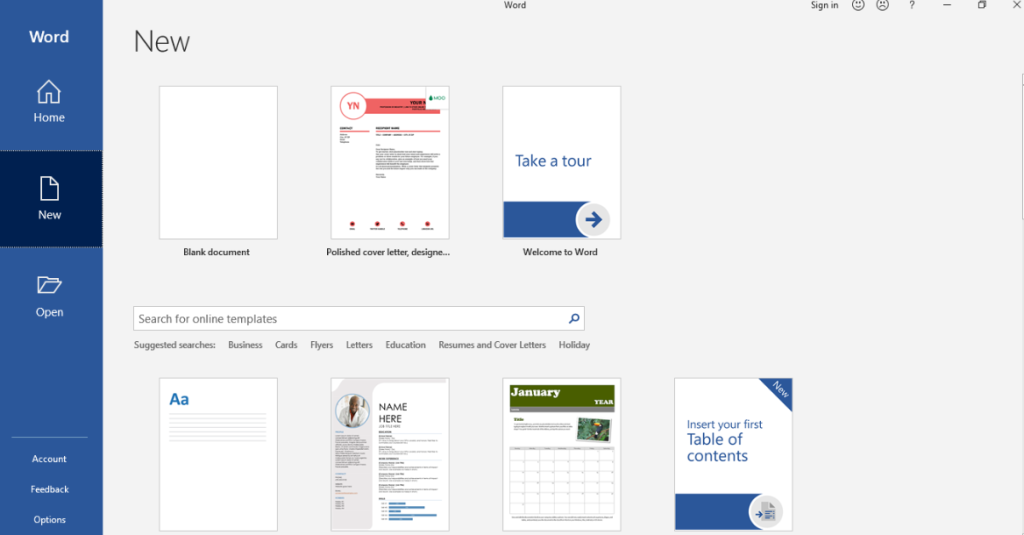
2: Search for templates
Under the “New” option, you will find a variety of pre-made themes to choose from. As a result of the similarities between brochures and pamphlets, the templates for creating pamphlets in Microsoft Word can be adapted from brochures. Simply type “brochure” into the search bar of Microsoft Word to locate the pamphlet and brochure designs you need. After entering “Brochure” into the search bar, you will be sent to the many template options.

3: Download your desired template
When you find a template for a booklet that you want to utilise in Word, all you have to do is double-click on it. After you have downloaded it, it will open in a new window where you will be able to make any necessary adjustments to the template so that it meets your specifications.
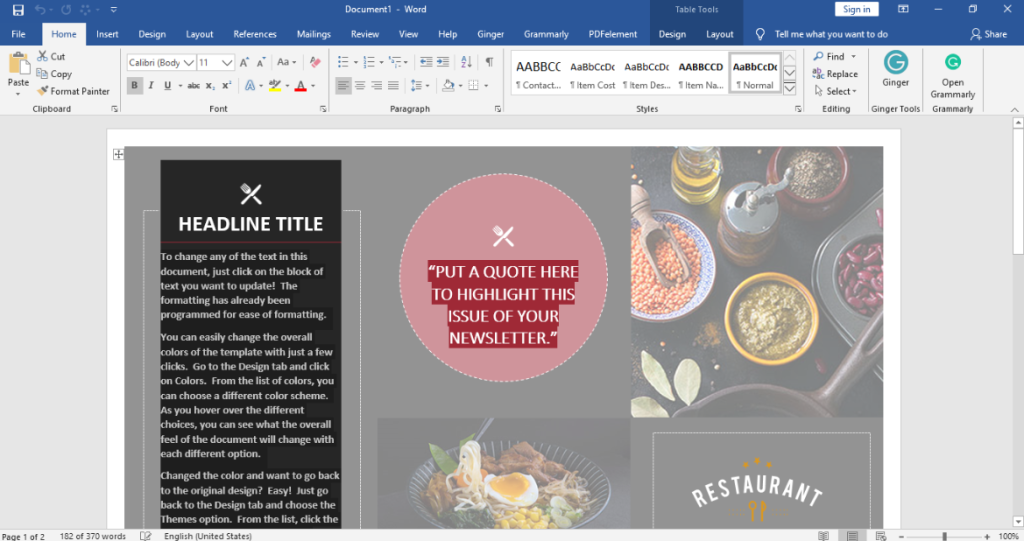
4: Edit the template!
You are able to change the content that is contained in the template. In the majority of the templates, the text that serves as a placeholder can be edited, allowing you to replace it with the information that pertains to your subject, product, or business. In addition, you are able to use pictures, charts, graphics, and tables in your brochures. In addition to that, you can alter the sizes, styles, and colours to suit your needs!
If you would like to include photographs in the booklet, select the Insert tab, then select Picture from the drop-down menu. Next, select an image from the Insert picture window that you would like to include in the pamphlet. The text that is displayed in the placeholders can be edited, and the Font menu allows for changes to be made to the font’s size, style, and colour.
5: Save your file
When you are finished making changes to the template and your pamphlet is complete, you may save the file to the storage space on your computer. The following instructions will walk you through creating a booklet in Word.
FAQs
What is the difference between pamphlet and brochure?
Brochures are used for advertising goods and services, while pamphlets are more commonly used for non-commercial promotion and education. In most cases, brochures have a greater number of pages as well as illustrations. Although pamphlets can have more than one page, they often have fewer pages overall and focus more on text rather than graphics to convey information to the reader.
What is pamphlet size?
The common sizes for brochures are 8.5 inches by 11 inches, 8.5 inches by 14 inches, 5.5 inches by 8.5 inches, 9 inches by 12 inches, 11 inches by 17 inches, and 11 inches by 25.5″ Your brochure’s content will determine the optimal size that you should go with for your brochure. The success of your brochure marketing also depends on the aesthetic cohesion of the design.
Which paper is used in pamphlets?
The simple answer is that when printed on 100 lb. Silk Text, the majority of brochures will have a pleasing appearance and texture. To provide a high-quality feel while avoiding going overboard, the weight contributes the ideal amount of heft that is necessary.
How do I Print 4 pages per page in Word?
Layout should be selected from the menu. To change the number of pages printed on each sheet, select an option from the menu that drops down next to it. Make your selection from the list according to the required total number of pages. Then, select the Print option.




















