Apple
How to Mark a Text as Unread on an iPhone

If you’ve been using an iPhone for a while, you’ve experienced the annoyance of seeing a text message but failing to respond later. Apple has addressed this irritation in iOS 16, which includes the capability to designate messages as unread on the iPhone. Now, if you don’t have time to respond right away, you can mark it as unread so that you are reminded to return to it later. Even better, you have the option within the Messages app to adjust the view so that you only see the unread messages. On iPhones running iOS 16 or later, you can use the following steps to mark an SMS as unread by following these steps:
Read Also: How to Customize App Icons on an iPhone
How to Mark a Text as Unread on an iPhone
You may now flag unread text messages in the pre-installed Messages texting software on iPhones and iPads. Additionally, you can pin conversations to the top of the window and mute notifications for them. This feature was introduced with iOS 16 and iPadOS 16 respectively. If you’re using an older version of iOS on your iPhone, you don’t have access to this function, which is just one of the many compelling arguments in favour of upgrading your operating system.
1. Navigate to the view of your messages that compile all of the conversations you’ve had. Tap the arrow in the top left corner of the screen whenever you are participating in a chat.
2. Three different methods are available on this screen for marking a text as unread. Tap Edit.
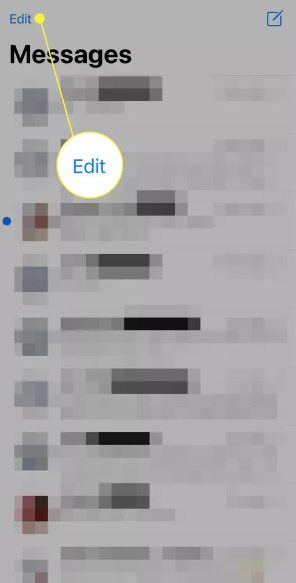
3. Select Messages, tap each discussion you wish to label as unread, and finally tap Unread.
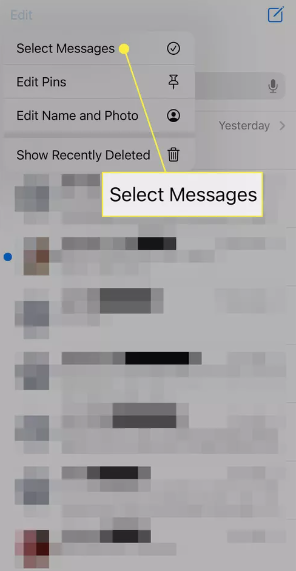
4. This will complete the first step.
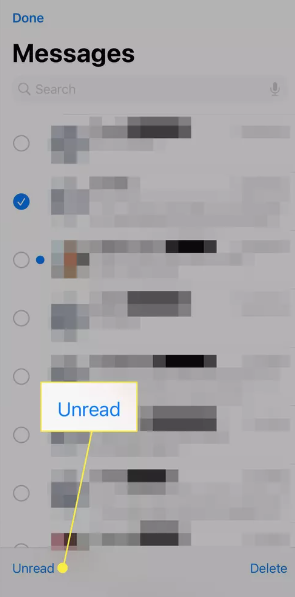
5. Swipe from left to right across the discussion to uncover the blue message icon, the second alternative. Keep swiping or tapping the icon to move forward.
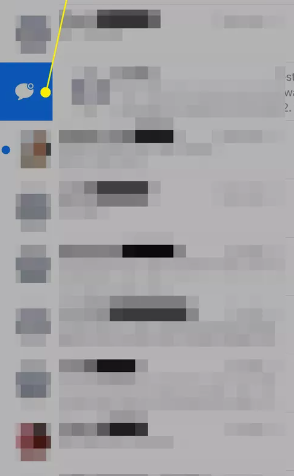
6. Press and hold the chat for a few seconds in the final step, then select Mark as Unread from the pop-up menu.
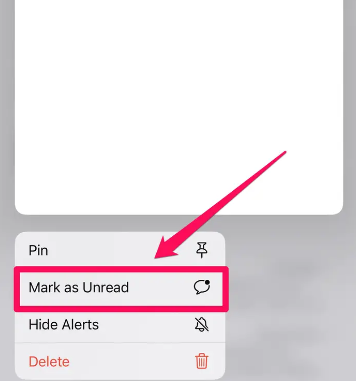
TIP: All three ways to indicate that a message has not yet been read can also be utilized for two more helpful ways to organize your text messages (instead of swiping across the discussion, you should swipe from right to left). You can either Pin a conversation to the top of your Messages window or mute a conversation (by tapping the bell with the line through it) to prevent a busy chat from bombarding you with many notifications.
Unread Text Messages and Read Receipts
Read Receipts is a function that can be activated in Messages. When this feature is enabled, the user can let the other person they are chatting with know when they have read the text the other person has written. If you follow these procedures to mark a text as unread, the Read Receipt will not be updated to reflect the change.
If you have read, a text and a Read Receipt has been sent (you will notice the status directly below the most recent text within the chat), marking the text as read will not alter what the person you are talking to sees when they look at the discussion. They will still receive a copy of the Read Receipt. The message’s status on your iPhone is the only thing that changes when you mark it as unread.
FAQs
Can I mark an iPhone text message as unread?
You can mark discussions as unread, allowing you to come back to them later when you have more time to respond to them. , choose the conversations whose threads you wish to be displayed as unread, and then press the Unread button in the bottom-left corner of the screen.
Why does my iPhone show an unread message?
It’s possible that the unopened mails are buried somewhere under “Unknown Senders.” (If you do not have filtering enabled, you will not see an option labeled “Filters” in the top left; instead, you will only see a “Edit” option.) You should restart your iPhone now. Restarting your iPhone can sometimes fix strange issues, just like restarting a Windows computer or a Mac.
How do I turn off read unread messages on my iPhone?
On your iPhone or iPad, you can disable read receipts for any and all of your conversations by following these steps: To disable read receipts, navigate to Settings > Messages and then click the toggle button.
How do I mark spam texts on my iPhone?
Open the message you want to identify as spam in Messages on your iPhone, press the phone number, details, phone number, and finally, Block this Caller > Block Contact to flag the message as spam. If it is a text message that you requested to receive, your response should be “stop” or “unsubscribe.”
-

 Anime4 years ago
Anime4 years agoOne Piece Chapter 945 Spoilers, Release Date and Everything you Need to Know
-

 Pokémon Go3 years ago
Pokémon Go3 years agoHow to Use Charged TM in Pokemon Go
-

 Technology7 years ago
Technology7 years agoGoogle and Levi’s Commuter Jacquard Smart Jacket Alerts You If You Forget Your Phone
-

 Gaming3 years ago
Gaming3 years agoHow to Make a Grindstone in Minecraft










