Spotify
How to Pin Items on Your Spotify App
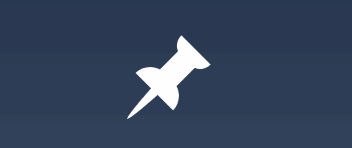
You may “pin” your favourite songs and playlists on Spotify so that you can reach them more quickly and easily. When you pin an item, it will move to the top of the list in the library. The ‘Songs You’ve Liked’ playlist is usually the one that is pinned by default. This can be changed back, and additional items can be added to the list that is ‘pinned.’ Pinning is a feature that can only be accessed through the mobile application for Spotify. You are allowed to pin a maximum of four different things, including an artist, playlist, album, or podcast. The following is a walkthrough of how to pin items to the home screen of your Spotify mobile app: So let’s get started:
Read Also: How to Use Spotify Gift Cards
How to Pin Items on Your Spotify App
Launch Spotify on your mobile device, and then tap the button labelled “Your Library” in the bottom-left corner of the screen. You can either tap the corresponding tab at the top of the screen to narrow down your search or scroll through the combined list until you discover the item that you want to pin.
Now, give the item that you would like to pin a long tap.
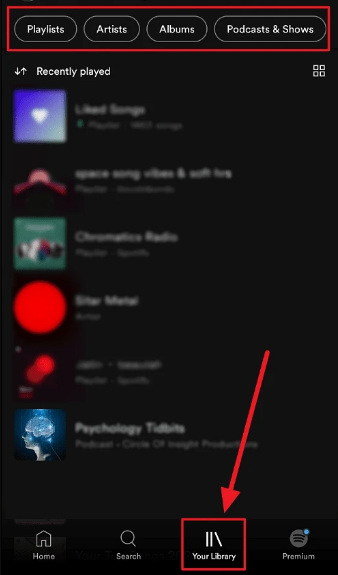
When the following menu appears, choose the option that says “Pin playlist (or any other object).”
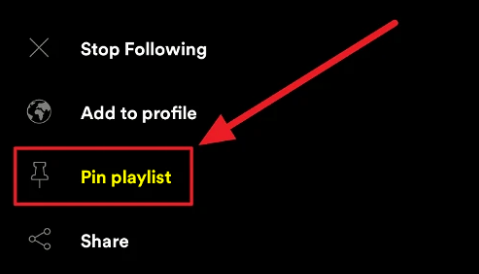
Another option, which also happens to be the simplest method, is to just slide the item that you want to pin to the right side of your library in Spotify. It is essential that you observe a green stroke along with the ‘Pin’ icon.
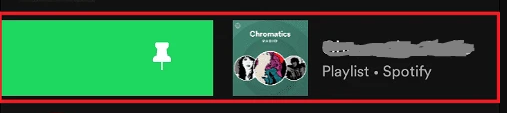
The item has been saved to your library at this time. The item is now located at the very top of the list. Items that are pinned will also appear at the top of their respective individual lists, such as “Playlists,” “Artists,” “Albums,” and “Podcasts & Shows.”
FAQs
What does it mean to pin on Spotify?
The ability to “pin” chats to the top of your library so that they are always easy to access is an additional significant feature that is coming to the mobile apps. According to Spotify, users have the ability to pin up to four playlists, albums, or podcasts at any given time. This feature is in addition to the typical functionality of the service, which displays what users have been playing most lately.
Why did Spotify change its layout?
The Home page layout of the Android and iOS apps for Spotify was recently updated, and the new design now enables users to expand into their own suggestions. The mobile application for Spotify now features a redesigned Home screen that is divided into two parts called “Music” and “Podcast & Shows.” Additionally, the update introduces new buttons that allow users to share, like, and play music more rapidly.
Can I change Spotify display?
To edit your profile, select the “Edit Profile” option. You will have the opportunity to modify your profile image and display name when you navigate to the following screen. To make changes to the display name, click on it. Enter the new display name, and then make the changes permanent by clicking the “Save” button in the upper right corner of the screen.
How do you change the layout on Spotify?
Tap and hold the three horizontal bars that appear next to a song, and then drag your finger up or down to rearrange the songs on your playlist. When you want to move a song to a different location, lift your finger off the screen. Tap the Save button once you’ve determined that the order is correct.













