Guide
How to Record Gameplay on PS4
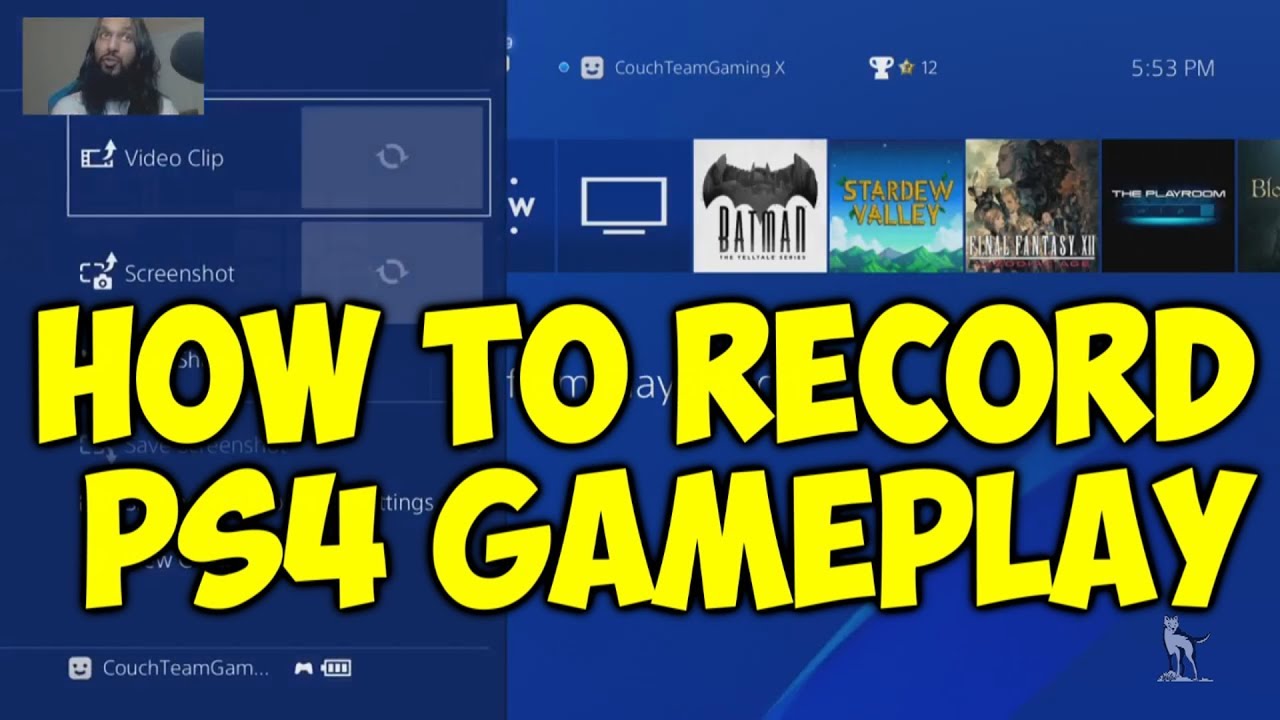
If you ever wish to share gameplay footage from your gaming sessions with your pals, the PlayStation 4 has you covered with its recording capabilities and basic editing tools, which are both included. It can also retrospectively record the preceding 15 minutes of gaming without requiring you to press the record button on your controller. Here’s how to do the task.
Read Also: How to Deactivate a Primary PS4
How to Record a Gameplay Clip on PS4
You can start a recording at any moment if you’re going to attempt something interesting or if you want to demonstrate anything special.
1. Begin playing the PlayStation 4 game of your choosing.

2. When you’re ready to begin recording, swiftly press the Share button on your controller (the oval button to the left of the touchpad) two times in a row.

3. Find a little notification that has a film icon next to a red recording symbol that appears on the left side of your screen and click on it to open it. This indicates that you have successfully recorded games.
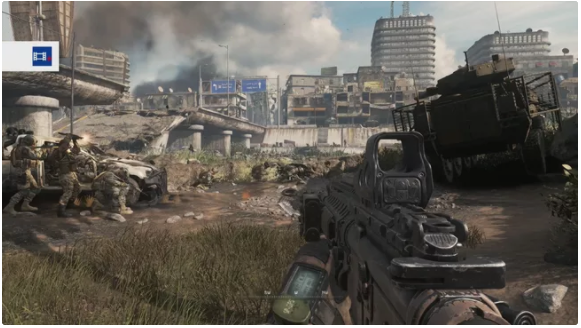
4. As long as you keep playing, your PS4 will record for 15 minutes, unless you have specified a different default recording duration in your settings.
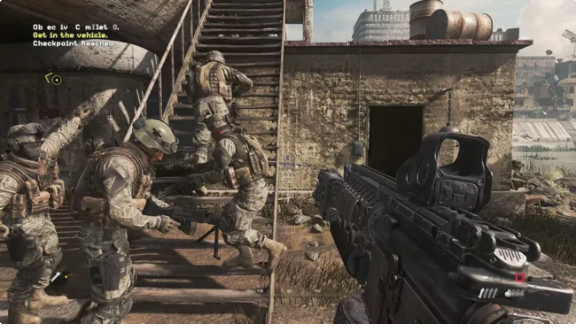
5. If you wish to stop recording before it has finished, double-tap the Share button on your controller one again to do so.
6. Take note of when the tiny notification with the film symbol and recording icon appears for the next time it appears. This signifies that you are no longer capturing anything.
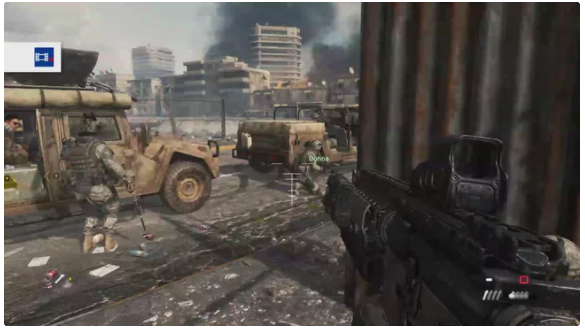
7. Seeing the message Video clip saved signifies that your PS4 has successfully saved your clip and it is available to be shared or edited by other people.

How to Record Retroactively on a PS4
Because there’s no way to predict when anything interesting or bizarre will occur while you’re playing, there’s a significant probability that you won’t be capturing your performance. When this occurs, you can take use of the retroactive recording capability on the PlayStation 4.
1. If anything interesting has just happened and you weren’t already recording it, touch the Share button on your PS4 controller as soon as it appears.
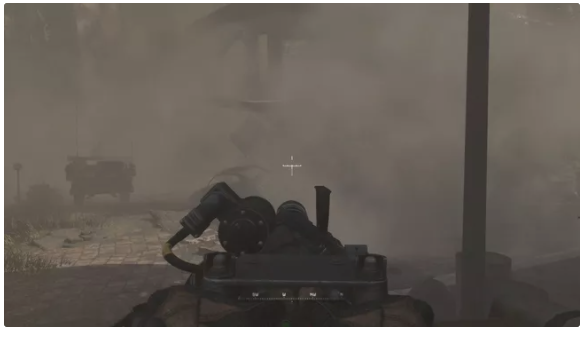
2. Choose Save Video Clip from the drop-down menu.
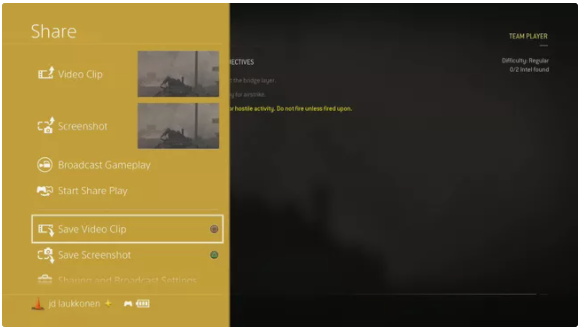
3. It is safe to assume that your video clip has been properly saved when you see the Video clip saved notice.
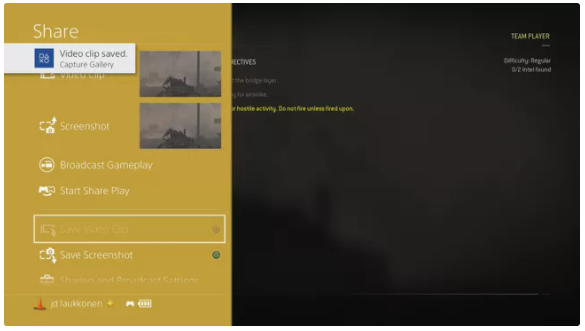
4. You may now go back to your game and watch your tape later, or you can instantly go to the clip gallery and cut and share your gaming with your friends and family.
Video
FAQs
Does PS4 record gameplay automatically?
Your PlayStation 4 automatically stores the past 15 minutes of gaming from the current session that you are currently participating in. If you happen to come across an incredible gaming moment that you weren’t expecting, you may still record it on video even if you didn’t think to push the Share button right then and there.
What quality does PS4 record?
You may start recording your favourite games by just pressing a button on the controller, but there is a catch: you must be connected to the internet. Because of spoilers, not every game on the PS4 would allow you to record it. An additional drawback of the normal PS4 is that it can only record in 720p, as opposed to the PS4 Pro, which has the capability of recording in 1080p.


















