Apple
How to Remove or Turn Off Downtime on iPhone
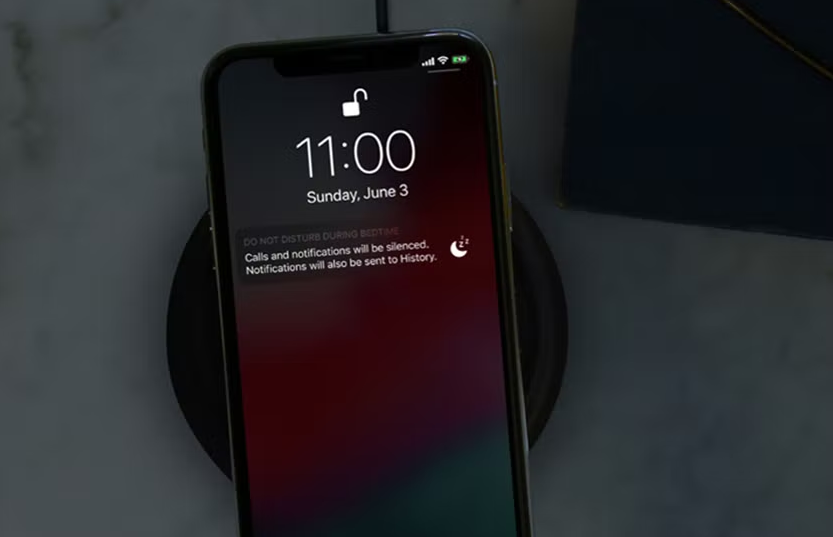
iOS 15 includes a brand new function that’s been given the name Downtime on demand. You have the ability to activate Downtime whenever you want with the help of Downtime on Demand, and you can select which applications and contacts can be accessed while ensuring that others are kept out of reach while Downtime is in effect. Both the iPhone and the iPad come with a number of different features that might assist you in developing good usage habits. “Downtime” is one of the most effective of the lot, despite its relatively low profile. This article will walk you through the steps necessary to disable the sleep timer on your iPhone. So let’s get started:
Read Also: How to Disable or Turn Off Read Receipts on an iPhone
How to Remove or Turn Off Downtime on iPhone
The options for the Downtime feature are fairly hidden, and there is no clear shortcut to rapidly turn it on or off. If it has been activated, we will walk you through the process of disabling Downtime.
1. To begin, launch the “Settings” app by touching its icon on the home screen.

2. Next, select “Screen Time” from the menu.
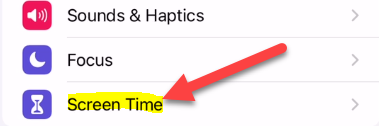
3. Make sure you select “Downtime.”
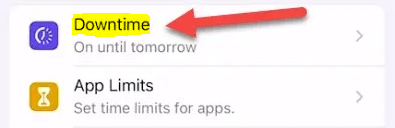
4. You will have the option to “Turn Off Downtime” in the event that Downtime was activated by your own volition. If it is turned on during a period that it is supposed to be off, it will say “Ignore Downtime Until Schedule.” Both of these choices will result in an immediate power off.
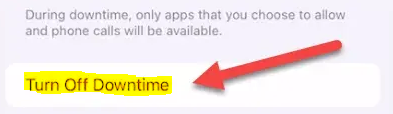
5. That is the extent of the matter. Make sure that the “Scheduled” toggle is turned off if you do not want Downtime to start up automatically in the future.
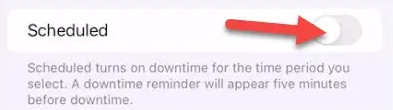
On an iOS device such an iPhone or iPad, the “Downtime” app is one of the most helpful components in the “Digital Wellbeing” suite. Your options are severely limited as a result of the limits imposed by it. You are, of course, in charge of those limitations; yet, certain constraints can make it simpler to break undesirable patterns of behaviour.
FAQs
Does erasing iPhone remove screen time passcode?
Your ScreenTime passcode will be removed; however, a copy of the passcode will be stored in the iCloud or iTunes backup you have already created. If the backup is restored, the previously used ScreenTime Passcode will also be reinstated.
Can factory reset remove screen time?
When you reset a device, all of the content that was previously stored on it is deleted, and it returns to the factory default settings. Consequently, turning off the Screen Time function on your iOS device is as simple and painless as performing a factory reset on that device.
What happens to iPhone after 10 failed attempts?
If you input the incorrect passcode too many times on the Lock Screen of your iPhone, you will receive a notification informing you that your iPhone has been disabled.
How many passcode attempts on iPhone?
If you input the incorrect passcode on your cellphone six times in a row, you will be unable to access it and a notice will appear on the screen stating that your iPhone has been disabled. You can wipe your iPhone using a computer or the recovery mode if you can’t remember your passcode. After that, you can create a new passcode for your iPhone.
What if my iPhone is disabled?
If the message “iPhone is disabled” appears on your screen, the most likely cause is that you have entered an incorrect passcode too many times. If the phone is tucked away in a pocket or purse, it is possible for this to occur without your knowledge on occasion. In order to remove the lock and the passcode from your smartphone, you will need to delete it and then re-sync it with iTunes.














