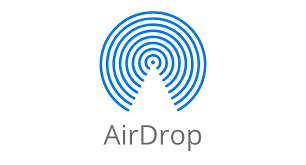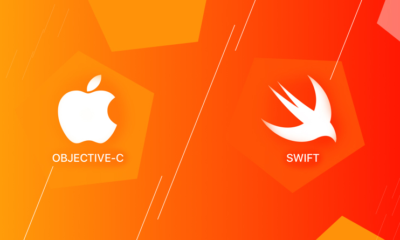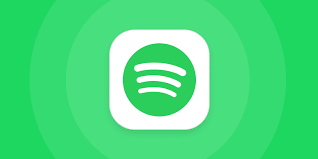Guide
How to Reset Instagram Explore Page: A Step-by-Step Guide
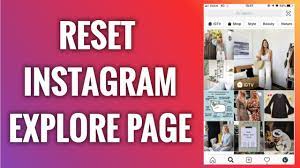
If you’re like most people, you probably spend a lot of time on Instagram. And if you use Instagram a lot, you’ve probably noticed that your Explore page is constantly changing. This can be really frustrating because you never know what to expect when you open up the app. Well, don’t worry! In this article, we will teach you how to reset your Instagram Explore page so that you can have more control over what content appears there.
Read Also: How to Reset Your Instagram Password
How to Reset Instagram Explore Page
1. Launch Instagram on your mobile device, be it an Android or an iPhone.
2. To access your account, please log in.
(If you already have the Instagram app opened with your account logged in, you may skip this step.)
3. Navigate to the bottom right of your screen and click on the icon that looks like a profile photo.
4. Navigate to the top right corner of the screen and select the hamburger icon with three lines.

5. Tap “Settings”.
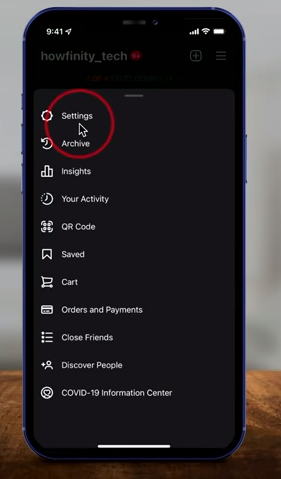
6. To access this feature, select the “Security” tab.
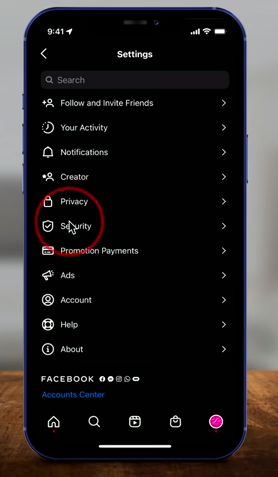
7. To view past searches, select “Search History” from the drop-down menu found in the “Data and History” section.
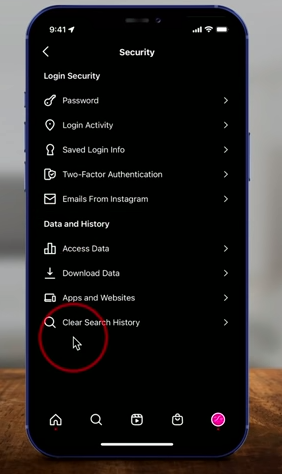
8. This section will reveal all of your most recent search queries.
9. Navigate to the top of the page and select the “Clear All” option, which is coloured blue.
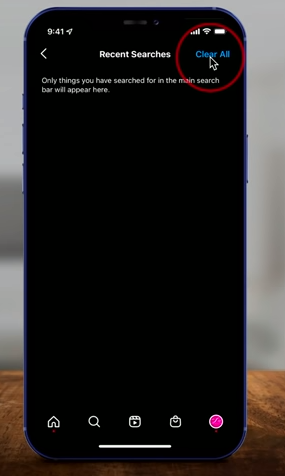
There will be a notification that appears in a pop-up window that reads, “You won’t be able to undo this. Even if you delete your search history, it is possible that you will continue to see accounts that you have previously looked up as suggested results.
10. To reset the content on the Instagram explore page, select the “Clear All” option.
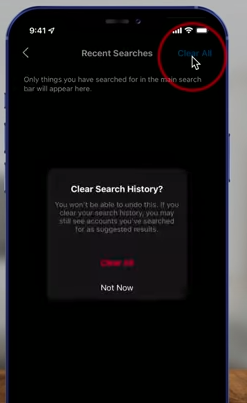
As of right now, your search history will be removed, and as a result, your Instagram explore page will be refreshed. The only options available for “How to Reset Instagram Explore Page?” are those listed above.
FAQs
Why is my IG explore page different?
As was previously said, the Explore Page on Instagram is typically comprised of content that is tailored to your unique preferences and the way you typically navigate the app. The Instagram algorithm takes note of the accounts and sorts of material that you interact with, and it then provides you with stuff that is similar to what you were engaging with on the Explore page.
How does Instagram explore algorithm work?
Based on the actions you’ve taken with Instagram in the past, the Explore page on Instagram will present you with content that it believes will pique your interest the most. The Instagram Home feed is primarily comprised of content from accounts that you already follow, but the Instagram Explore feed is almost exclusively comprised of information from accounts that users have not yet followed.
How do I remove a page from explore?
Due to the fact that it is one of the most important aspects of Instagram, the explore page cannot be removed. Does Instagram allow you to delete your browsing history? Simply go to the menu and select Security to erase your cache. Clear Search History on the iPhone, or Search History on the Android, followed by Clear All.
How can I reset Instagram 2022 algorithm?
Now is the time to pick ‘Settings’ by tapping the menu icon located in the top right corner of your screen. Tap, and then choose the ‘Security’ option. Now, at the bottom, select the option to ‘Search history.’ To remove all of your previous searches, use the “Clear all” button.