How To
How to Reset Your Roku Remote

Almost all Roku media players are equipped with a simple yet effective remote control that can be used to operate the device. It is not strictly required to use a remote control to run your Roku; alternatively, you may use a smartphone app on your iPhone or Android device to control your Roku. It is, nevertheless, quite handy.
If, on the other hand, your Roku remote is not operating properly, you may need to restart it. In addition, if you want to use the remote with a different Roku device, you may reset it by hitting the Reset button on the remote’s control panel.
What you need to do is follow the steps below.
Read Also: How To Pair A Roku Remote
What to know before you Reset your Roku Remote
There are two types of Roku remotes available:
- Enhanced remotes: This is a type of remote that can be used to control the screen no matter which direction it is pointing; for example, the “improved voice remote” and the “game remote” available on the Roku website both fall into this category.
- Standard infrared remotes: Typical infrared remotes. This type of remote is less complicated and requires only a straight line of sight to function — the “voice remote” and the “simple remote” from Roku are both examples of this type of remote.
Resetting an upgraded remote is the only option available – the infrared remote cannot (and does not need to be) reset because it will function with any compatible Roku player simply by being pointed straight at it. If your infrared remote isn’t working, you should try changing the batteries first.
The improved remote is included with the majority of Roku products. The Roku Streaming Stick, the Roku 2, the Roku 4, the Roku Premiere, and the Roku Ultra are among the types available.
How to Reset the Roku enhanced remote
To reset your Roku remote, you must first remove the batteries from the device, then unplug and reconnect the device, replace the batteries, and press and hold the reset button until the remote re-pairs with the device.
The following is a step-by-step breakdown:
1. Take the batteries out of your Roku remote control.
2. With your Roku player turned off, unplug the power cable and wait 5 to 10 seconds before plugging it back in.
3. When you see the Roku home screen on your TV, replace the batteries in the remote control and turn it on.
4. Press and hold the reset button, which is located in the battery compartment, for approximately 5 seconds to restore the factory settings.
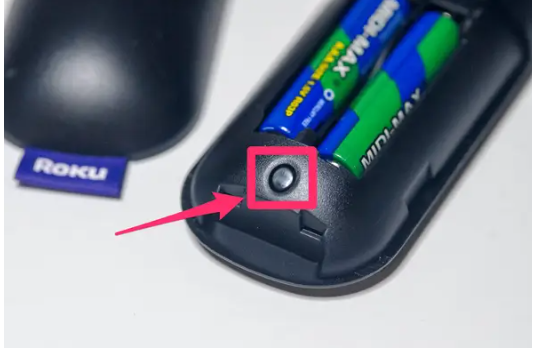
5. If everything is working properly, the pairing light on the remote should begin flashing. This process may take up to 30 seconds to complete; however, a notification will appear on the screen once it has been completed successfully.

Video
FAQs
Where is the pairing button on my Roku remote?
To make your Roku voice remote react, push and hold the pairing button, which is located in the battery compartment or on the back of your remote, for at least five seconds.
Why is my Roku remote not pairing?
It is necessary to re-pair the remote with your Roku device.
Restart the remote control. If your remote is powered by ordinary batteries, you can restart it by removing and replacing the batteries. For 20 seconds, press and hold the pairing button on your remote control, if it is rechargeable. The status light should begin to flicker slowly green, then stop and begin to flash rapidly.














