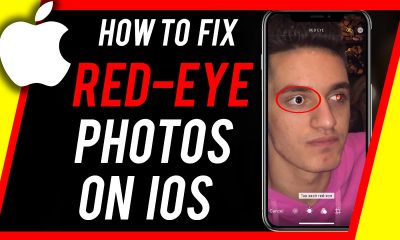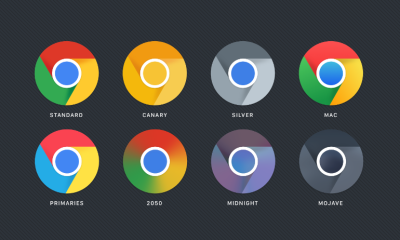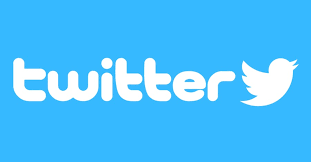Guide
How to Restart a Nintendo Switch

When a switch fails to connect to the internet, it can be very frustrating. It means that you won’t be able to play some games online, and you also won’t be able to interact with the other gamers you enjoy competing against. There are several potential causes for Switch’s inability to establish an internet connection. The most typical ones include having incorrect internet settings, a broken router, or being too far away from the router, to name a few of the possible causes. If your Nintendo Switch console cannot establish an internet connection, you will be unable to use several critical capabilities, including voice chat, multiplayer modes, and game downloads. This guide will walk you through the steps necessary to restart your Nintendo Switch. So, let’s get this show on the road:
Read Also: How to Get Roblox on Nintendo Switch
How to Restart a Nintendo Switch
The majority of problems with a network may be remedied by just restarting the device, and Switch is not an exception to this rule. By restarting the device, you give it the ability to fix any only temporary difficulties and establish new network connections. Please follow these instructions to restart your Switch.
1. Keep your finger on the button labeled “Power.”
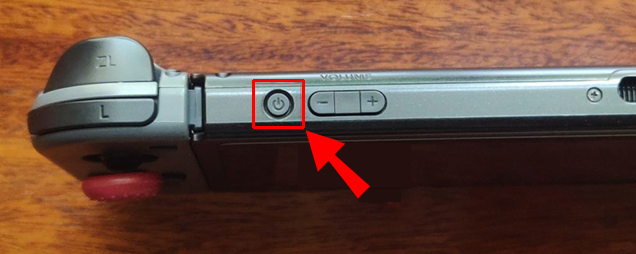
2. Choose “Power Options” from the menu of available options.
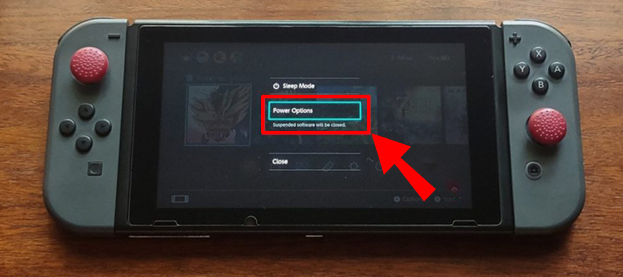
3. Click the “Restart” button.
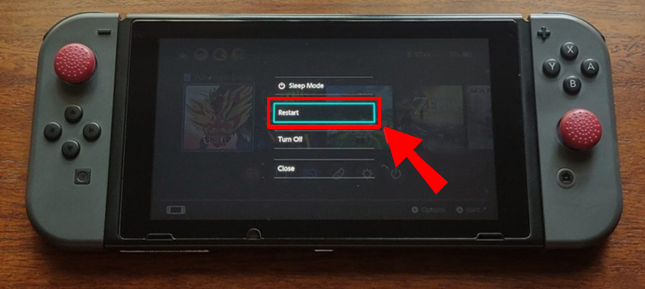
4. The gadget ought to restart itself after a few seconds have passed.
After the device has been turned on, you can attempt to connect to the internet.
FAQs
How long does it take for Switch to restart?
Even if the Nintendo Switch is connected to its charger, turning it back on after the battery has been completely depleted can take several minutes. Please allow it to charge for a few hours before trying to restart it. If you haven’t used your Switch in days or weeks since its battery ran out of power, it could take even longer to resurrect itself, anywhere from 12 to 24 hours.
Why won’t Nintendo Switch turn on or charge?
Among the various forms of damage are kinks, frayed or split cord, and loose connectors. In the event that a different charger is being utilized, switching it out for the appropriate accessories may remedy the situation. The AC adapter will need to be changed if there is any damage found in the device. The AC adapter for the Nintendo Switch is presently available for purchase at the My Nintendo Store.
Why is my Switch not turning on even though it’s charged?
Check it to see if there is any dirt on it, exposed or frayed wires, a bent adaptor, or bent pins. If there is any evidence of damage, you should purchase a replacement cord. When charging your Switch, only use an official Nintendo power cable. Using a wire from another brand could result in malfunctions for your gaming console.
How do I know if my Switch is charging?
When you begin charging the console, the battery icon displayed on the top-right corner of the HOME Menu screen will transform into a to show that the console is being charged. When your console’s battery has been charged to its maximum capacity, the battery icon will change to represent a symbol. *By clicking on this symbol, you can determine how much charge remains on your console.
Does the Switch charge while off?
You can charge your Nintendo Switch even when it is powered down, but if you have any Joy-Con controllers attached, they will not receive a charge in this scenario. Please ensure the Joy-Con controllers are in Sleep Mode before charging them.