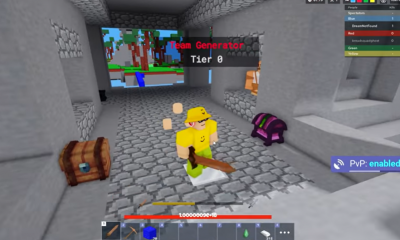Guide
How to See Your Profile Stats on Discord

You are able to view the statistics of your profile through the Discord Package. However, the website won’t automatically retrieve your Discord stats for you. You will first need to manually export your data from Discord before being able to open the exported data file in the Discord Package. The information will be presented in the form of graphs and lists. Your profile information will remain secure despite the fact that the web app in question is open-source. This post will teach you how to view the statistics associated with your Discord profile. So let’s get started:
Read Also: How to Create an Event in Discord on Desktop
How to See Your Profile Stats on Discord
1. Start by opening up Discord and clicking on the gear icon that is located in the bottom left corner next to your username. This will allow you to export your data.

2. Within the settings for your profile, click the option labelled “Privacy and Safety.”
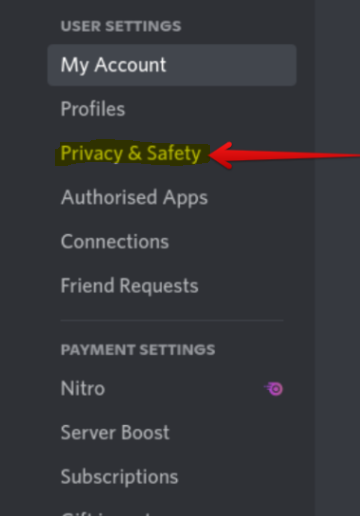
3. At this point, scroll to the bottom of the page and select the Request Data button located in the section labelled Request all of my data.
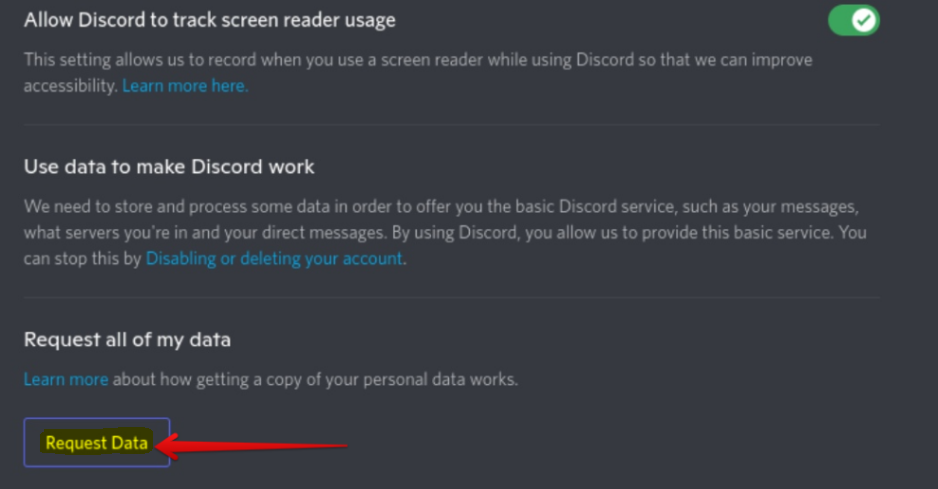
4. In the pop-up that appears, select the button labelled “Request My Data.” The data collection process on Discord could take up to a month to complete. They will send you an email after everything is finished, although the process often only takes between 2 and 7 days.
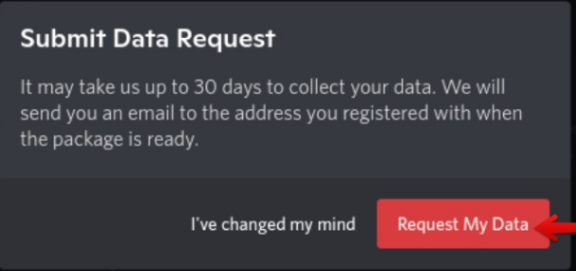
5. The email that you have received contains a link to the file that can be downloaded.
6. Now that the data from your Discord server is stored in JSON format. Launch Discord Package, then choose the data file you just downloaded, then click the “Upload” button.
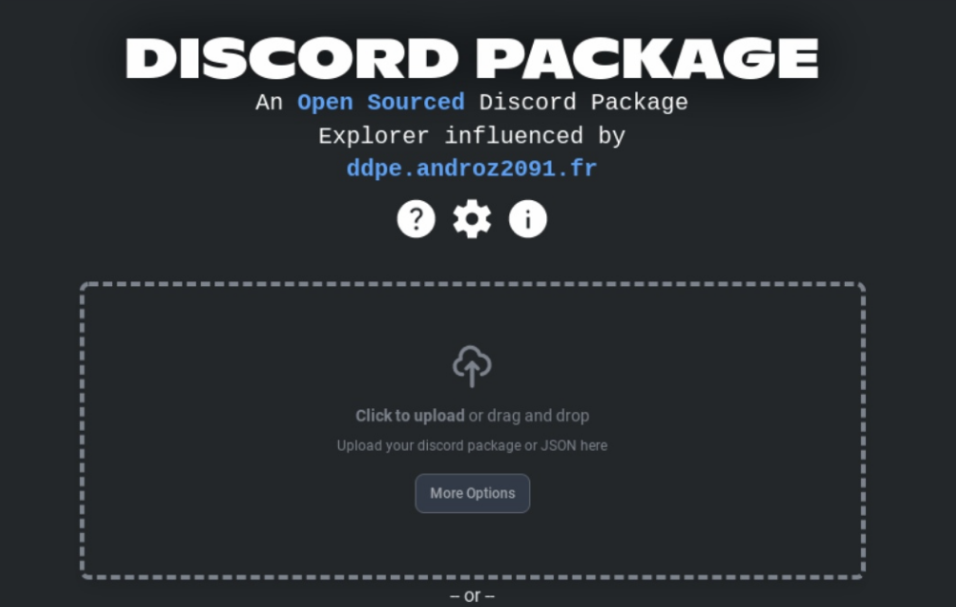
7. You’ll find a number of different Discord data metrics on the following page.
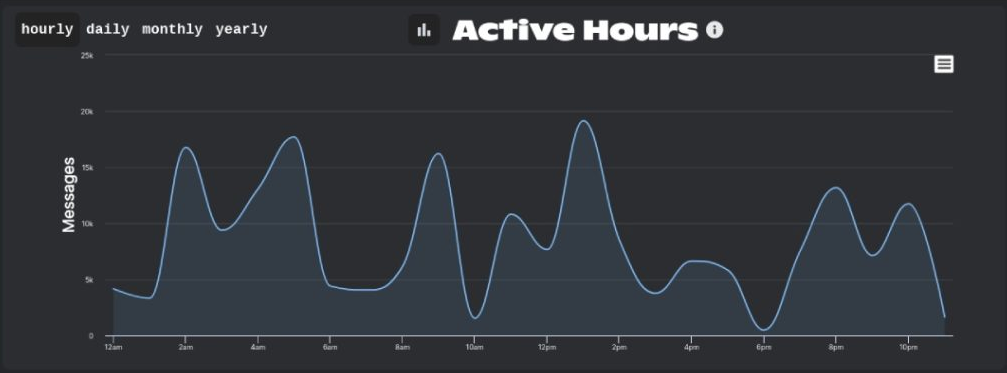
Your active hours, the top individuals you contact, the top channels and servers you frequent, the emojis you use the most, payments, the number of invites you received, the number of messages you sent, and other information are included in the data.
FAQs
Does Discord have analytics?
Your Discord community deserves the best statistics and analytics Discord bot available, and Statbot is that bot. It is an absolutely necessary component for any server that takes the development of its community and user base seriously.
Can Discord detect your activity?
The fact that gamers use Discord so frequently explains why it has a feature that shows what game you are currently engaged in. Now, the Android app is conducting a test of a feature that has the capability of identifying the game that you are now playing on your phone. This is a feature that is currently in testing, and users have the option to enable it. Access to the user’s usage is required for the functionality so that it may monitor the user’s behaviour.
How many hours is Discord?
The typical amount of time spent on Discord
The typical amount of time spent on Discord each month by users in the United States is 280.6 minutes. That works out to just under five hours every month, or nine minutes per day.
What is Discord analysis?
The real-time sentiment of the Discord discussions should be analysed, and the messages that correspond to a particular sentiment value should be filtered away.
Who has access to insights Discord?
Server Insights is your hidden weapon for enhancing the growth, promotion, and sustainability of your Discord community. You’ll be able to access it as soon as the member count of your community reaches 500, which is the minimum need.