Android
How to Set Up App Timers on Android

You may reduce the amount of time you spend looking at screens by using a daily timer that you set for the applications you use the most. This will prevent you from getting caught up in the Instagram “rabbit hole” or playing a game when you could be working or engaging with other people. When you reach the limit, you will receive a message that the timer has expired, the app icon will turn grey, and you won’t be able to open it until after midnight until you manually turn off the timer. This is unless you turn it off earlier.
Read Also: How to Set a Video as Wallpaper on Android
How to Set Up App Timers on Android
You will learn by following these steps.
1. Use the Dashboard button.
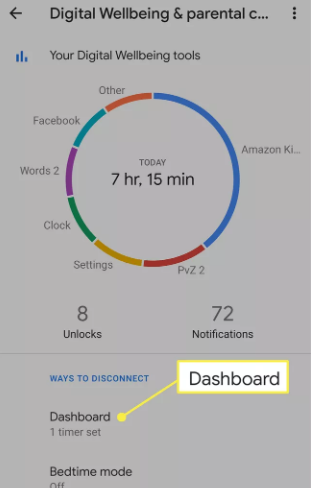
2. You will get a list of the applications that you utilize the majority of the time. Simply tapping on an application will allow you to monitor the amount of screen time, notifications, and times the app was launched on a daily or hourly basis. To start a timer for an app, tap the hourglass icon that is located next to the app.
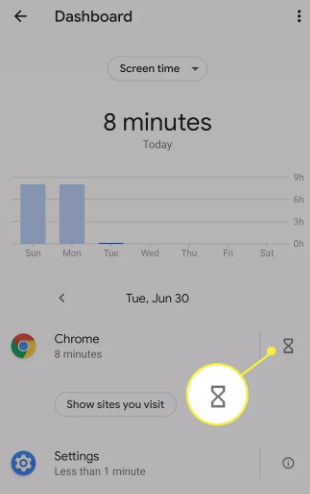
3. Tap the OK button after setting a time limit (remember that all timers start over at midnight).
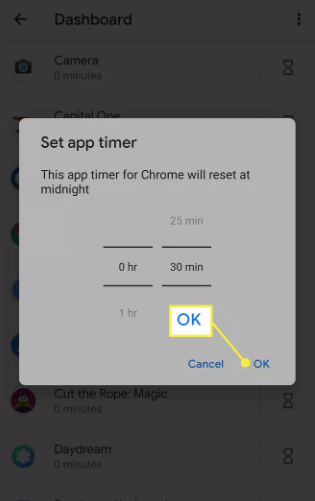
4. Tap the icon that looks like a garbage can next to the timer you want to remove.
FAQs
Can you set a timer to close apps?
Users operating Android versions Pie and higher have access to a built-in feature that enables them to add a timer to any app. This feature, which is known as Digital Wellbeing, has the capability to terminate the application you are currently using once the allotted amount of time has elapsed.
How do I turn off apps at night?
You can choose to plan Focus Mode at any time you like, or you can just hit the toggle for Focus Mode in the quick settings menu. Apps are effectively “paused” while Focus Mode is active because the mode closes them in the background, hides their notifications, and greys out their icon.
What is Android bedtime mode?
The Bedtime mode enables you to prevent the use of any data during the specified time periods. This function allows you to exercise more control over your usage at times of the day when you are less likely to utilise the applications that are stored on your device.
Does Android have screen time?
The Digital Wellbeing function of Android keeps track of how much time you spend on your screen each day, as well as the alerts you receive and when you unlock your phone. Your device’s settings are where you’ll find the option to use the Digital Wellbeing function. Because it is not turned on by default, you will need to turn it on.
What’s the difference between Do Not Disturb and Bedtime mode?
Put the device into bedtime mode to reduce the number of interruptions.
While you are sleeping, your Android phone can maintain a dark and peaceful atmosphere using the Bedtime mode, which was formerly known as Wind Down in the Digital Wellbeing settings. When Bedtime mode is activated, Do Not Disturb will be utilised to muffle any incoming calls, texts, or other notifications that can wake you up during the night.
-

 News2 years ago
News2 years agoThe May 2023 update for the Galaxy Tab S7 FE is available to Samsung fans
-

 Travel3 years ago
Travel3 years agoWhat are the best places to see in Ukraine?
-

 Cryptocurrency3 years ago
Cryptocurrency3 years agoHow to Invest in Cryptocurrency with Little Money
-

 Gaming6 days ago
Gaming6 days agoElden Ring Weapons List & Locations Guide – All Weapon Types & Where to Find Them










