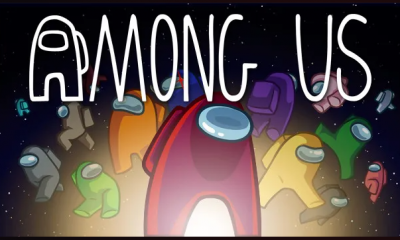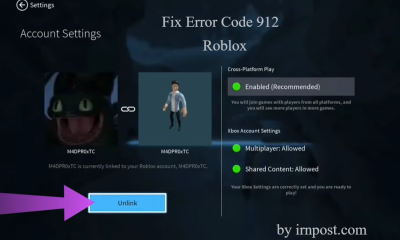Guide
How to Turn Caps Lock On or Off on Chromebook

A Chromebook has the same feel as a traditional laptop, but it does not have a caps lock key, which might be perplexing. Not to worry if you’re not sure how you’re meant to utilize the caps lock on your Chromebook and type in all capital letters. You can still do that, but it will take a few of separate keystrokes to accomplish it.
When compared to other computers, Chromebooks are rather different, and transitioning to one might be a frustrating experience at first. One feature that takes some getting accustomed to is the Search or Launcher button, which is also known as the Everything Button in certain circles. This button takes the role of the usual Caps Lock key, which might be confusing to new users.
It will be demonstrated in this post how to use two easy approaches to enable or disable the Caps Lock key on Chromebooks.
Read Also: How to Add a Printer to Your Chromebook
Why Is Caps Lock Missing?
A Chromebook is a computer that is unlike any other. It was primarily created for those who spend a lot of time browsing the web and conducting online research. Caps Lock is not required to input site addresses, search-friendly terms, or even to participate in forum discussions. Caps Lock isn’t used very often in the online world since there is no need to input several characters or words in uppercase. The only things that are case sensitive are your username and password, so people don’t really need to use it.
In the online world, Caps Lock is mostly used to “shout” at other people; however, this is not a key function that Google sought to highlight when building the Chromebook. The Shift key performs the same function as the Caps Lock key when it comes to capitalization.
Another excellent feature of the Chromebook is its small footprint. It’s a small, lightweight gadget that’s convenient to bring everywhere. It was necessary to use a smaller keyboard in order to do this. The design team made the decision to eliminate any unneeded or insignificant keys that would have taken up more space. One of the keys was the Caps Lock key. However, even if the physical key has been removed, the functionality continues to operate in the background. It’s simply a matter of looking for it within the Chrome OS.
How to Turn Caps Lock On or Off on Chromebook
If you need to use Caps Lock frequently, using a keyboard shortcut to switch it on or off might not be the most practical solution. Chromebooks, on the other hand, allow you to rebind keys so that they execute different duties. To change the search button to Caps Lock, follow the instructions outlined below.
1. Open your app drawer and select Settings from the drop-down menu.
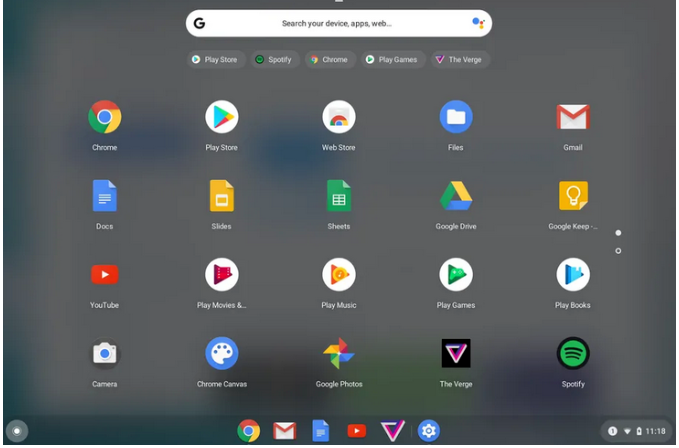
Alternatively, you may use the search box to look for the Settings app on your device.
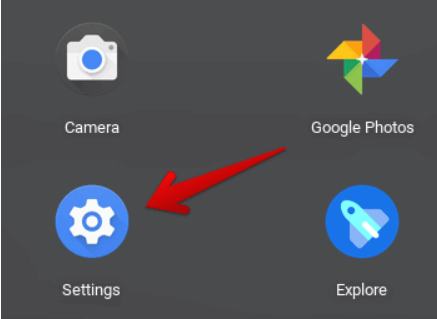
2. Locate the Device section by scrolling down.
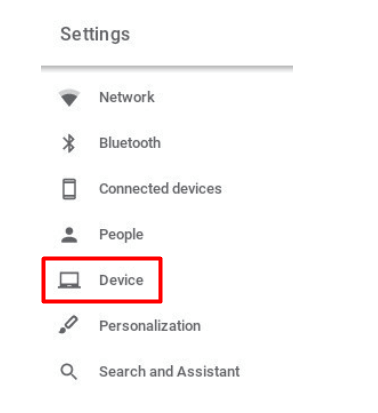
3. You may customise your keyboard by selecting the Keyboard option in step three of the process:
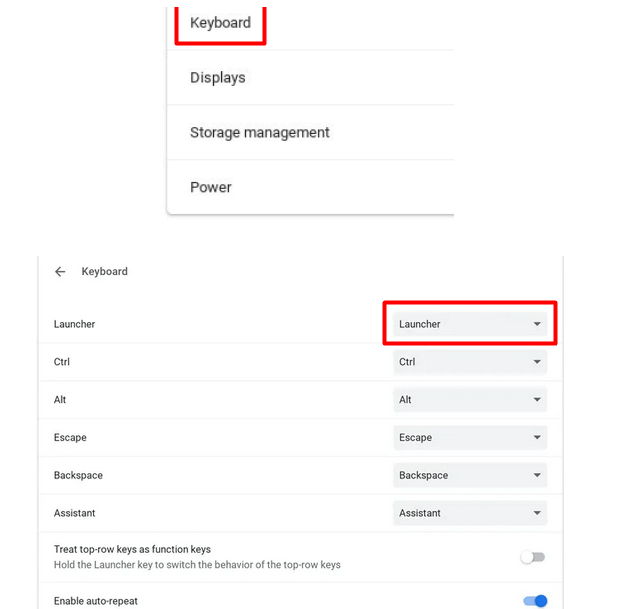
4. Press the Launcher or Search key on your keyboard. Select the Caps Lock option from the drop-down menu by clicking on it. The search key on your Chromebook will now function as Caps Lock.
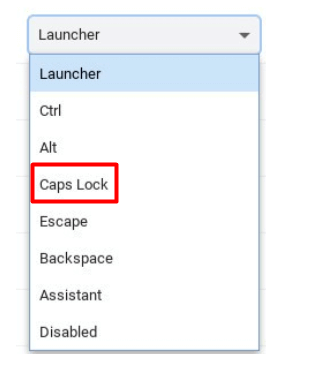
Caps Lock will be activated by pressing the key once, and it will be turned off by hitting the key again.
The search or launcher functions will have to be accessed using an alternative key mapping or by going to the Chromebook’s Shelf and selecting them from there.

Video