Guide
How to Turn Gridlines On and Off in Microsoft Excel
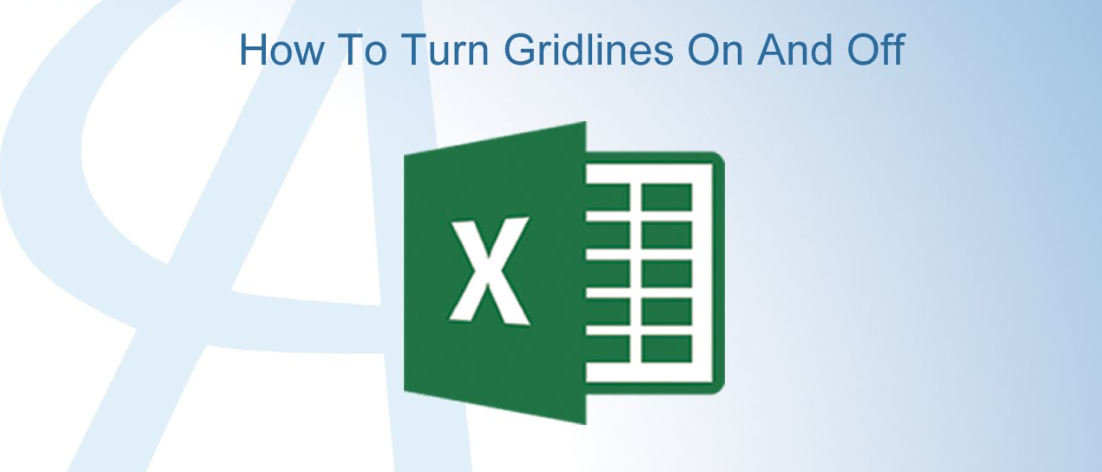
Have you ever found yourself curious about the name of the thin lines that appear vertically and horizontally in a spreadsheet prepared in Microsoft Excel? These lines are referred to as gridlines, and they are what construct tables and cells. You won’t need to manually draw cell borders if you use gridlines, which is another time saver when it comes to making your data easily readable. Therefore, the purpose of this post is to teach you how to toggle the gridlines in Excel on and off. So let’s get started:
Read Also: How to Add Secondary Axis in Microsoft Excel
How to Turn Gridlines On and Off in Microsoft Excel
If you ask a colleague or a friend to email you a spreadsheet, there is a chance that they will send you one in which the gridlines have been removed or made invisible. Using one of these two distinct strategies, you will be able to quickly and easily restore the gridlines for the entire spreadsheet.
1. Start up the spreadsheet that has gridlines that have been removed from them.
2. Simply choose the check box next to the Gridline option under the View tab to bring all of the gridlines back into view.
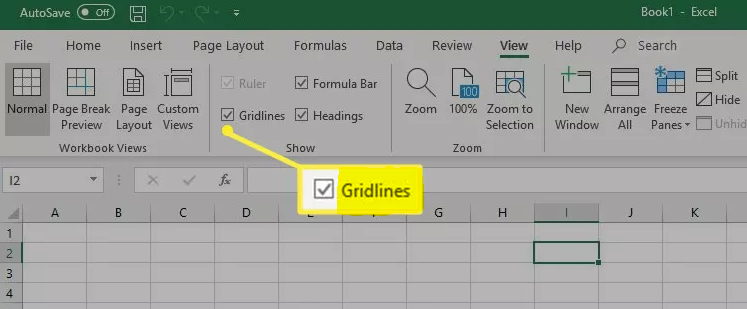
3. After choosing Page Layout as one of your alternatives, you then have the choice to make, inside the Gridlines settings, the option to select View.
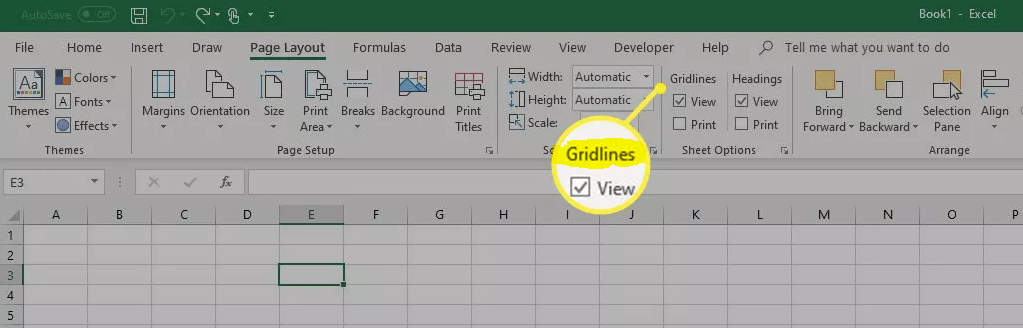
FAQs
What is the shortcut to add gridlines in Excel?
To display or conceal the gridlines, we can also use a shortcut key on the computer by pressing “ALT+W+VG.” This will bring up or hide the gridlines. By applying a backdrop colour with the “No fill” attribute to the cells or a selected region in the worksheet, we can also get rid of or hide the gridlines.
Are gridlines printed automatically?
When you print a worksheet or workbook created in Microsoft Excel, the gridlines will not appear by default. This tutorial will show you how to add gridlines to printed worksheets so that you may organise your data more effectively. Find the worksheet or worksheets that you wish to print and select them.
Why does excel not print gridlines?
When working on a Windows computer or a Mac, you have the choice of printing the gridlines or skipping the printing altogether. You have the option to either print them by selecting the checkbox that is located next to Print below Gridlines on the Page Layout tab, or you have the option to hide them by de-selecting that checkbox before you print the page.
Why are gridlines not showing in sheets?
Choose the View option from the drop-down menu in order to see the content. To customise the gridlines, open the drop-down menu that appears and click the button labelled “options.” When this box is unchecked, the options for the Gridlines will become available.
What is the function key for grid?
With the help of the GRID command, you can display a grid consisting of a series of dots or lines with either equal or unequal spacing in the horizontal and vertical directions. Grid mode can be toggled with the function key F7. Controlling and activating the snap function requires the usage of the SNAP command. Snap mode can be toggled with the function key F9.













