Guide
How to Turn Off Discord Notifications
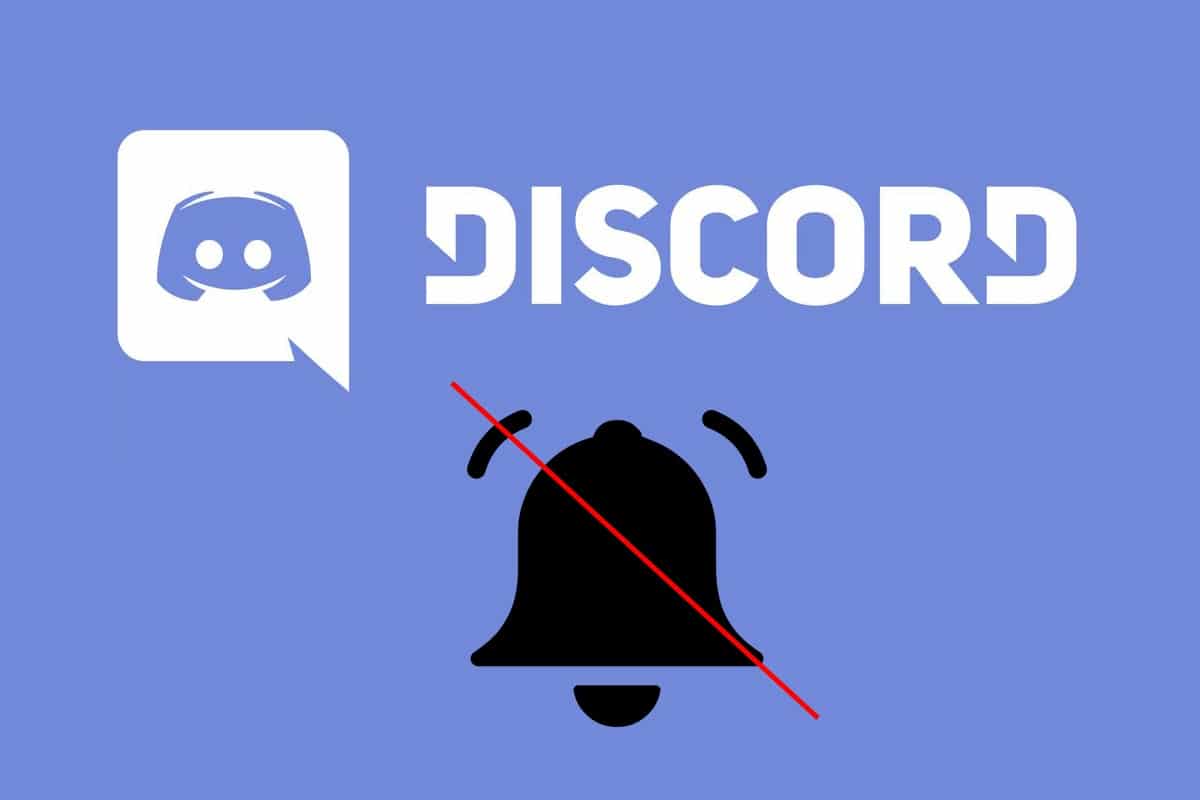
Discord has a variety of options for deactivating alerts, both general and specific. You have the ability to turn off alerts from certain persons or servers, as well as turn off any type of notification sound or symbol altogether. To turn off Discord alerts, use the desktop client for Mac and PC or the mobile app for iPhone and Android devices, as outlined below.
Read Also: How To Archive Discord Channels
How to Turn Off Discord Notifications for a specific user
You have two alternatives if you want to stop getting alerts from a specific individual. The first and most straightforward option is to block them. When they @ mention you, you will not receive any alerts, and every message they send in any server you share will be hidden (you may still access the messages at any time, but you will have to click a “Show message” button).
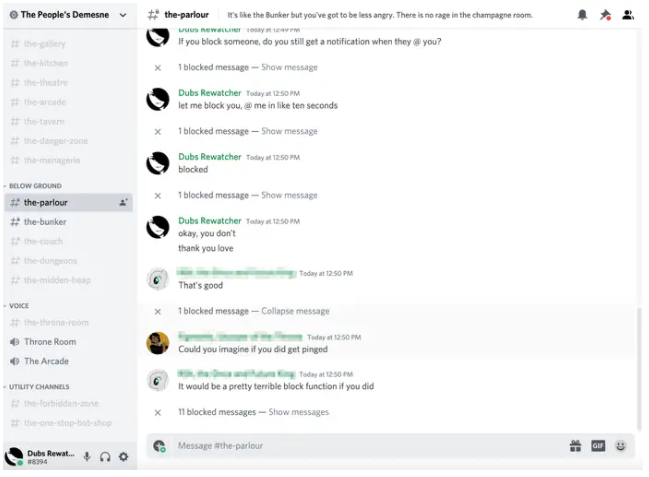
On the desktop, right-click the person’s login and select “Block.” This will block them.
Using the mobile app, you may block someone by tapping their username, followed by the three dots located at the top-right of the pop-up menu. Then press the “Block” button.
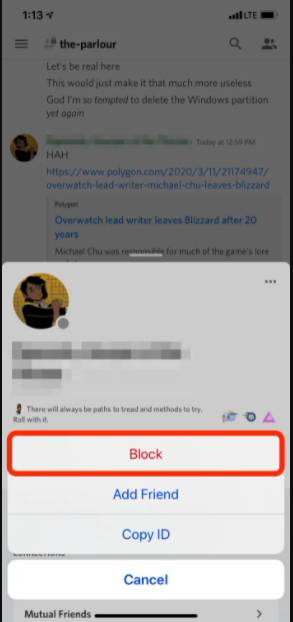
If you don’t want to go to the extreme of banning the user, you may also silence them. While you will be able to receive messages from them and see what they are saying, you will not receive any alerts when they send you a direct message.
When using the desktop app to mute another user, head to your private conversations with them and right-click their name in the left sidebar to do the action. Select “Mute” from the drop-down option and then specify how long you’d like them to be muted for, if applicable.
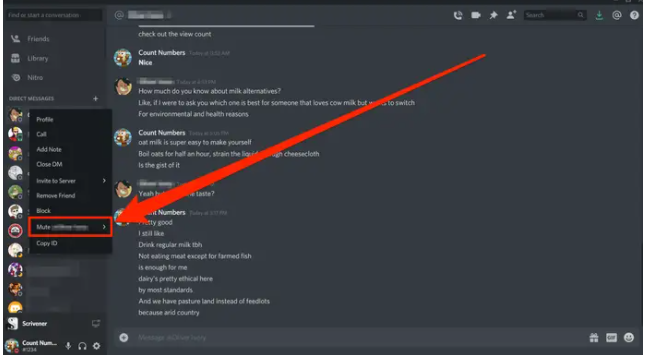
How to Turn off Discord Notifications for a Specific Channel
Whenever you mute a channel, you will no longer get any alerts from the messages that are included inside it. If you are @mentioned by someone, you will still see the red notification dot next to your name, but it will be smaller.
1. Enter the server that contains the channel you wish to mute and click on the channel to open it.
2. To muffle a channel on the desktop app, right-click its name and select “Mute channel.” After that, you may choose how long you’d like the channel to be muted. Additionally, you may silence a channel forever by clicking the bell symbol.
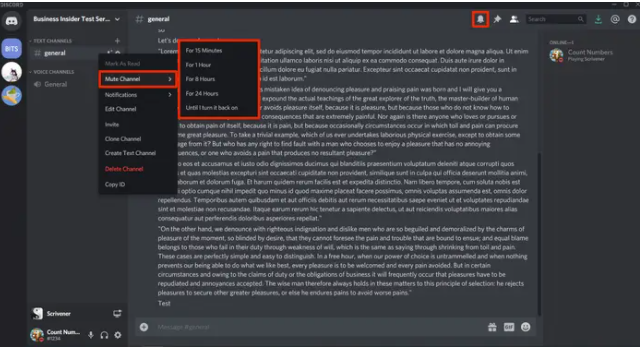
3. In the mobile app, choose the channel by tapping its name at the top of the screen, followed by the bell symbol in the menu that follows. You’ll then be able to choose how long you’d like to silence the channel for, or you can modify your settings so that you only receive notifications when someone mentions you by name.
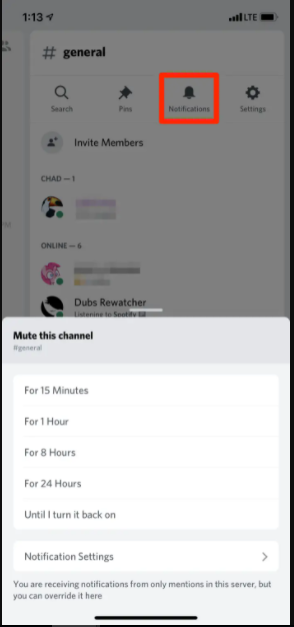
How to Turn off Discord Notifications for a specific server
When you mute a server, it will mute every channel on that server at the same time.
On desktop:
1. In your server list, locate the icon of the server whose alerts you wish to mute and select Mute from the context menu.
2. To mute the server, select “Mute Server” and specify how long you’d like it to be muted for.
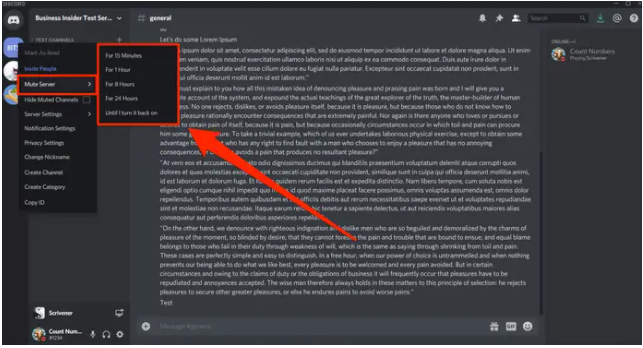
On mobile:
1. Select the server you wish to silence from the channel list by tapping its name at the top of the list.
2. The “Notifications” option will appear in the drop-down menu that displays.
3. Select the “Mute” option at the very top of the next screen, and then specify how long you’d like the server to be muted for.
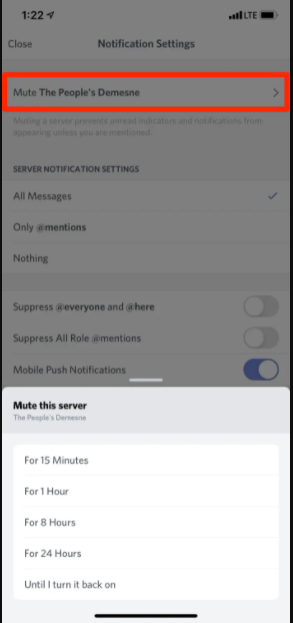
Video













