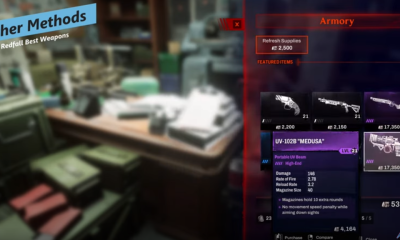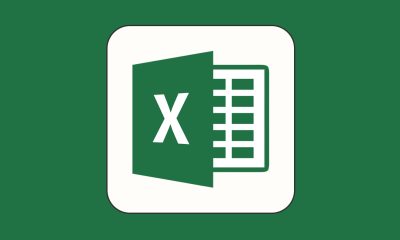Apple
How To Turn Off Headphone Safety On iPhone

“Headphone Safety” is a new option in the sub-menu of Settings in iOS 14 or iOS 15 that may have caught your eye when you acquired a new iPhone. This feature may not work for you depending on where you are in the globe.
Some iOS 14 users have reported being unable to raise their device’s volume past a certain threshold after the release of the new operating system. It’s possible that you are unable to turn off headphone safety on your iPhone, or you want further information on how to turn it off. You may use this page as a reference because it explains how to disable the iPhone’s headphone safety feature. However, you must first comprehend the fundamentals of this functionality before continuing on. The show must go on!
Read Also: How to Share a Wi-Fi Password From iPhone to Android
What is Headphone Safety Feature?
Apple included a hearing capability in iOS 14 in 2020. With the addition of a new option in the control centre, users may now monitor the current audio decibel levels. For the sake of your hearing, a new function has been introduced to the app. Over the course of seven days, your iPhone will be able to tell if you’ve been listening to music at an excessive volume. As a result, the iPhone will automatically reduce the volume and send you an alert. Depending on where you live, you may or may not be able to reply by increasing the level.
Two buttons control the security aspects of headphones: Using headphones for more than seven days might result in a notification and volume reduction if you’ve activated Headphone Notifications on your iPhone. It is possible to regulate the loudness and minimize any sound if you have activated Reduce Loud Sounds.
However, some users have a counterargument to consider when it comes to hearing impairment and volume control. Some consumers are of the opinion that a private company cannot decide for them whether or not to listen to music at a reduced volume. Additionally, some customers have claimed that their iPhones mistakenly identify Bluetooth speakers and automobile stereos as headphones. As a result, restrictions and warnings are placed on certain devices.
How to Turn Off Headphone Safety on iPhone 12/11
According to the description under the “Headphone Safety” category, the function allows the device to protect your hearing by reducing noise exposure. However, with an update in iOS 14.2, you will be able to disable the headphone safety function. By following the procedures outlined below, you should be able to turn off the functionality completely:
Step 1: On the iPhone, go to the Settings menu and select General.
Step 2: Navigate to the Sounds & Haptics menu and choose it from the drop-down menu.
Step 3: Select the Headphone Safety option from the drop-down menu.
Step 4: Remove the option for Headphone Notifications from the settings menu. You may also disable Reduce Loud Sounds on your iPhone, which will turn off the volume limiting. Alternatively, you may alter using the tick mark below.
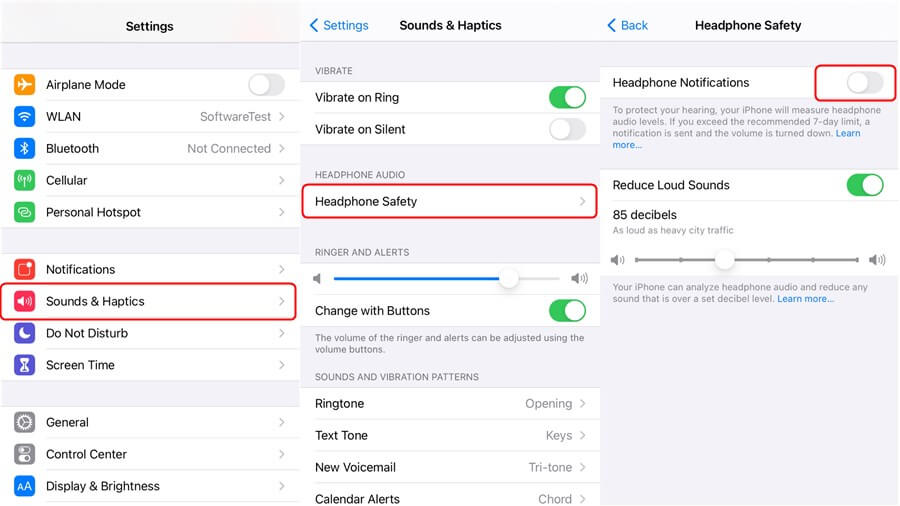
That’s all there is to it. You will be able to resolve the issue of how to turn off headphone safety on iPhone in just four simple steps if you follow these instructions.
Video
FAQs
How do I change the volume limit on my headphones?
When it comes to Android smartphones, most of them include a volume limiting mechanism that you may use to keep the loud noises from becoming too overwhelming.
While this is not particular to Samsung devices, users of the Galaxy S and Galaxy Note may access their device’s own volume control settings by visiting the “Apps” tab inside Settings, clicking on “Settings,” and then selecting “Sound” and then “Vibration” from the drop-down menus that appear.
Can you turn headphone notifications off?
The Devices option may be found in the Assistant settings. To check what device you’re currently using or configuring, tap it.
Go to the devices section of your Assistant settings. Everything regarding the device you’re using for your Assistant can be found in this section, including information on available capabilities as well as language options. To switch on or off speaker notifications, go to this page.