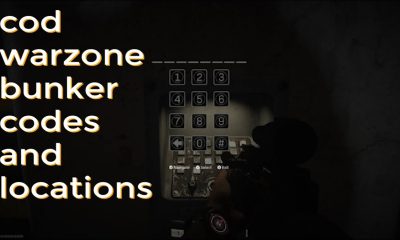Apple
How to Turn on Keyboard Haptics in iOS 16

Keyboard haptics is one of our most anticipated new features in iOS 16, and it did not disappoint. These are minute vibrations that provide some much-appreciated feedback when you’re typing, and while they’ve been a fixture on Android for years, they’re still very much a novelty on iOS. While they’re a wonderful addition on Android, Apple has yet to adopt them. After you have downloaded and installed iOS 16, follow these steps to activate the newly added feature.
Read Also: How to Update Your iPhone to iOS 16
How to Turn on Keyboard Haptics in iOS 16
1. Open the Settings app on the iOS 16
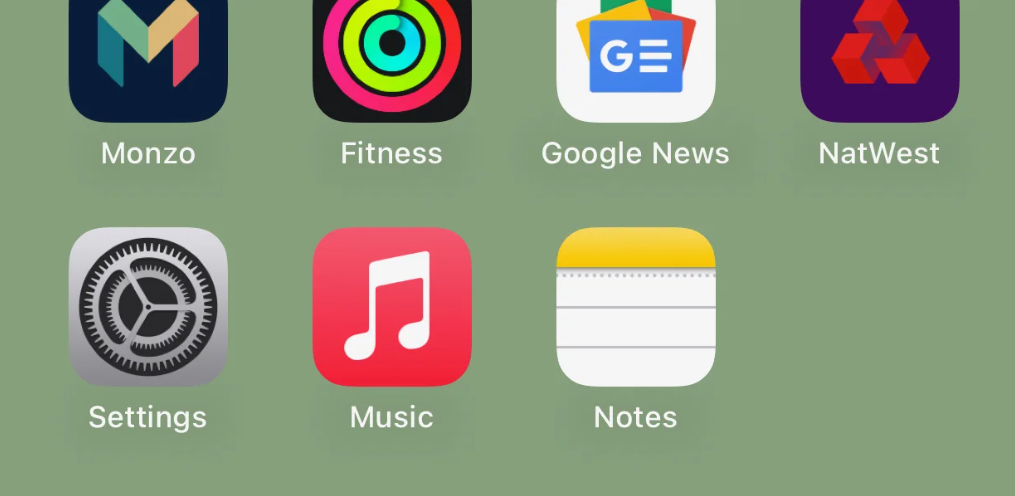
iOS 16 came out with a brand new feature called haptic keyboard feedback. Launch the Settings app on your iPhone if you are already using iOS 16 on your device.
2. Scroll to Sounds and Haptics
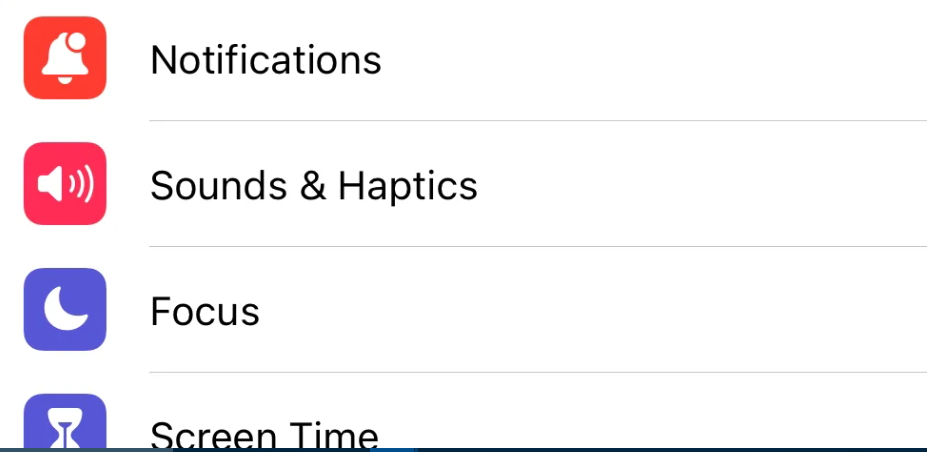
You will need to locate the option for Sounds and Haptics within the settings app; to accomplish this, scroll down until you see it, and then tap it when you do.
3. Open up the Keyboard Feedback option
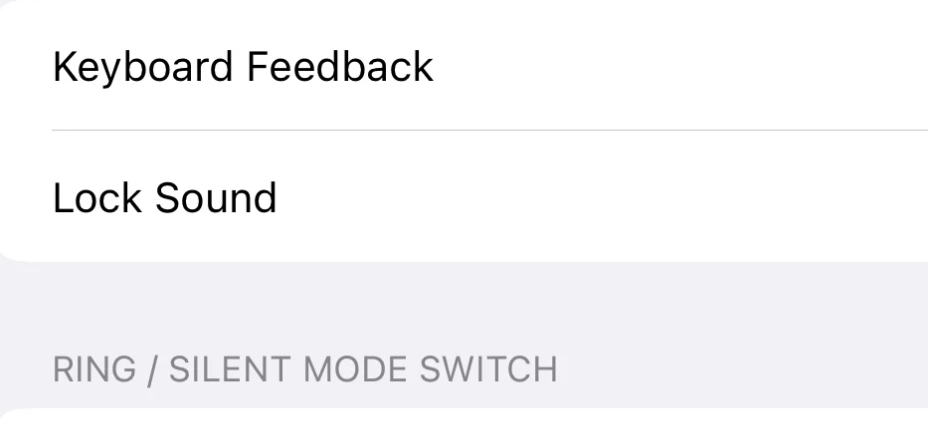
You should now navigate to the Sounds and Haptics menu in order to locate the option labelled “Keyboard Feedback.” Tap on it when you find it, and we’ll proceed to the next stage of the process.
4. Enable Keyboard Feedback
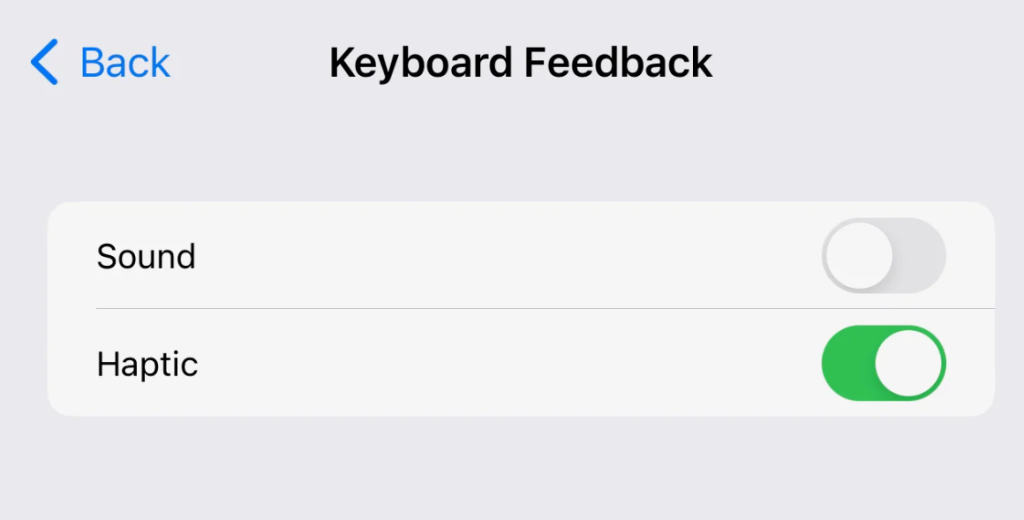
You should see both the Sound and the Haptic options when you go into the Keyboard Feedback menu on your device. Tap to activate the Haptic option, and you should see the slider turn to the green position.
5. Swipe back to Settings
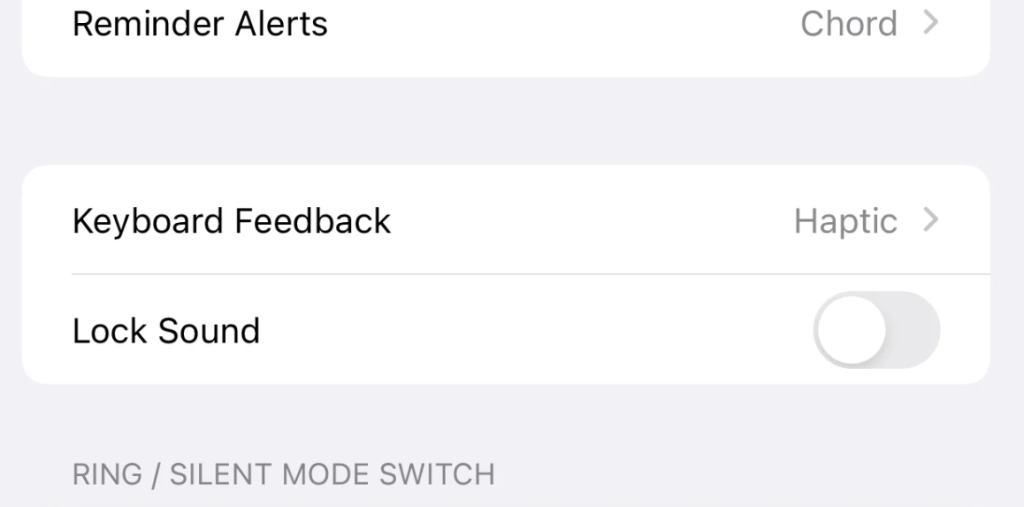
Swipe your finger across the screen to return to the applications that make up Settings, and you should now see the word “Haptic” next to the Keyboard Feedback option. This indicates that the configuration has been made active.
6. Open an app with the keyboard present
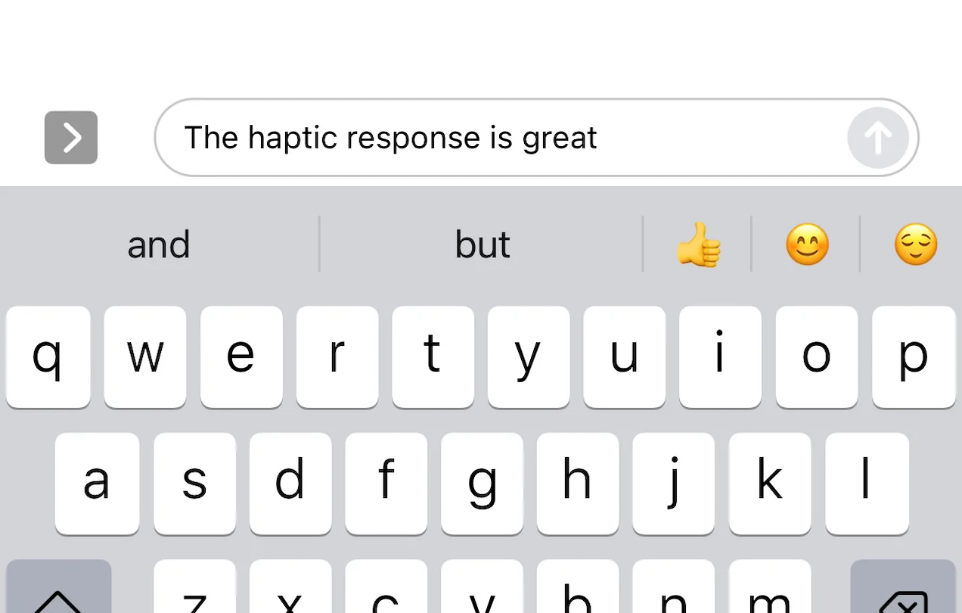
You have successfully enabled haptic replies on the keyboard for iOS 16. To verify that it is working properly, open any app that contains a keyboard, and start typing; you should feel a gentle vibration the entire time.
FAQs
Do Iphones have keyboard haptics?
Apple has finally caught up to Android and many third-party iPhone keyboards with the release of iOS 16, which brings haptic feedback to the device while you are typing. The keyboard haptics feature, which is disabled by default, makes use of the Taptic Engine to generate a slight “tick” feeling whenever a key on the keyboard is pressed.
Does Haptic keyboard drain battery?
Both research came to the conclusion that the use of haptics had a negligible effect on the battery life of a mobile device. Even when used in the worst-case scenarios for utilisation for a period of 24 hours, the Immersion haptic technologies consumed between.95 and 4.11 percent of the device’s battery capacity, depending on the use case. This was the case even when they were used.
Is haptic feedback bad for phone?
The addition of haptic feedback to your smartphone makes it more user-friendly.
They could even be able to keep you from having to look at the screen, which is the best case scenario. Excellent haptics raise the overall quality of a phone and encourage the manufacturers to consider design from a more holistic perspective. The more advanced the haptics, the more natural and easy to use your phone will be.