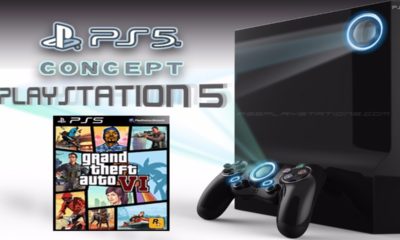Android
How To Turn On Snapchat Ghost Mode On an Android

Have you ever used Snapchat’s Ghost Mode before? If not, you should check it out. Snapchat has just released brand new updates, one of which is a brand new feature that enables users to enable or disable an option to improve the privacy of the Snap Map. This option was one of the upgrades that was just released. If you are also interested in learning more about this safety feature and how to activate Ghost mode in Snapchat if you are using Android, continue reading this post. It will provide you with the information you need.
Read Also: How to Turn On Location Services on an Android
How To Turn On Snapchat Ghost Mode On an Android
To be able to use Snapchat’s Ghost mode, you will need to complete the actions that are outlined in the following paragraph:
1. It’s time to fire up Snapchat on the mobile device you’re using.
2. When you first launch the Snapchat app, navigate to the top right corner of the screen and look for the gear icon. If you click on that icon, you will be taken to the menu where you can configure the app.
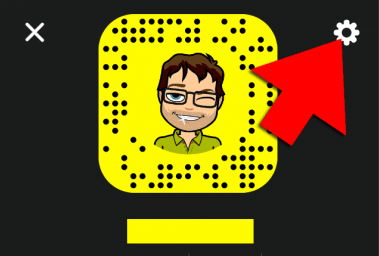
3. Keep scrolling down the page until you get to the “Who Can” section, which is at the very bottom of the page.
4. To navigate to the page that allows you to view your current location, select one of the available options from the menu.
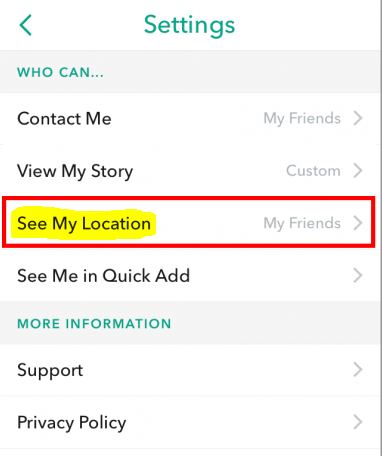
5. You should now notice the option to switch to Ghost Mode; to activate or deactivate it, click the button that is positioned next to it. If you want to switch back to regular mode, you may do so by clicking the button again. You have successfully transitioned into the Ghost Mode.
6. After that, you will be given the opportunity to personalize the countdown timer that is displayed while you are in Ghost Mode. This will take place immediately after the previous step. The next step will follow directly on the heels of the one before it. In this step, you will be presented with the choice to keep Ghost Mode active for either three or twenty-four hours, or until such time as you manually turn it off at a later point in the process. If you choose with the second option, Ghost Mode will keep operating in the background until you stop it manually. This will remain the case until you choose the first option.
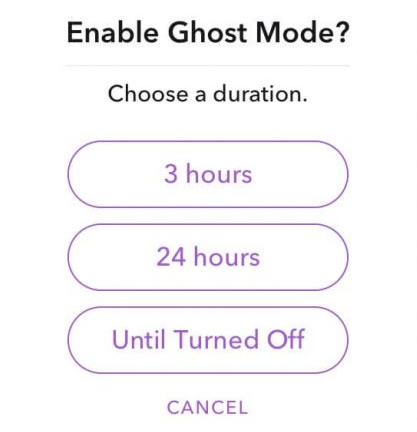
7. When you have made up your mind to leave this mode, the only thing that is required of you is to check that the toggle button is in the “off” position before doing anything further. You have complete discretion over when you decide to go with this option.
FAQs
Does Snapchat have an option for a ghost mode?
“Ghost mode” is what Snapchat calls its particular take on the concept of privacy. You will be able to keep your location concealed by utilising ghost mode, but you will still be able to search for your Snapchat friend’s position if they choose to make their location public. If they do not make their location public, you will not be able to find their location. iOS is the only platform that supports the Ghost mode option.
Can ghost mode be viewed with Snapchat Premium?
Snapchat+ is a premium subscription service offered by Snap Inc. that grants users access to a variety of unique and unreleased features within the Snapchat app. One of these features is referred to as “Ghost Trails,” and it gives members the ability to view on Snap Map the locations that their friends have visited over the last twenty-four hours.
When you switch to ghost mode, are you deleted off the map?
You can prevent other users from tracking your whereabouts on Snapchat by activating the Ghost Mode setting in the Location Settings menu of the Snapchat app. This will prevent your location from being displayed on the Snapchat Map, keeping your friends and followers from being able to see where you are.
Is there a way to disable Ghost Mode completely?
Once you have selected the privacy mode that you want to use with Snap Maps, it will function automatically; however, you will need to manually turn it on or off whenever you switch privacy modes. If you do not have Ghost Mode enabled for your Snapchat account, Snap Maps will update your location whenever you use the app.