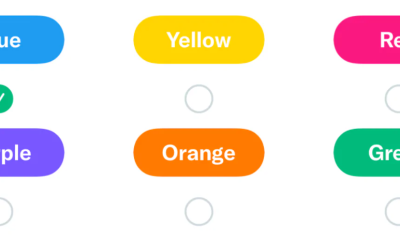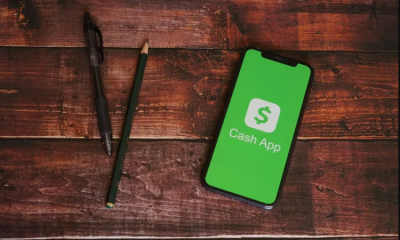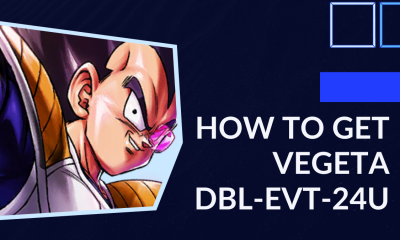Apple
How to Use Walkie Talkie On Apple Watch
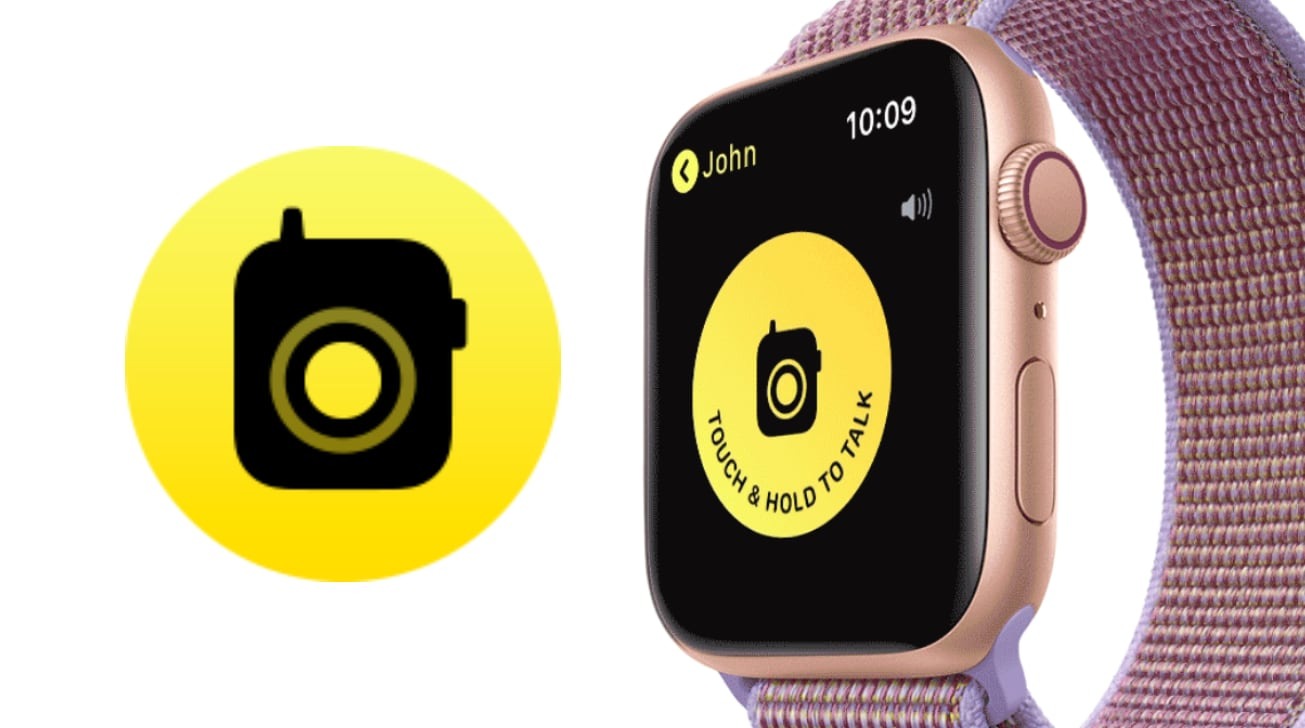
The Apple Watch has a function known as Walkie-Talkie, which allows users to quickly communicate with a contact using the wearable device’s speakerphone. We’ll show you how to get started with this really useful function.
iPhone users who have used the Apple Watch are likely to be familiar with the concept of making and receiving phone calls as well as FaceTime calls from the wrist-mounted gadget, which is normally fed through through a linked iPhone. While this is convenient, not everyone is interested in attempting to make a real-time two-way audio call using their Apple Watch, despite its convenience.
Read Also: How to Unpair Apple Watch
How to Use Walkie Talkie On Apple Watch
The important thing to remember about this is that it is not intended for conversation, but rather for the quick transfer of information that each participant need.
Walkie-Talkie requires both parties to have an Apple Watch Series 1 or later device that is running watchOS 5.3 in order to get started. They must also have FaceTime set up on their iPhones running iOS 12.4 or later in order to participate. It’s also necessary for the users to be in a nation where walkie-talkie functionality is available.
How to add Walkie-Talkie contacts
1.Open the Walkie-Talkie app on your Apple Watch to communicate with others.
2.Add Friends is the option to choose.
3.Choose a contact from the drop-down menu.
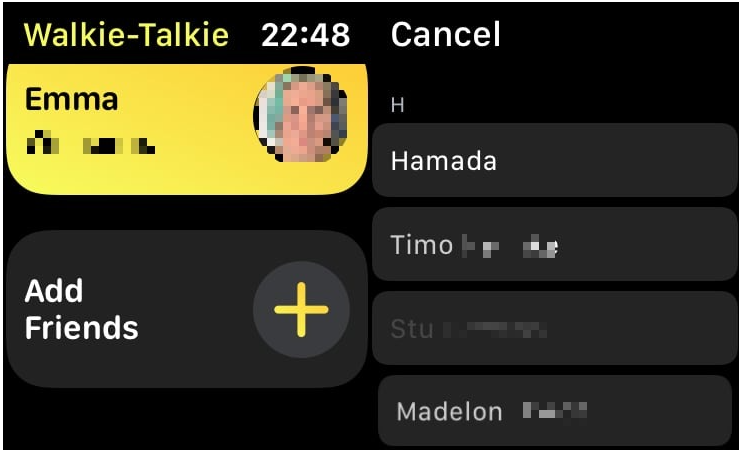
This will send an invitation to them, which they must accept in order for Walkie-Talkie to function properly. The invitation will display as a notice on their Apple Watch. Once they have agreed, the contact will be moved from the “Friends You Invited” area to the “Friends” part of the contact’s information.
How to make a Walkie-Talkie call
1.Launch the Walkie-Talkie application.
2.Double-check that the green On setting is selected in the toggle at the top of the app.
3.Select a contact from the drop-down menu.
4.Once connected, press and hold the talk button until you are ready to speak.
5.If the contact’s volume is too loud or too low, you can change it by turning the Digital Crown.
How to turn Walkie-Talkie on and off
1.Open the Walkie-Talkie application on your Apple Watch.
2.Change the toggle at the top of the app to the desired setting.
3.Alternatively, you may use the Walkie-Talkie button in the Control Center to communicate.
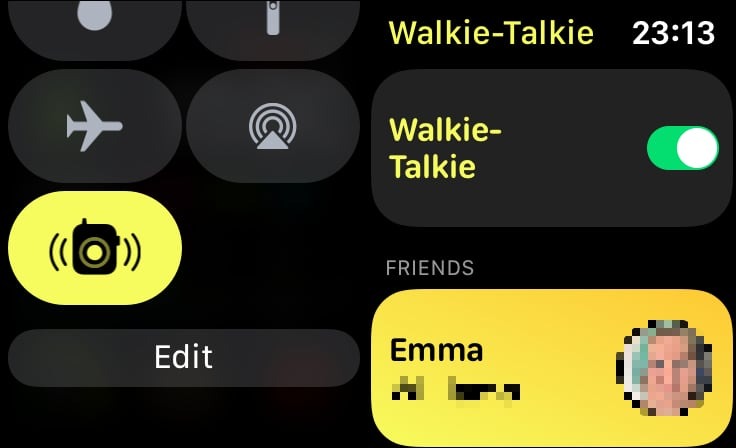
Keep in mind that additional attention-related modes, but not all of them, can be used to turn off the Walkie Talkie feature. Take, for example, While in Theatre Mode, the user will automatically become unavailable for Walkie-Talkie conversations, while in Silent Mode, the user will still be able to participate.
In the event that you choose Do Not Disturb on your iPhone, the Apple Watch will reflect whatever options are enabled in the iPhone’s settings, which means that it will rely on what the user has selected.
How to remove Walkie-Talkie contacts on the Apple Watch
1.To the left, swipe the contact.
2.To erase something, click on the red X icon.
Video
FAQs
How do you set up a Walkie-Talkie?
Open the Walkie-Talkie application from the Home screen of your watch (the one with a black walkie-talkie encircled in yellow). Slide down the list of contacts on the Walkie-Talkie screen until you come across someone you’d want to speak with on the device’s Walkie-Talkie screen. To initiate a conversation with a contact, tap their name.