Guide
How to Type Emoji on Your Mac
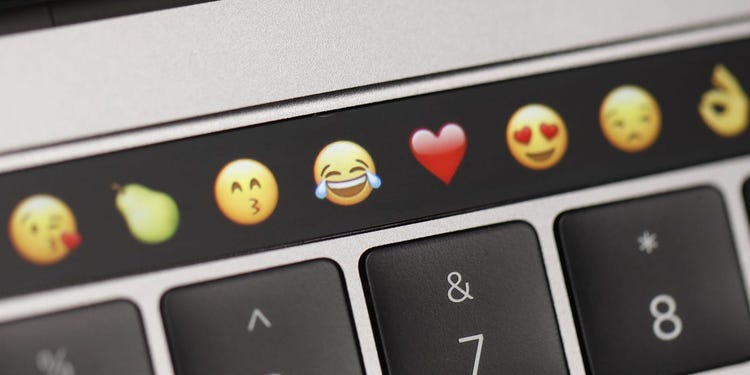
A fast hotkey on your Mac may be used to open an emoji picker in any application. On macOS, you can instantly put an emoji anywhere—in a chat app, in an email, or even in a document that you’re now editing—with a single click. Here’s how to put it to use.
Read Also: How To Change Screensaver On Mac
How to Type Emoji on Your Mac with a Keyboard Shortcut
To begin, launch the application into which you wish to put the emoji. When you see a cursor appear in any text input box, press Control+Command+Space on your keyboard. A panel of emojis will appear.
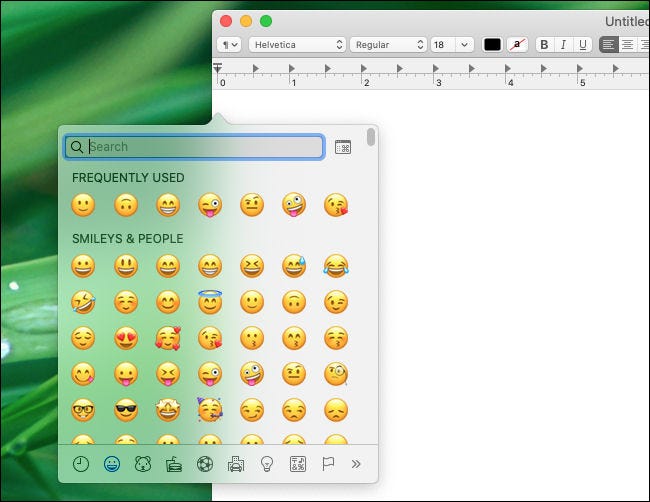
In the emoji panel, select the emoji you wish to use, and it will display in the app as soon as you click it.
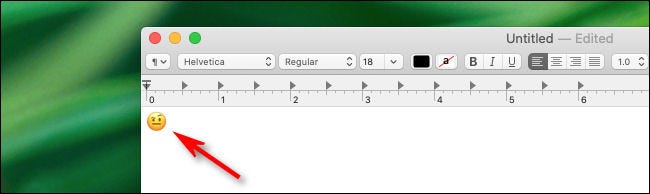
You may also look for emojis by typing their names into the search box. Click the box and enter a description of whatever you’d like in the field provided. For example, you might input “fire” and get a list of all the emoji that are linked to fire.
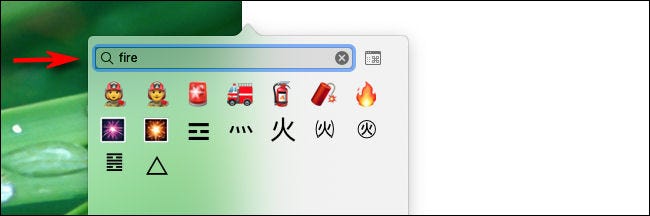
You may then select the one you want by clicking it and it will appear in the application.
You may also move the emoji panel pop-up out of the way and into a separate window that will remain open even after you have selected an emoji. This way, you may select an emoji whenever you want and it will be automatically incorporated into the programme you’re now using.
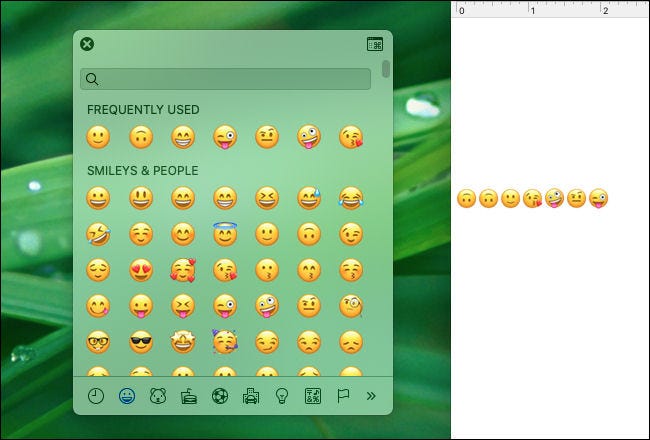
In the end, if you’d want to browse through emojis by category or examine each individual emoji in further depth, click on the little “Emoji & Symbols” icon at the bottom of the window. (The button resembles an icon of a little window with the letter “Command” written inside of it.)
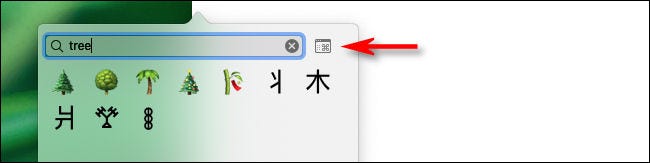
The emoji window will be transformed into the Character Viewer, and you will have additional choices for exploring, searching, and selecting emoji in this window.
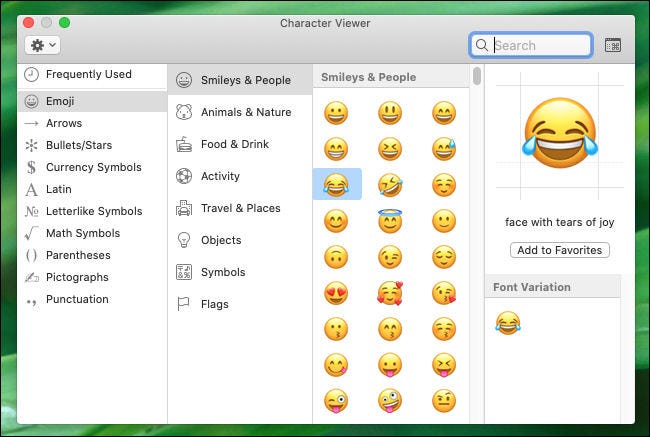
When you’re ready to go back to the mini emoji picker window, click the “Emoji & Symbols” button, which is placed directly beside the search bar.
It’s also possible to add an emoji panel button to your menu bar if you find yourself utilizing emojis on a regular basis. Click on “Keyboard” in the “System Preferences” menu to accomplish this. Then choose the keyboard tab and tick the box next to “Show keyboard and emoji viewers in menu bar” on the right side of the screen.
Have a good time with emoji!
Video
FAQs
Why can’t I type Emojis on my Mac?
If you’re not sure how to install an emoji keyboard on your Mac, follow these steps: Select Keyboard from the System Preferences menu. The option next to “Show keyboard and emoji viewers in menu bar” should be checked. To access the emoji keyboard on Mac, click on the keyboard flag in the menu bar and then pick Show Emoji & Symbols from the drop-down menu.
Why are Emojis not showing up?
Additionally, individual manufacturers may give a typeface that is distinct from the standard Android font as well. It’s also possible that emoji won’t be displayed if the font on your device has been changed to anything other than the Android system font. This is not a problem with Microsoft SwiftKey; rather, it is with the typeface itself.
-

 Gaming4 years ago
Gaming4 years agoThe Future of Gaming? 4 Surprising Facts About the World of esports
-

 Gaming3 years ago
Gaming3 years agoHow To Make A Smithing Table in Minecraft
-

 Celebrity Bio1 year ago
Celebrity Bio1 year agoRanveer Singh Biography, Wife, Net Worth and More
-

 News2 years ago
News2 years agoSmart Lock will be available on Galaxy phones again starting next week, as confirmed by Samsung










