Guide
How to Use DocuSign to Send Documents
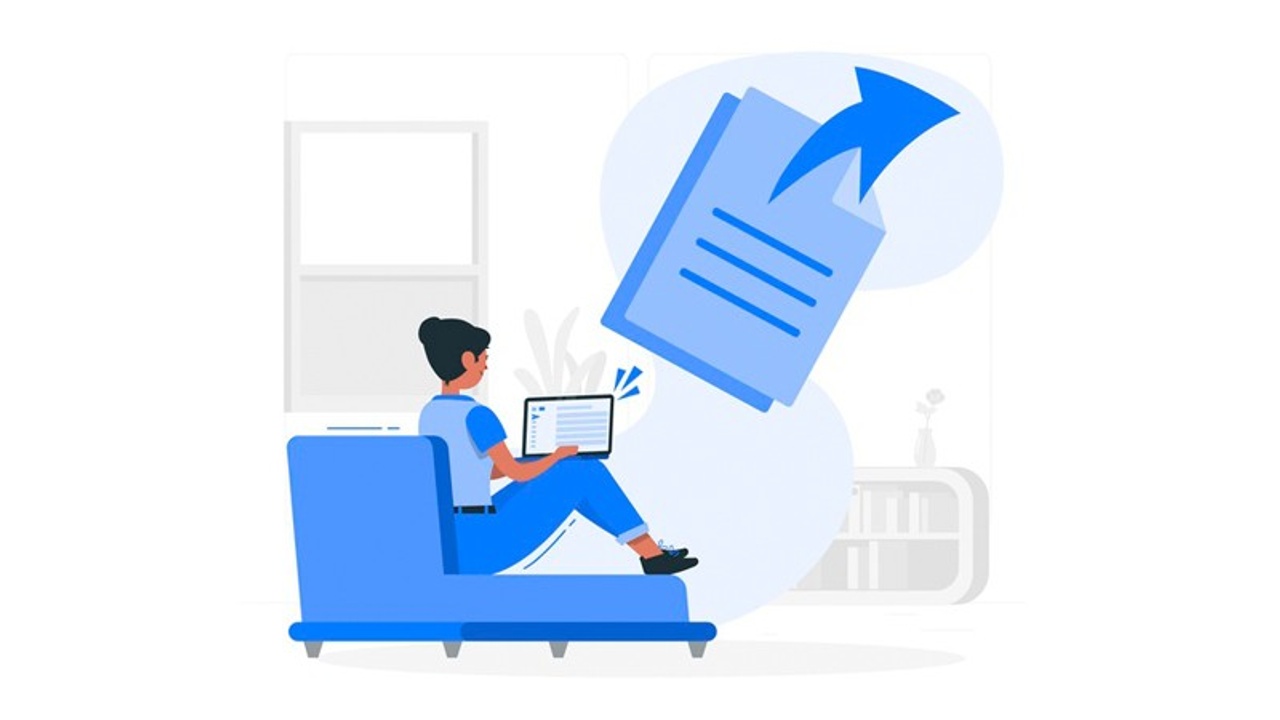
Printing, signing, scanning, and then emailing each individual page of paper has been a tiresome operation for a long time, regardless of whether the task is being performed in an office setting or at home. We have, to our great relief, devised a solution to this administrative procedure that is both more efficient and more user-friendly. There are currently websites that provide the capability to digitally sign significant documents, in addition to marking them to show just where someone else needs to sign them. It is a function that can be particularly useful for lengthy papers like mortgages and leases.
DocuSign is both one of the most well-known and effective websites that performs this function. The procedure is as follows:
Read Also: How to Sign Documents on Android
How to Use DocuSign to Send Documents
1. DocuSign requires that you first establish an account and then sign in.
2. Next, make sure the document that has to be signed is uploaded. You have the option of uploading files from your local computer by clicking the Desktop button, or you can upload files from a cloud storage provider such as OneDrive or Google Drive.
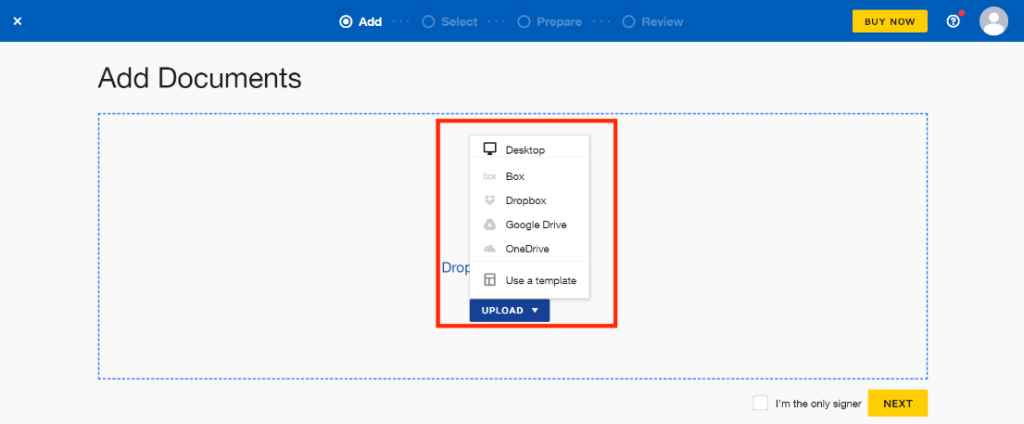
3. Fill in the names and emails of any and all persons to whom the document has to be sent, then add a subject line and body content before clicking the “Send” button. DocuSign will then send the document to the recipient in the form of an email.
When you are done, go ahead and click the “Next” button.
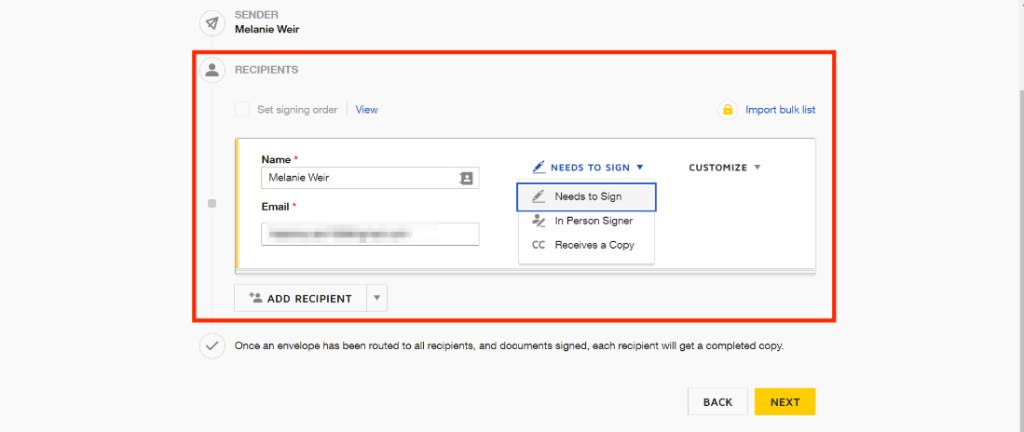
4. Add the signature fields as the final step. By doing so, you will reduce the likelihood of having to resend the document for a second time because the receiver failed to provide all of the required signatures. Simply select the “Signature” tool from the menu on the left side of your screen, and then drag and drop the appropriate icon(s) into the location(s) where you wish to indicate that a signature is required.
At this point in the process, you have the option of using various tools available in the toolbar, such as indications for stamps, initials, dates, notes, checkboxes, and a variety of other options.
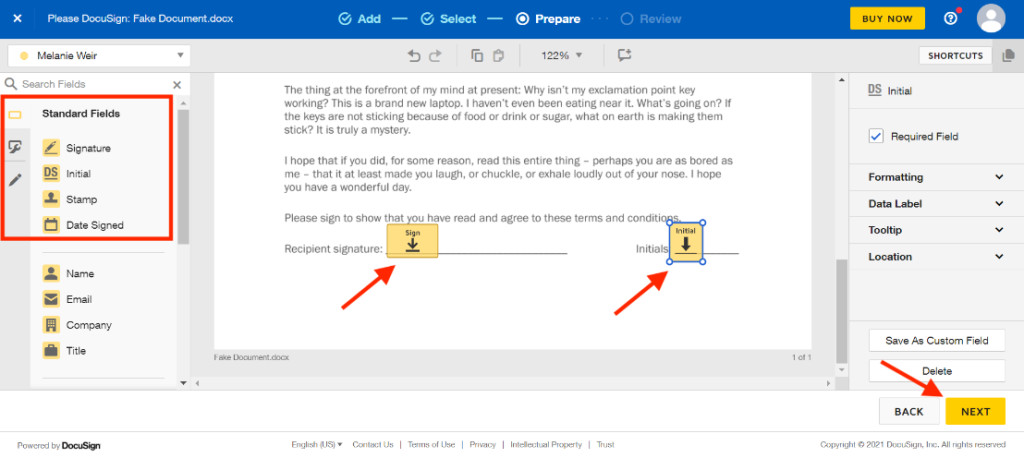
5. Finally, you should run a preview of your document to check that you haven’t overlooked anything. When you are satisfied with it, you should press the “Send” button.
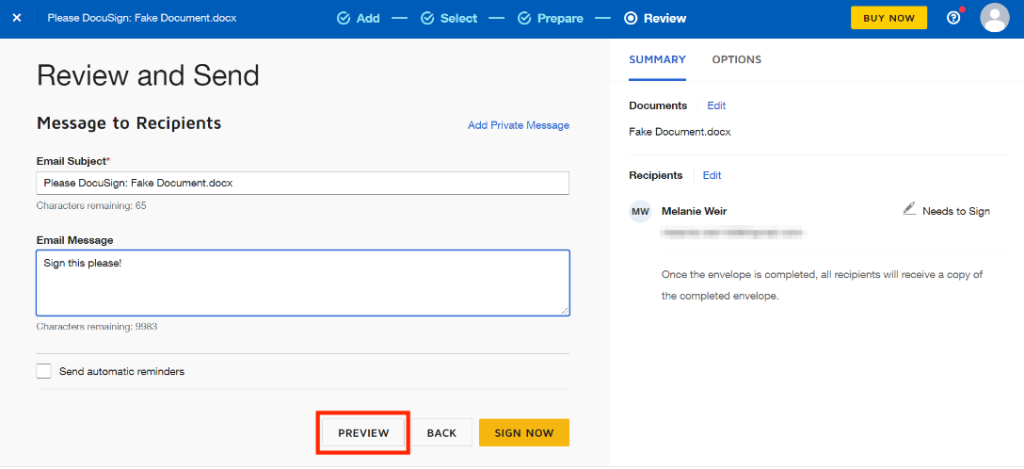
FAQs
Is DocuSign free to send documents?
DocuSign provides its users with a free electronic signature solution that can be used to digitally sign documents on virtually any device. You can put your free electronic signature on any document you like. Signing lengthy paperwork, contracts, and agreements now takes just a few minutes and may be done electronically on a computer, tablet, or smartphone.
What are the cons to DocuSign?
The procedure of obtaining an electronic signature with DocuSign necessitates the authentication of the recipient, which is the program’s most significant drawback in comparison to competing electronic signature technologies. RSA ID check or the recipient’s phone number can be used to authenticate the recipient’s identity. Both have additional costs. When compared to other items available on the market that are analogous, the cost of software is relatively high.
Is DocuSign easy to use?
DocuSign eSignature is an electronic signature solution that users trust on a massive scale. It is simple to use, and there is no cost involved if you only need to sign a few documents.














