Apple
How to Use Navigation on an Apple Watch

It may come as a surprise, but navigating with the Maps app on your Apple Watch is fairly basic and is not all that dissimilar to using your iPhone in most respects. It is very simple to acquire directions using your Apple Watch due to the fact that the user interfaces of the applications are nearly exactly the same on both devices, with the exception of the smaller screen on the watch. By reading this tutorial, you will acquire the knowledge necessary to use the navigation tools found on Apple Watch. So let’s get started:
Read Also: How to Turn Off Power Reserve on an Apple Watch
How to Use Navigation on an Apple Watch
This is the procedure to follow:
1. Launch the app for Maps.
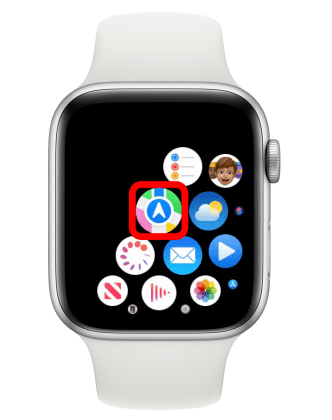
2. You can search for a location by tapping the Search area, or you can flip the Digital Crown to scroll down and view your most recent searches as well as your favourite locations.
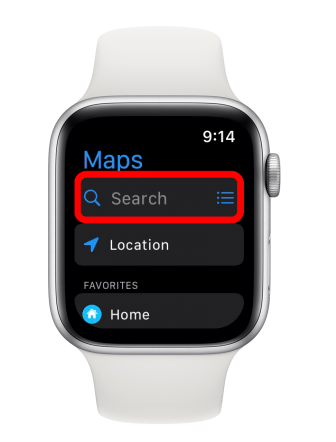
3. Tap the location that you wish to navigate to in order to pick it.
4. Please scroll down and choose the mode of transportation that best suits your needs.
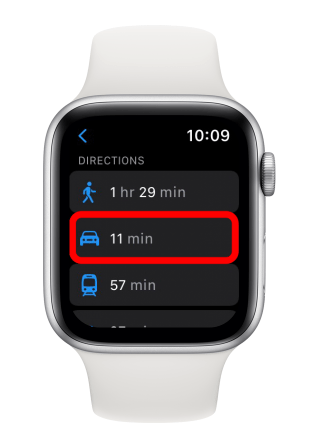
5. Tap the route that has been given to you or scroll down and choose one of the other alternatives to be sure that this is the path that you wish to follow. (Simply tap the three dots that are located in the upper right-hand corner of the route in question in order to view the turn-by-turn directions before selecting a route.)
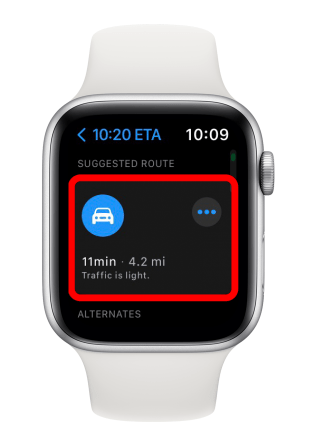
6. The navigation will now begin. Tap the icon with the three dots on it if you wish to pause the navigation.
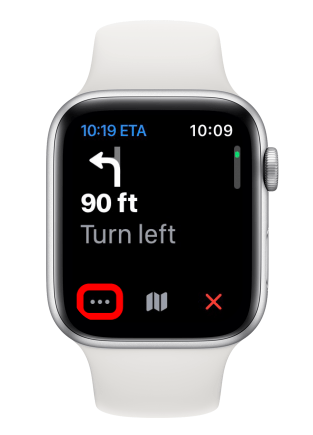
7. Use the Digital Crown to scroll down to either restart or cancel the navigation process, or to call the location you are now going to.
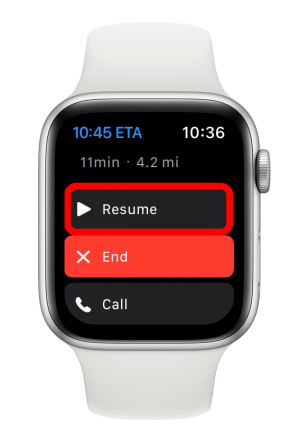
8. Tap the symbol that looks like a map to see an overview of your route.
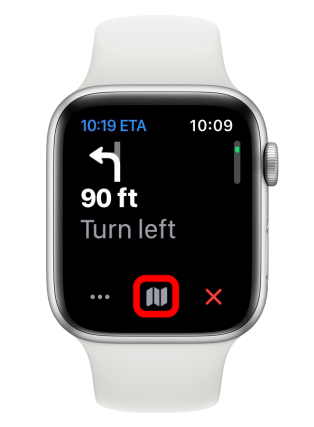
9. Tap the icon that looks like three lines to get back to the turn-by-turn navigation.
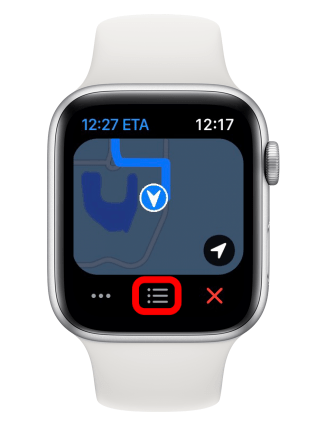
10. You can also scroll through the steps with the Digital Crown if you want to see them one by one. When it is the appropriate time, your watch will tell you with a sound and a vibration, and it will also progress automatically to the next stage in the timer when it is that time.
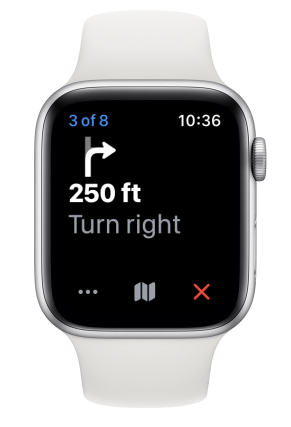
11. You can quit navigation at any moment by tapping the red X icon in the upper left corner of the screen.
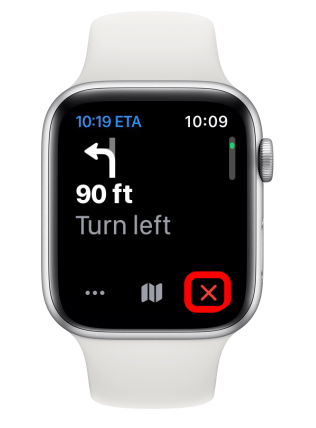
You are now capable of swiftly navigating to any location from your wrist using Apple Watch Maps, which you have learned how to utilize.
FAQs
Can I use navigation on Apple Watch without iPhone?
In the event that your Apple Watch is linked to either Wi-Fi or cellular data,
Even if you don’t have your iPhone on you, your Apple Watch can still perform the tasks listed below as long as it has a cellular or Wi-Fi connection. Handle and respond to incoming phone calls. Send and receive messages in both directions. You can send iMessages, obtain directions, and do much more using Siri.
Does Apple have a navigation app?
Only iOS devices, including iPhones, iPads, and Apple Watches, can use the Apple Maps application. It is preinstalled in all products bearing the Apple brand, including Macs. It is not compatible with any devices that are not part of the Apple ecosystem. Google Maps is a service that may be accessed across multiple platforms, including web browsers, mobile operating systems (Android, iOS, iPadOS), etc.
Can you use Maps on Apple Watch GPS without phone?
Your Apple Watch is able to send and receive data using a Wi-Fi network even when your iPhone is turned off or when it is out of range. If you have a GPS + Cellular model, then your watch also has the ability to connect to mobile networks. In addition, if you’ve set up an Apple Watch for a member of your family, that person can use their watch with a mobile data connection or a Wi-Fi connection.
Does Apple Watch 7 have GPS?
Both the Apple Watch Series 7 (GPS + Cellular) and the Apple Watch SE (GPS + Cellular) have the ability to make use of a cellular connection for the Emergency SOS function. If you have an Apple Watch without cellular connectivity, you’ll need to have your iPhone nearby in order to activate the Emergency SOS feature.
What is Apple navigation called?
Apple Inc. has developed a web mapping tool that they call “Apple Maps.” It is the default mapping system for iOS, iPadOS, macOS, and watchOS, and it provides instructions and estimated times of arrival for navigation through public transportation, walking, cycling, and driving.














