Guide
How to Use YouTube’s Queue Feature
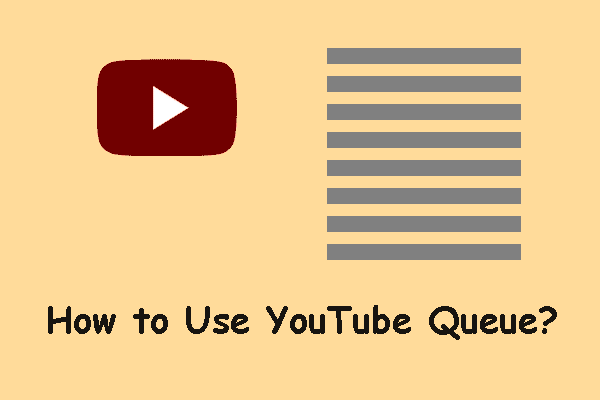
YouTube, in contrast to Netflix, was never really intended to be used in a binge-watching capacity. You were able to install extensions, but their functionality was never very reliable. You can establish a video queue from any page now, then kick back and view videos without ever having to leave the player. The recently revamped YouTube website now has a video queue function for users’ convenience. You have access to the functionality if the video thumbnails on the site are larger and there is a new “Add to Queue” button that appears when you hover over a thumbnail. In that case, you’ll have to hold off until YouTube makes the upgrade available to all of its users.
YouTube has not said whether or if it intends to incorporate the queue feature into its mobile apps for the iPhone, iPad, or Android operating system. At this time, it is only available to users who are watching on their computers by means of a web browser.
You can find a button to “Add to Queue” on the homepage, as well as on the search page, and in the menu that lists recommendations. Therefore, you are able to begin a queue regardless of where you currently are. You can carry this out either before beginning a video or while you are watching one.
Read Also; How to Connect and Play Youtube to Alexa
How to Use YouTube’s Queue Feature
Launch the YouTube website on your personal computer and move your mouse pointer over one of the thumbnail images. To add something to the queue, click the button that says “Add to Queue.”
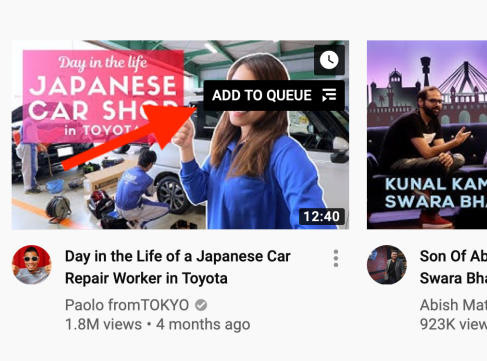
A miniature player will appear in the lower-right hand corner of the screen as soon as you press this button. This is your queue. To begin playing the video, you can begin by clicking the “Play” button on the screen. However, a queue that only contains one movie doesn’t really count as a queue at all.
First things first, let’s add some more videos. To add a movie to the bottom of the queue, hover your mouse pointer over another video thumbnail and then hit the “Add to Queue” button a second time. Repeat this process for each of the videos that you intend to watch during this sitting. You are free to visit any other website on YouTube, and the small player will continue to function normally.
There will be an update to the queue. To enlarge the queue, use the “Expand” option from the toolbar located at the bottom of the mini player.
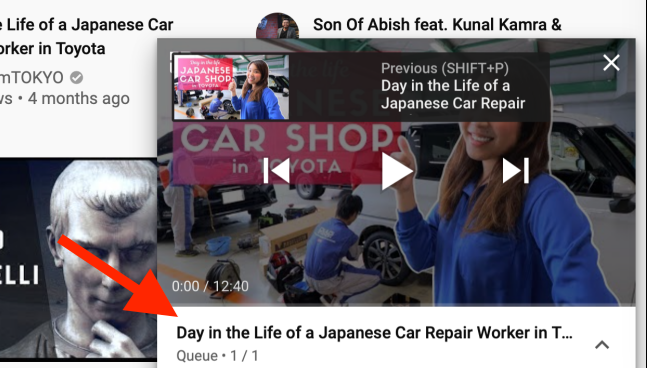
You’ll find a complete listing of all the videos in this section. To move a video up or down in the list, click the “Handle” symbol and then drag it in the desired direction. Simply click the “Delete” button when you want to remove a video from the queue that you have created.
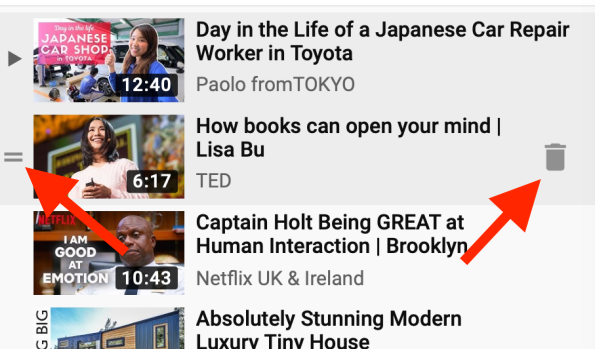
The “Play” button on a video within the mini player will cause the video to begin playing within the small player itself when you select it and push the “Play” button.
To access the video page, locate the player’s top-left corner and look for the “Expand” button. Clicking this button will bring up the page.
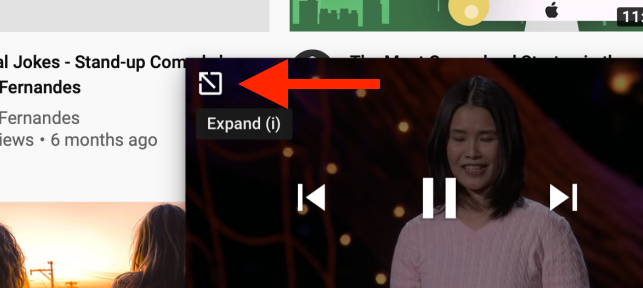
In this section, you will have access to the fine-tune controls of the video player, as well as the ability to view comments and make the movie full screen. The queue that you have been assigned to will be located on the right-hand side of the screen. If you’ve used the Watch Later feature in the past, the user interface will feel very familiar to you.
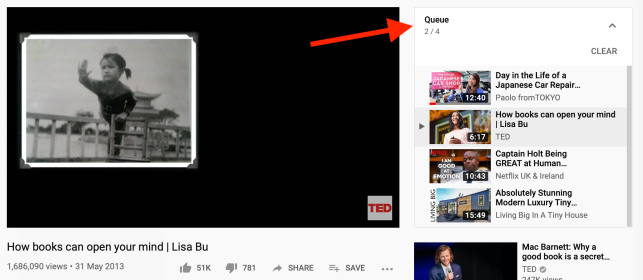
Now, expand the window to full screen, press the play button, and kick back to take it all in. Because of the autoplay function, you won’t have to worry about unexpectedly being exposed to recommended videos because all of the videos in the queue will be played one after the other.
In contrast to the Watch Later feature, the queue function is only available during the active session. If you close the webpage, you will also lose the queue that you had created.
While you’re here, you can also find out how to prevent YouTube from playing additional videos automatically after you finish viewing one of the videos that you specifically clicked on to watch.
FAQs
Why can’t I queue videos on YouTube?
You will need to go to the experimental features page on YouTube and log in if you haven’t previously done so in order to activate the “Add to Queue” option. There, under the heading Create a Queue, you’ll see a button labelled Try It Out. When this feature is activated, a new Add to Queue button will appear whenever you hover your mouse over any thumbnail.
What does Added to queue mean?
If a song is already playing when you add another song to the queue and then decide to add another song, the new song will play after the two songs that are already in the queue rather than after the song that is currently playing.
What does queued song mean?
Therefore, asking someone to “queue the music” means requesting them to arrange the music in a specific order, typically in terms of arranging a playlist. It’s possible that this is a digital playlist (like a Spotify or Apple Music playlist).
What does waiting in queue mean?
phrase. phrase that means if you get there before other people, you will be serviced or dealt with before others do.













