Guide
How to Watch Disney Plus on a PS4

If you already have a subscription to Disney Plus and want to utilize your PlayStation 4 to watch all of your favourite Disney movies and television shows, you are in luck. Disney content can now be streamed on both platforms. The ability to stream Disney Plus material on a PlayStation 4 system is made possible by downloading the software for Disney Plus from the PlayStation Store. This article will guide you through the process of streaming Disney Plus on a PlayStation 4, including all of the essential procedures. So let’s get started:
Read Also: How to Get Disney Plus on Samsung Smart TV
How to Watch Disney Plus on a PS4
On a PlayStation 4, follow these steps to view Disney Plus:
1. Once you have powered on your PlayStation 4 and logged into your PlayStation Network profile, use the PS4 controller to navigate to the PlayStation Store shortcut. After you have chosen the Store, you will need to tap the X button.
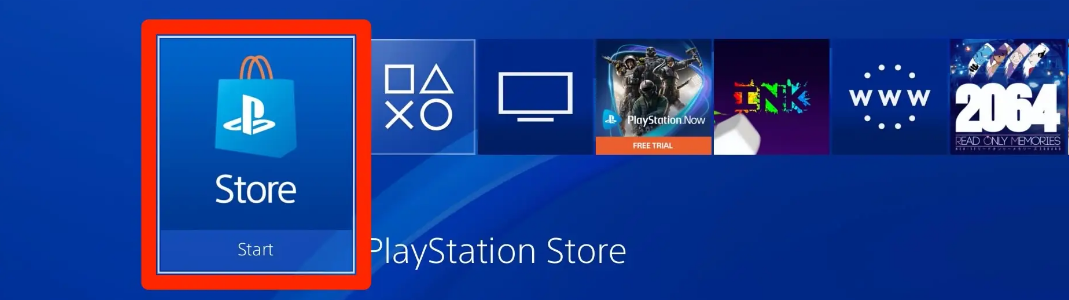
2. Once the Store has opened, use the “Search” tab that is situated towards the top of the page. Press the X key once you have made the “Search” selection with your cursor.

3. While holding the PS4 controller in your hands, use the on-screen keyboard to enter “Disney.” The search results for Disney Plus will be displayed on your right when you conduct a search. After you have completed everything, you should push the R2 button.
4. In the list of results from the search, select Disney Plus, then press the X button.
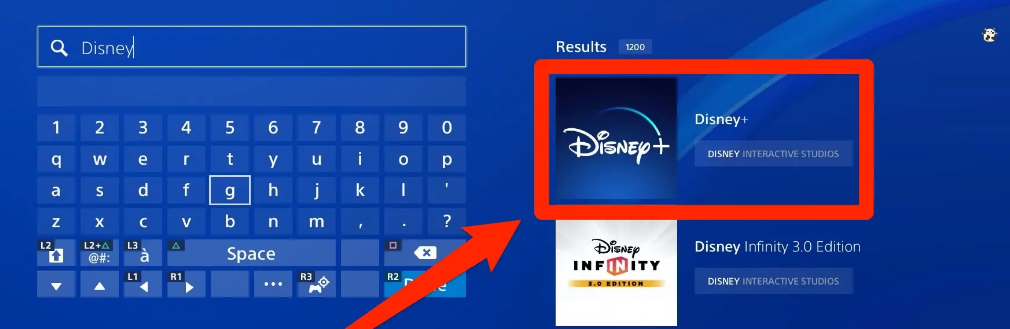
5. Press “X” when you are on the “Download” button and navigate the menu.
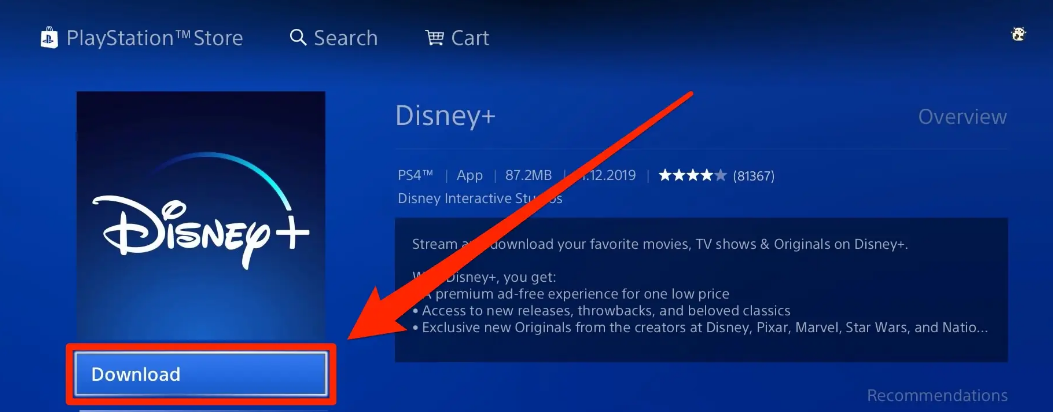
6. To create an account for Disney Plus, you will need to follow the on-screen instructions.
7. Once you have Disney Plus installed on your PS4, you will be able to access the app that corresponds to it by using the TV & Video shortcut that is located on the Home menu of the PS4. After selecting the TV & Video shortcut and pressing X, proceed to the following screen and pick Disney Plus before pressing X again to launch the application. In the event that the TV & Video shortcut does not display on the Home menu, you can still access the Disney Plus app by going to the Apps menu and selecting your Library.
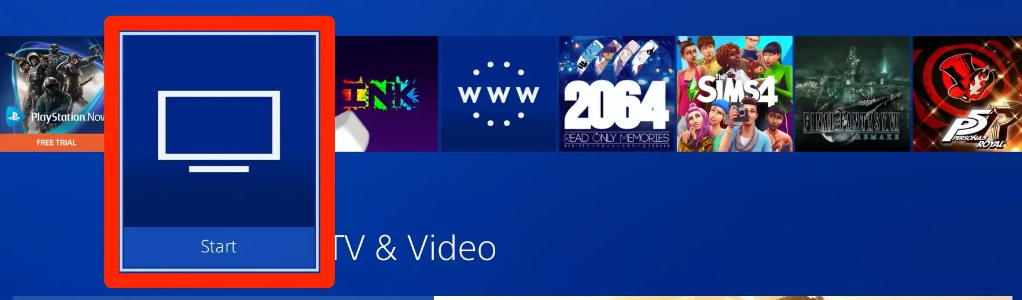
FAQs
How Much Is Disney Plus a month on PS4?
Use either Disney+ Basic or Disney+ Premium to get an endless supply of entertainment: Disney+ Basic is available for $7.99 a month and includes Disney+ (with ads). Disney+ Premium includes Disney+ with no advertisements and costs $10.99 per month or $109.99 per year.
How do I connect my iPhone to my PS4?
How do I connect my iPhone to a PS4 via Bluetooth? You may engage the pairing mode on your PS4 controller by pressing and holding the PS and Share buttons simultaneously. This will allow you to connect your iPhone to your PS4 wirelessly using Bluetooth. After that, open the Settings app on your iPhone, navigate to the Bluetooth section, and then choose your PS4 from the list of available devices.
Why does my PS4 not connect to my iPhone?
You need to turn off the Bluetooth on your iPhone and then turn it back on. Now that you have your iPhone ready, connect the PS4 controller to it and check to see if the pairing procedure was successful. You can disable Bluetooth on the iPhone by going to the Control Center and selecting the appropriate option.
What does PS4 Second Screen do?
With the second screen option, you’ll be able to use a different controller to operate your PS4TM system. You are able to enter text on the keyboard of your device, and it will be sent to the PS4TM system. While you are broadcasting, you also have the option of viewing comments made by viewers on a second screen.
Is Netflix free PS4?
Before you can use Netflix on your PlayStation 4, you will first need to sign up for a Netflix subscription if you are not currently a member of the service. You may obtain a free trial of Netflix for one month if this is your first time using the app, and all you have to do is follow the on-screen instructions when you launch the app.














