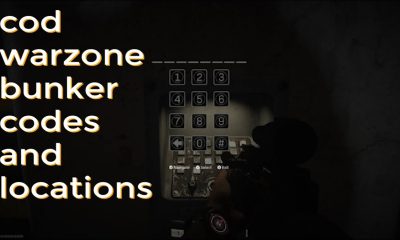Guide
How to Add Alt Text to Images on Twitter

Alt Text, also known as Alternative Text, is an essential component in the process of making the world wide web more accessible to individuals who have visual impairments. By including alt tags with the photographs that you submit to Twitter, you may increase the number of people who are able to understand what you are saying by using the platform. The procedure is as follows.
Read Also: How to Find Your Contacts on Twitter
How to Add Alt text to Images using Twitter on a Mobile Device
1. Using the Twitter app on your iPhone or Android device, compose a Tweet in the standard fashion. You may add a picture to your Tweet by tapping the Image button and selecting a photo to upload.
2. To the lower right of the image, touch the “+ALT” key on your keyboard. This is the button that will allow you to add alt text to the tweet that you are currently viewing.
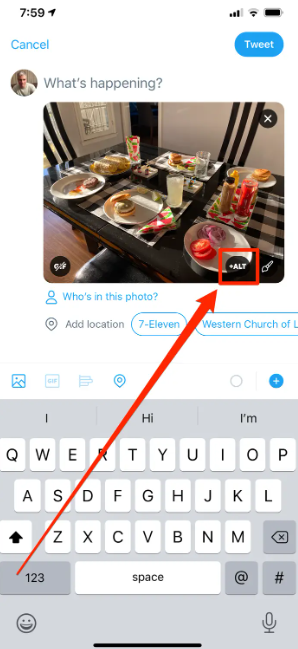
3. When you use alt text for the first time, a pop-up window titled “Add descriptions” opens. This box provides an explanation of the function of alt text. To cancel it, tap the “Sure” button.
4. Type your description. Although you have up to 1000 characters available to you, it is not recommended that you use all of that space. A good alt text should typically be less than roughly 100 characters and should not be longer than an actual tweet.
5. When you are completed, you should hit the “Done” button. You won’t be able to view the alt text that you just made, but you can make sure it exists by clicking the “Alt” button once more.
6. When you are prepared, post the tweet to your account.
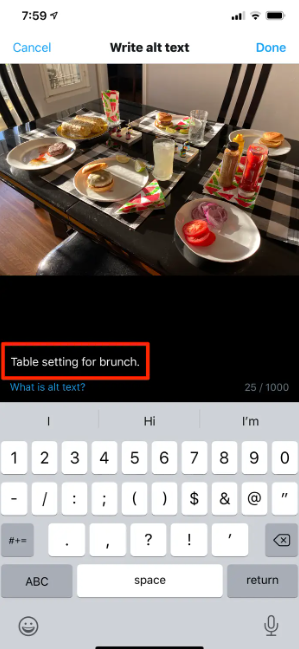
FAQs
What does ALT mean on Twitter pictures?
along with a replacement text
Images that contain alternate text will receive a badge that reads “ALT” on April 7, 2022, and show it in the bottom-left corner of the image. When you pick the badge, the image description that was provided by the user will be displayed.
Why does Twitter not let me see sensitive content?
You don’t need to worry about seeing sensitive stuff on Twitter because that option is not selected by default there. It is sufficient to check that the option to “Display Media That May Contain Sensitive Content” is deactivated and that the option to “Hide Sensitive Content” for searches is turned on.
Why can’t I see sensitive content on Twitter on Iphone?
Visit Twitter.com and sign in to your account there. Select the Privacy and Settings menu item. Consider the issue of privacy and safety. Scroll down until you reach the section labelled “Safety,” and then check the box next to the option to “Display material that may contain sensitive content.”
How do you change Twitter to sensitive content on Iphone?
Step 1: To access the settings and privacy options, go to the upper left corner of the screen and tap the icon that looks like three horizontal lines. Step 2: From the main menu, select the drop-down option labelled “Privacy and safety settings.” What is this, exactly? Step 3: You should now be able to locate an option labelled “Display media that may contain sensitive content” within the “Safety” category.
Why does it say content not available on Twitter?
You will see the message “this media is not available because it includes content you’ve chosen not to see” on your screen if the settings that Twitter applies to each of its users’ accounts are set to their defaults. These settings blur content and prevent you from viewing any inappropriate or sensitive content.
Can’t like anything on Twitter?
Verify whether or not your Twitter account has been suspended or banned. It’s possible that your account has been blocked or suspended if you’re unable to respond to tweets or like other people’s tweets. On its platform, Twitter enforces stringent regulations that protect users from engaging in behaviours that potentially put others in danger, including acts of violence, speech that is offensive, and threats.