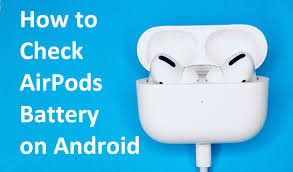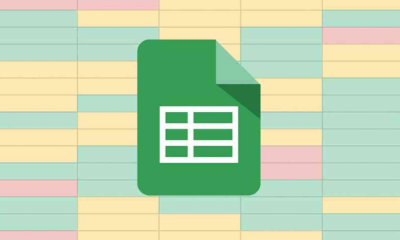Guide
How to Cancel a Zoom Subscription
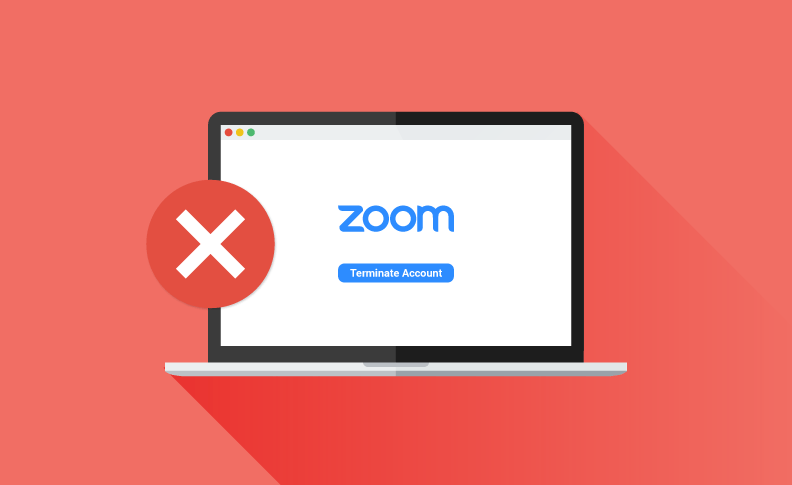
The free version of Zoom, which is a very popular application for video conferencing, restricts users to a maximum of forty minutes each session. This time limit applies to all conversations, not just individual ones. You are going to have to pay for a subscription to the service if you want to get around this limit.
If you’ve noticed that the frequency with which you use Zoom has decreased, you should probably reconsider whether or not you want to continue paying for a subscription to the service. Keep reading if you’ve decided that you don’t need a premium account any longer and want to know how to cancel your Zoom subscription in the event that you do decide that you no longer need it.
Read Also: How to Use AirPods With a Zoom Meeting
How to Cancel a Zoom Subscription
If you are certain that you no longer require the additional capabilities that are included with your Zoom subscription, you can find the option to terminate your subscription within the Zoom app or web portal. This option is only available if you are certain that you no longer require these capabilities.
To cancel a Zoom subscription:
Here is the protocol that must be adhered to:
1. You can access your account by using your web browser to go to the zoom.us/signin page, entering your credentials, and then clicking the “Sign In” button at the bottom of the page.
2. You may access the Account Management option by moving the cursor all the way to the bottom of the menu on the left, where the Admin area is situated, and clicking there. This will bring you to the page where you can manage your accounts.
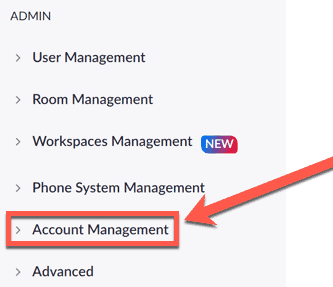
3. Choose the option “Billing” from the menu to proceed.
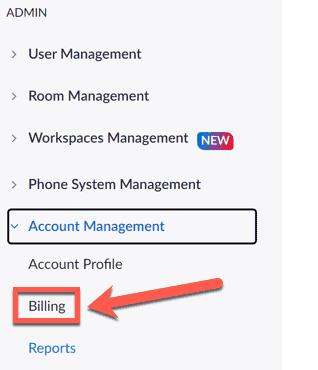
4. Find the subscription in the list of Current Plans that you want to cancel, and then click the button that is labelled “Cancel Plan.”
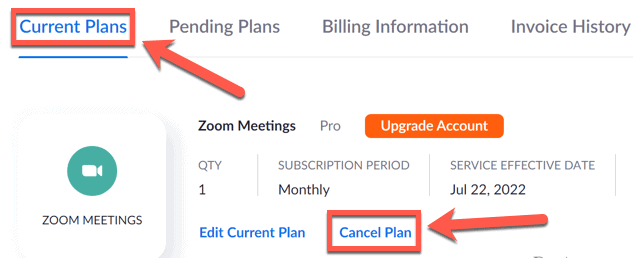
5. To verify that this is the service you need, choose it from the drop-down menu and then click the “Cancel Subscription” button.
6. Could you please provide an explanation as to why you have to cancel your reservation? You are able to bypass this stage entirely by selecting the “No, Thanks” box in the event that you do not wish to give a reason.
7. Once the plan has been officially ended, the status will show “Cancelled” under the heading Current Plans. This indicates that the plan is no longer active.
FAQs
How to Reactivate Your Zoom Subscription
It’s possible that in the not-too-distant future, you’ll have a change of heart and decide that you’d like to keep your Zoom subscription after all. You have the option to reactivate your subscription with Zoom if this describes the situation you find yourself in. To reactivate your plan, go to the page that lists all of your active plans and click the button labelled “Reactivate Plan.” This will accomplish your goal.
If I purchase the Zoom Add-On, will I be able to terminate my subscription at any time?
In the event that you make the decision that you no longer want to utilise the Zoom Add-On, you may get in touch with our Customer Care personnel and they will assist you in downgrading to a plan that is less expensive. There would be no provision for refunds, and the reduction in service would become effective at the end of the current month.