Guide
How To Change Administrator Name on Windows 10

The administrator’s name on a Windows computer may always be changed at a later time, regardless of whether the computer was provided to you by your employer, whether you purchased it second-hand, or if you just input the incorrect name when setting it up.
If the administrator account that you want to change is linked to a Microsoft account, you can change an administrator’s name by going to settings > Accounts > Your Info and then clicking on the option to Manage my Microsoft Account. This is only possible if the administrator account that you want to change is linked to a Microsoft account. Clicking this link will take you to the website of Microsoft, where you may make changes to your profile. After you have finished, you need to ensure that your device is restarted. The following is a guide that will show you how to alter an administrator name on Windows 10
How To Change Administrator Name on Windows 10
You may change an Administrator name that is not tied to a Microsoft Account by opening the Control Panel and clicking the Alter account type button. This will allow you to change an Administrator name that is not linked to a Microsoft Account.
- Go To The search Menu You may access this information by clicking on the magnifying glass symbol that is located in the bottom-left corner of your screen.
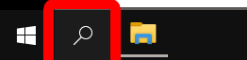
- Simply type “Control Panel” into the search bar on Windows.
- Then Open it.
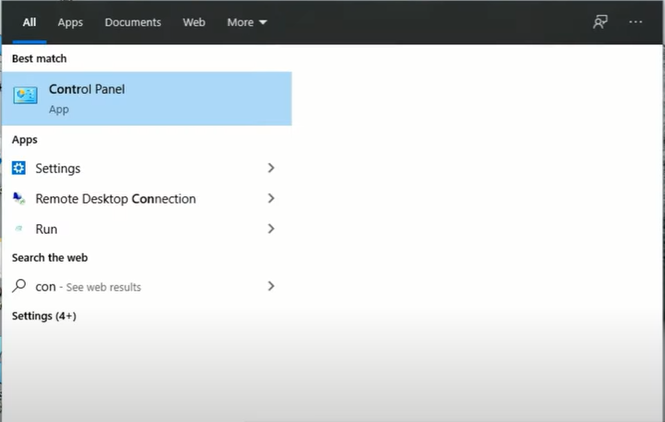
- Under the User Accounts heading, choose the Change account type link.
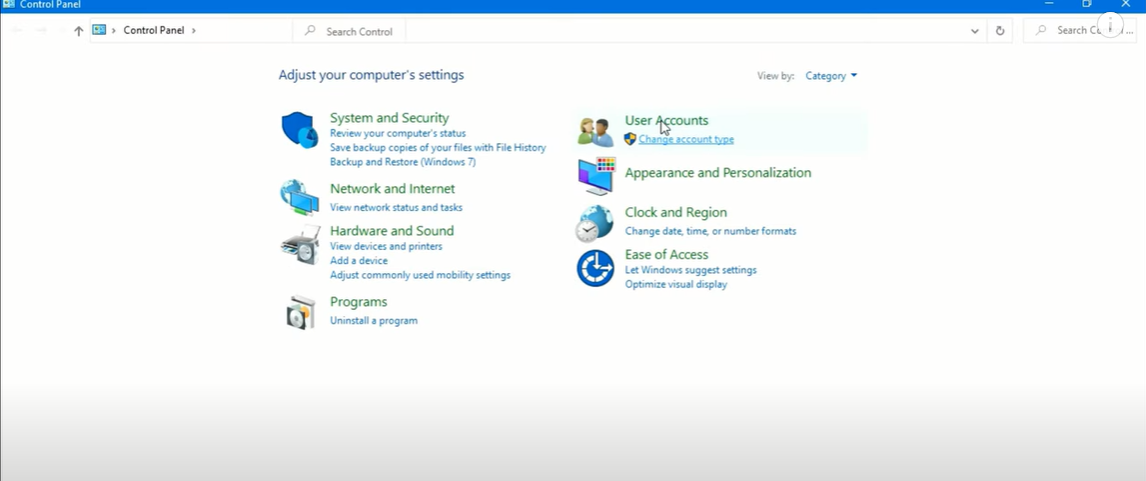
- Select “User Account“
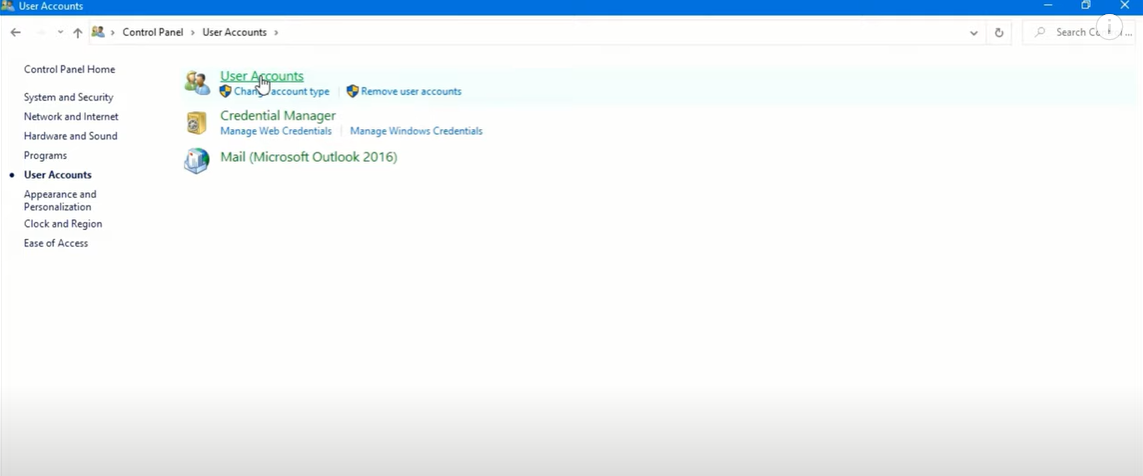
- Click change your account name, the link provided.
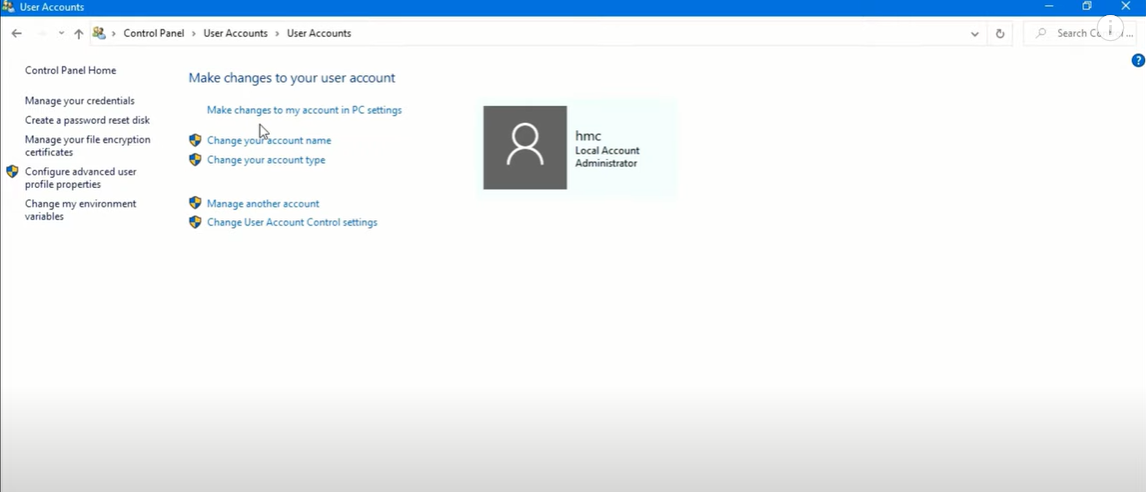
- In the box that’s provided, provide the name of the new user account.
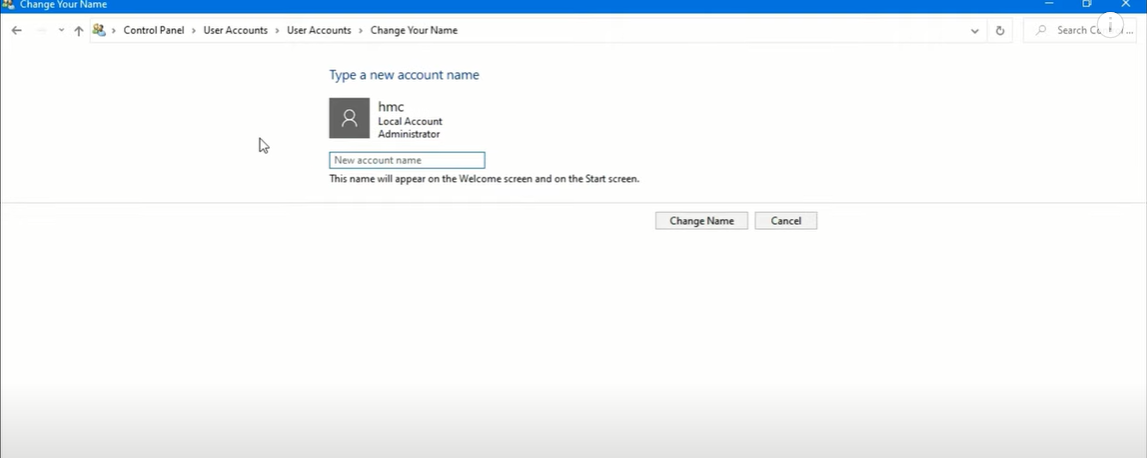
- In the end, choose the Change Name option. When you return to the screen you were on before, you will see your changes take effect.
Note: If Name doesn’t change just restart your computer
Video Guide
FAQ’s
Can the Administrator account be renamed?
Security Options may be found in the Computer Configuration section of the Windows Settings section of the Security Settings section of the Local Policies section. Double-click the Accounts: Rename administrator account link in the right-pane context menu. Select the Define this policy setting check box, and then enter Administrator in the text field. Select OK.
How do I change the name of the Administrator on my computer?
Search for “computer management” in the taskbar’s search box and choose it from the results. Expand Local Users and Groups by clicking the arrow next to it. Select the users. Rename Administrator by right-clicking on it and selecting Rename.
Should I rename the local administrator account?
Renaming the administrator account on all desktop versions of Windows 10 (Home, Pro, Enterprise, and Education) makes it more difficult for attackers to guess this user name and password combination.
How do I remove a built in administrator account?
Right-click the Administrator account, and then pick Properties from the context menu that appears. It’s time for the Administrator Properties window to open. Clear the Account is Disabled checkbox on the General tab.
How do I find my administrator name on Windows 10?
User Accounts may be found in the User Accounts window by clicking the link. Account names, icons, and descriptions may be found on the right-hand side of the User Accounts panel. If your account’s description includes the phrase “Administrator,” then you are an administrator.













