Guide
How to Change Drive Letter in Your Windows 10

It is not recommended to alter the drive letter of the system, which is typically C:, because doing so could cause applications to run into problems as a result of the change in path. Users are free to change drive letters that they don’t like, as well as assign letters to drives that don’t already have one. This is the only restriction that exists with regard to this feature. In Windows 10, changing the drive letter can be done by following the instructions in this article. So let’s get started:
Read Also: How to Backup Skype Chat History on Windows 10 PC
How to Change Drive Letter in Your Windows 10
1. Open Disk Management.
2. Select “Change Drive Letter and Paths” from the context menu that comes when you right-click a hard drive. This will allow you to change the letters and paths associated with the hard disk.
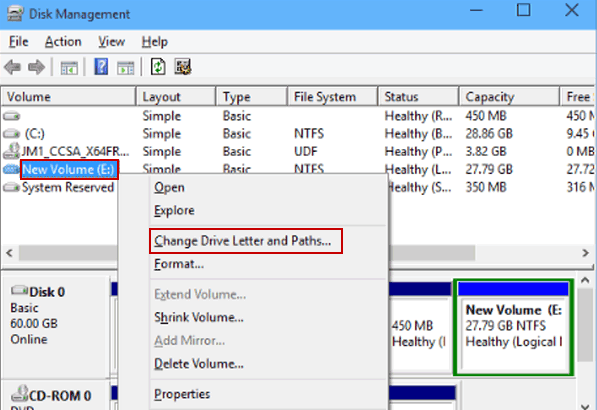
3. To move forward with the process, select the Change button that will appear in the next box.
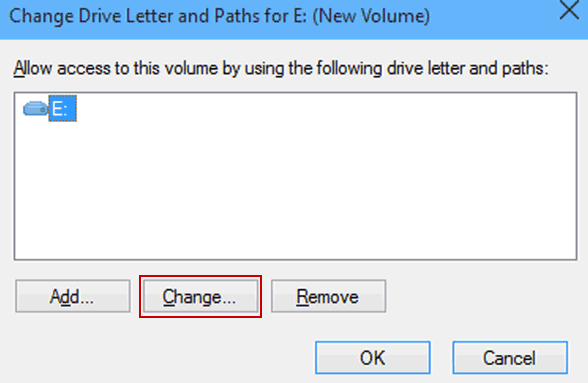
4. Alter the drive letter, and then click the OK box when you are finished.
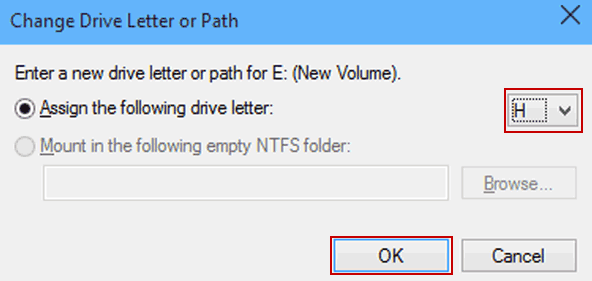
5. From the drop-down menu, select Yes to confirm the drive letter change that you just made.
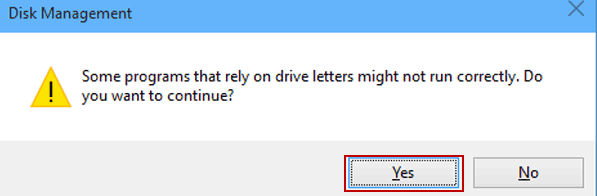
The following screenshot will demonstrate that you were successful in altering the drive letter associated with the selected hard drive. Taking a glance at the picture will allow you to confirm this.
FAQs
Can I reassign drive letters Windows 10?
The steps below outline how simple it is to alter the letter that is assigned to a disk in Windows 10. To view a list of all accessible hard drives, right-click the Windows 10 Menu button, and then select Disk Management from the menu that appears. Select Change Drive Letter and Paths from the context menu that appears after you right-click the individual hard drive letter you wish to modify.
Can you change drive letters in BIOS?
Neither. The BIOS is not aware of the concept of a drive letter, as this is something that is unique to Windows alone. Furthermore, the BIOS does not report the drive letter to the firmware or even to the drive itself. (It is only saved in the Registry of the Windows operating system.) In most cases, the BIOS boot sequence is determined solely by the physical ports.
Can I merge drive C and D?
For instance, if the C drive and the D drive are both solid-state drives (SSDs) and are located next to each other, you can combine the two drives to increase the capacity of the C drive. Merge the C drive with the D drive, and then reallocate the disk partition so that it accommodates both drives. Doing so will allow you to increase the amount of space available on the C drive.
Can you change drive letter without formatting?
Through the use of the Disk Management utility, it is possible to change the letter of the drive without needing to also reformat the drive. This prevents the loss of a substantial quantity of essential data and makes it easier for you to change the letter, giving you more flexibility in your schedule.
-

 Gaming3 years ago
Gaming3 years agoHow to Breed Parrots in Minecraft
-

 News2 years ago
News2 years agoRyzen 7000 processors are supported by the new X670E TOMAHAWK WIFI motherboard that MSI has released
-

 Entertainment6 years ago
Entertainment6 years agoThe Protector Season 3: Everything You Need to Know
-

 Apple3 years ago
Apple3 years agoHow to Clear All Notifications At Once On iPhone









